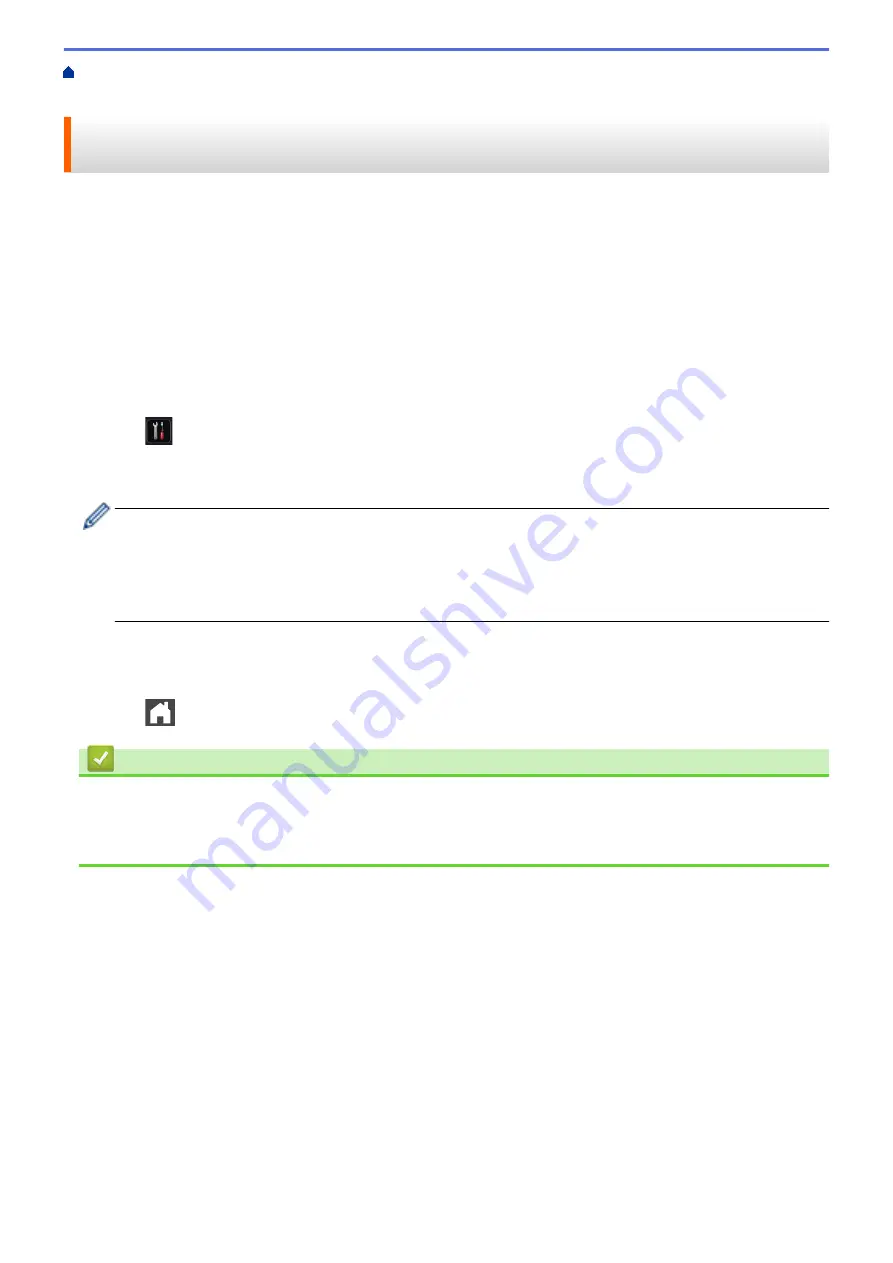
> Use PC-Fax Receive to Transfer Received Faxes
to Your Computer (Windows
®
only)
Use PC-Fax Receive to Transfer Received Faxes to Your Computer
(Windows
®
only)
Turn on the PC-Fax Receive feature, automatically store incoming faxes to your machine's memory, and then
send them to your computer. Use your computer to view and store these faxes.
To transfer the received faxes to your computer you must have the PC-FAX Receiving software running on your
computer.
Even if you have turned off your computer (at night or on the weekend, for example), your machine will receive
and store your faxes in its memory.
When you start your computer and the PC-FAX Receiving software runs, your machine transfers your faxes to
your computer automatically.
If you selected
[Backup Print: On]
, the machine will also print the fax.
1. Press
[Settings]
>
[All Settings]
>
[Fax]
>
[Setup Receive]
>
[Receive Mode]
>
[PC
Fax Receive]
.
2. Press
[OK]
, and then following the LCD instruction.
•
Before you can set up PC-Fax Receive, you must install the MFL-Pro Suite software on your computer.
Make sure your computer is connected and turned on.
•
PC-Fax Receive is not available for the Macintosh operating systems.
•
If you get an error message and the machine cannot print the faxes in the memory, you can use this
setting to transfer your faxes to your computer.
3. Press
[<USB>]
or the name of the computer you want to receive faxes if you are on a network, and then
press
[OK]
.
4. Press
[Backup Print: On]
or
[Backup Print: Off]
.
5. Press
.
Related Information
•
•
Transfer Faxes to Your Computer
•
Receive Faxes Using PC-FAX Receive (Windows
233
Summary of Contents for MFC-8530DN
Page 19: ...6 Press Med 7 Press Related Information Introduction to Your Brother Machine 13 ...
Page 48: ...Related Information Load Documents 42 ...
Page 55: ...Related Information Print from Your Computer Windows Print Settings Windows 49 ...
Page 66: ... Create or Delete Your Print Profile Windows Print Settings Windows 60 ...
Page 79: ...Related Information Print from Your Computer Macintosh Print Options Macintosh 73 ...
Page 84: ... Printing Problems 78 ...
Page 179: ...Related Information Scan Using ControlCenter4 Advanced Mode Windows 173 ...
Page 187: ...Related Information Scan Using Windows Photo Gallery or Windows Fax and Scan 181 ...
Page 203: ... TWAIN Driver Settings Macintosh 197 ...
Page 235: ...Home Fax Receive a Fax Receive a Fax Receive Mode Settings 229 ...
Page 267: ...Home Fax PC FAX PC FAX PC FAX for Windows PC FAX for Macintosh Sending only 261 ...
Page 271: ... Transfer Faxes to Your Computer 265 ...
Page 308: ...302 ...
Page 322: ...Related Information Relay Broadcast How to Enter Text on Your Brother Machine 316 ...
Page 342: ...Home Security Security Lock the Machine Settings Network Security Features 336 ...
Page 360: ...Related Information Use Active Directory Authentication 354 ...
Page 413: ...Related Information Configure an IPsec Template Using Web Based Management 407 ...
Page 421: ...415 ...
Page 448: ...Related Information ControlCenter4 Windows 442 ...
Page 471: ...5 Put the paper tray firmly back in the machine Related Information Paper Jams 465 ...
Page 478: ...Related Information Paper Jams 472 ...
Page 513: ... Clean the Corona Wire Clean the Drum Unit Clean the Paper Pick up Rollers 507 ...
Page 522: ...Related Information Clean the Machine Printing Problems 516 ...
Page 601: ...W Web Based Management Web Services WINS WINS Server Home Glossary 595 ...






























