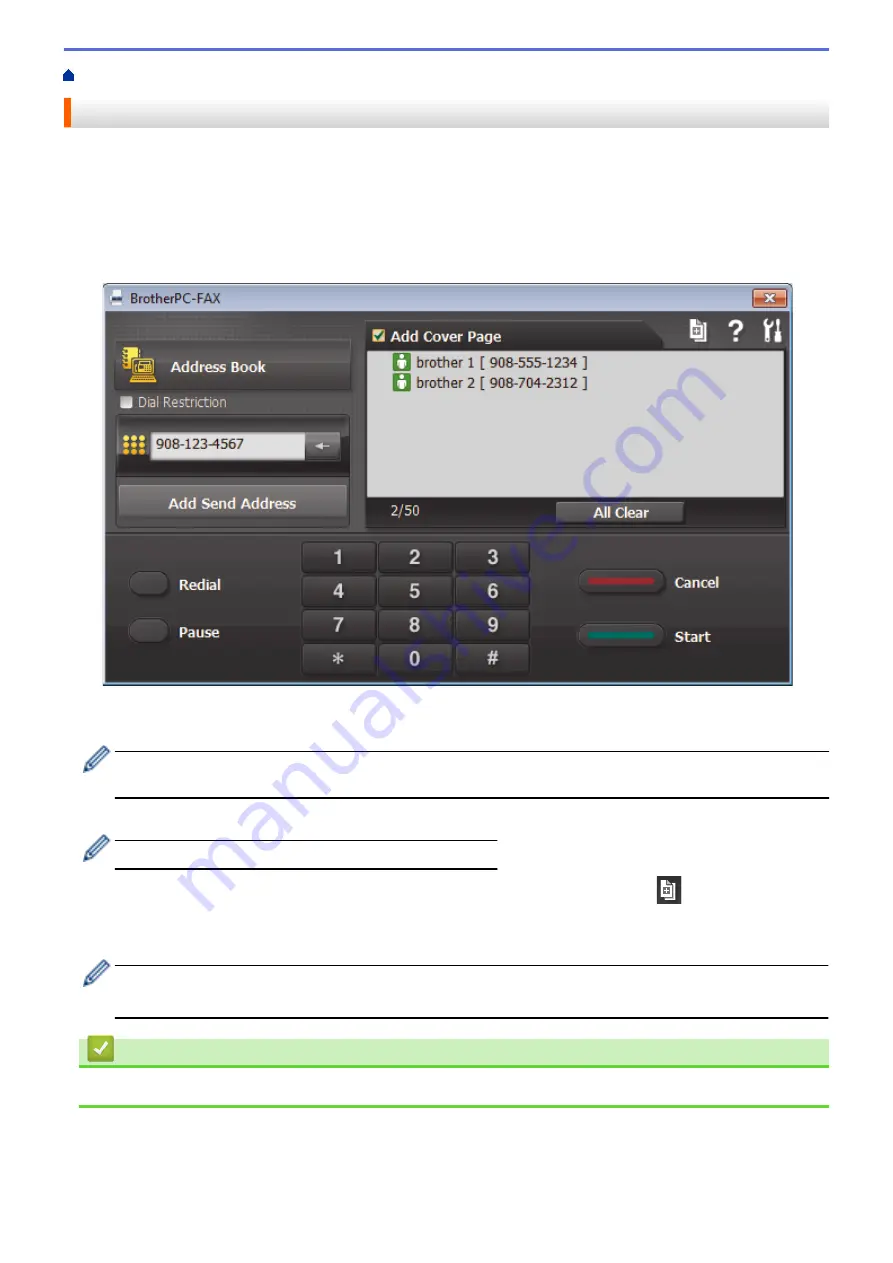
> Send a Fax Using PC-FAX (Windows
®
)
Send a Fax Using PC-FAX (Windows
®
)
PC-FAX supports only monochrome faxes. A monochrome fax will be sent even if the original data is colour and
the receiving fax machine supports colour faxes.
1. Create a file in any application on your computer.
2. Select the print command in your application.
3. Select
Brother PC-FAX
as your printer, and then complete your print operation.
The
BrotherPC-FAX
dialog box appears.
4. Type a fax number using one of the following methods:
•
Click the numbers on the dial pad to type the number, and then click
Add Send Address
.
If you select the
Dial Restriction
check box, a confirmation dialog box will appear for you to re-type the fax
number using the keyboard. This feature helps to prevent transmissions to the wrong destination.
•
Click the
Address Book
button, and then select a member or group from the Address Book.
If you make a mistake, click
All Clear
to delete all entries.
5. To include a cover page, select the
Add Cover Page
check box. You can also click
to create or edit a
cover page.
6. Click
Start
to send the fax.
•
To cancel the fax, click
Cancel
.
•
To redial a number, click
Redial
to show the last five fax numbers, select a number, and then click
Start
.
Related Information
•
277
Summary of Contents for MFC-8530DN
Page 19: ...6 Press Med 7 Press Related Information Introduction to Your Brother Machine 13 ...
Page 48: ...Related Information Load Documents 42 ...
Page 55: ...Related Information Print from Your Computer Windows Print Settings Windows 49 ...
Page 66: ... Create or Delete Your Print Profile Windows Print Settings Windows 60 ...
Page 79: ...Related Information Print from Your Computer Macintosh Print Options Macintosh 73 ...
Page 84: ... Printing Problems 78 ...
Page 179: ...Related Information Scan Using ControlCenter4 Advanced Mode Windows 173 ...
Page 187: ...Related Information Scan Using Windows Photo Gallery or Windows Fax and Scan 181 ...
Page 203: ... TWAIN Driver Settings Macintosh 197 ...
Page 235: ...Home Fax Receive a Fax Receive a Fax Receive Mode Settings 229 ...
Page 267: ...Home Fax PC FAX PC FAX PC FAX for Windows PC FAX for Macintosh Sending only 261 ...
Page 271: ... Transfer Faxes to Your Computer 265 ...
Page 308: ...302 ...
Page 322: ...Related Information Relay Broadcast How to Enter Text on Your Brother Machine 316 ...
Page 342: ...Home Security Security Lock the Machine Settings Network Security Features 336 ...
Page 360: ...Related Information Use Active Directory Authentication 354 ...
Page 413: ...Related Information Configure an IPsec Template Using Web Based Management 407 ...
Page 421: ...415 ...
Page 448: ...Related Information ControlCenter4 Windows 442 ...
Page 471: ...5 Put the paper tray firmly back in the machine Related Information Paper Jams 465 ...
Page 478: ...Related Information Paper Jams 472 ...
Page 513: ... Clean the Corona Wire Clean the Drum Unit Clean the Paper Pick up Rollers 507 ...
Page 522: ...Related Information Clean the Machine Printing Problems 516 ...
Page 601: ...W Web Based Management Web Services WINS WINS Server Home Glossary 595 ...






























