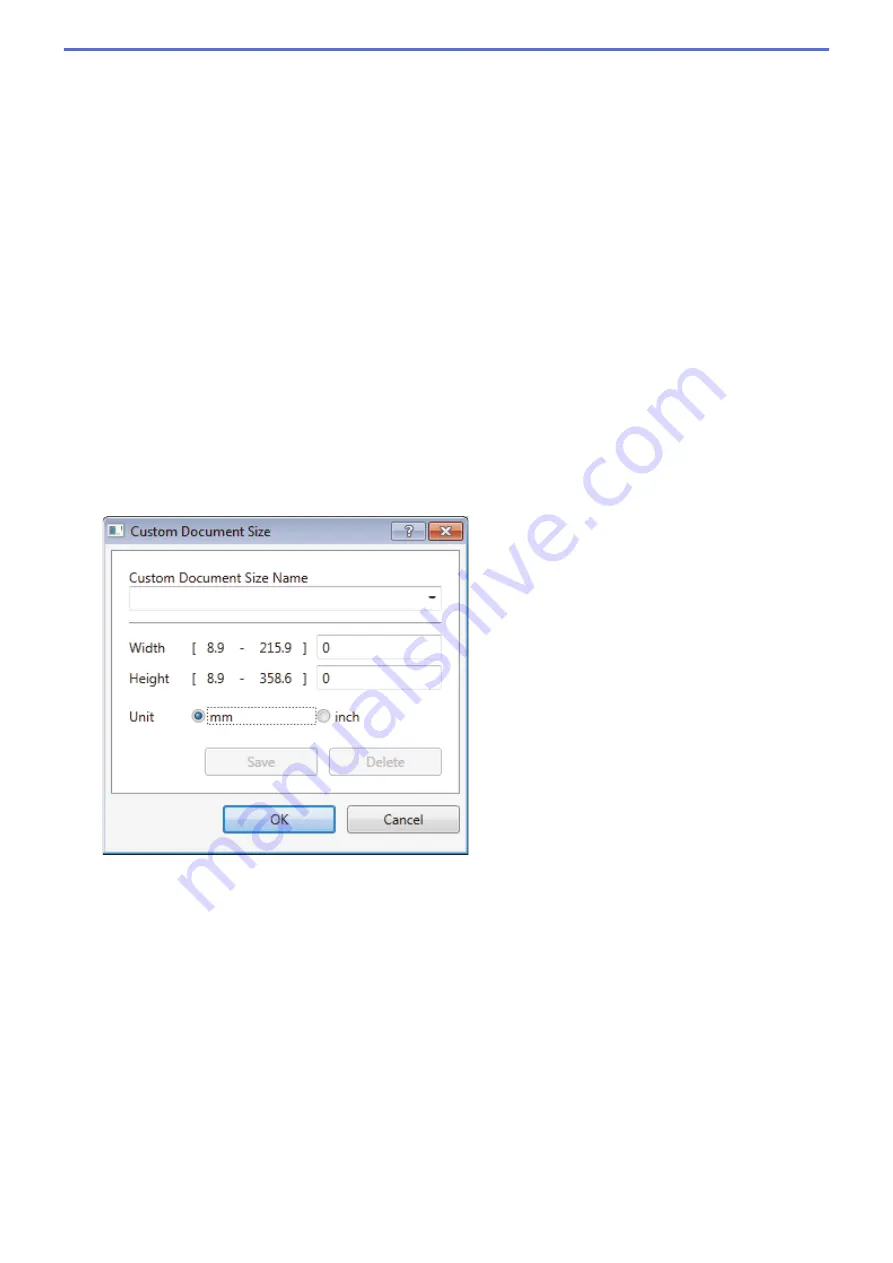
•
24bit Color
Use to create an image with the most accurate colour reproduction. This mode uses up to 16.8 million
colours to scan the image, but it requires the most memory and has the longest transfer time.
4. 2-sided Scanning
Scan both sides of the document. When using the Automatic 2-sided Scan feature, you must select the
Long-edge binding
or
Short-edge binding
option from the
2-sided Scanning
drop-down list, so when you
turn the pages, they are facing the way you want.
(MFC-8540DN)
5. Brightness
Set the
Brightness
level by dragging the slider to the right or left to lighten or darken the image. If the
scanned image is too light, set a lower brightness level and scan the document again. If the image is too
dark, set a higher brightness level and scan the document again. You can also type a value in the field to set
the brightness level.
6. Contrast
Increase or decrease the
Contrast
level by moving the slider to the right or left. An increase emphasises dark
and light areas of the image, while a decrease reveals more details in grey areas. You can also type a value
in the field to set the contrast level.
7. Document Size
Select the exact size of your document from a selection of preset scan sizes.
If you select
Custom
, the
Custom Document Size
dialog box appears and you can specify the document
size.
8. Advanced Settings
Configure advanced settings by clicking the
Advanced Settings
button in the Scan Settings dialog box.
•
Paper Detection
-
ADF Auto Deskew
Set the machine to correct document skewing automatically as the pages are scanned from the ADF.
-
Skip Blank Page
Remove the document's blank pages from the scanning results.
(MFC-8540DN)
•
Image Quality
-
Reduce Noise
Improve and enhance the quality of your scanned images with this selection. The
Reduce Noise
option is available when selecting the
24bit Color
option and the
300 x 300 dpi
,
400 x 400 dpi
, or
600 x 600 dpi
scan resolution.
-
Remove Background Color
177
Summary of Contents for MFC-8530DN
Page 19: ...6 Press Med 7 Press Related Information Introduction to Your Brother Machine 13 ...
Page 48: ...Related Information Load Documents 42 ...
Page 55: ...Related Information Print from Your Computer Windows Print Settings Windows 49 ...
Page 66: ... Create or Delete Your Print Profile Windows Print Settings Windows 60 ...
Page 79: ...Related Information Print from Your Computer Macintosh Print Options Macintosh 73 ...
Page 84: ... Printing Problems 78 ...
Page 179: ...Related Information Scan Using ControlCenter4 Advanced Mode Windows 173 ...
Page 187: ...Related Information Scan Using Windows Photo Gallery or Windows Fax and Scan 181 ...
Page 203: ... TWAIN Driver Settings Macintosh 197 ...
Page 235: ...Home Fax Receive a Fax Receive a Fax Receive Mode Settings 229 ...
Page 267: ...Home Fax PC FAX PC FAX PC FAX for Windows PC FAX for Macintosh Sending only 261 ...
Page 271: ... Transfer Faxes to Your Computer 265 ...
Page 308: ...302 ...
Page 322: ...Related Information Relay Broadcast How to Enter Text on Your Brother Machine 316 ...
Page 342: ...Home Security Security Lock the Machine Settings Network Security Features 336 ...
Page 360: ...Related Information Use Active Directory Authentication 354 ...
Page 413: ...Related Information Configure an IPsec Template Using Web Based Management 407 ...
Page 421: ...415 ...
Page 448: ...Related Information ControlCenter4 Windows 442 ...
Page 471: ...5 Put the paper tray firmly back in the machine Related Information Paper Jams 465 ...
Page 478: ...Related Information Paper Jams 472 ...
Page 513: ... Clean the Corona Wire Clean the Drum Unit Clean the Paper Pick up Rollers 507 ...
Page 522: ...Related Information Clean the Machine Printing Problems 516 ...
Page 601: ...W Web Based Management Web Services WINS WINS Server Home Glossary 595 ...






























