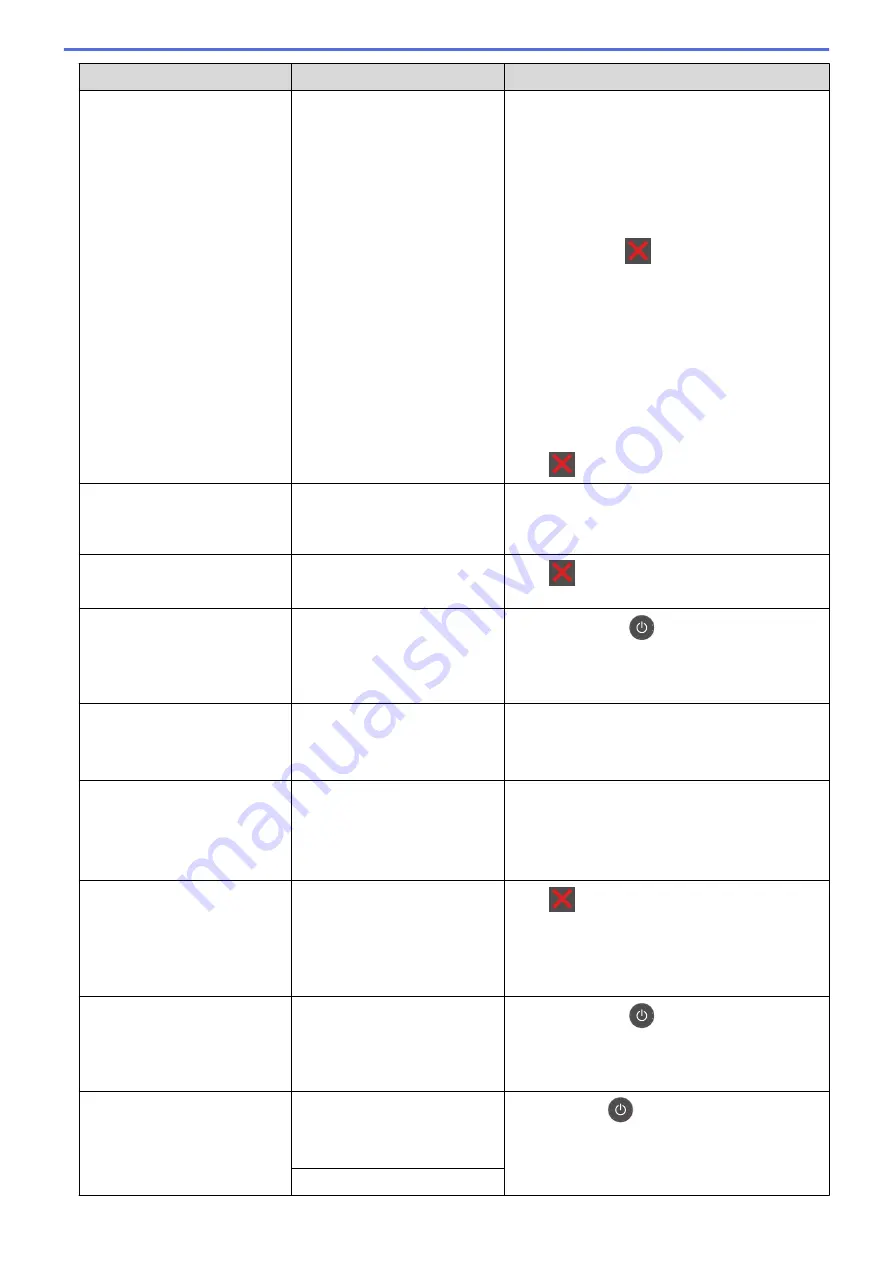
Error Message
Cause
Action
Out of Memory
The machine's memory is full.
If a fax-sending or copy operation is in
process
Do one of the following:
•
Press
Send Now
to send the pages scanned
so far.
•
Press
Partial Print
to copy the pages
scanned so far.
•
Press
Quit
or
and wait until the other
operations that are in progress finish, and then
try again.
If a scan operation is in process
•
Split the document into multiple parts.
•
Reduce the Resolution.
•
Reduce the File Size.
•
Select the high compression PDF file type.
•
Clear faxes from the memory.
If a print operation is in process
Press
and reduce the print resolution.
Paper Low T1
Paper Low T2
Paper Low T3
The paper tray is nearly empty.
Refill the paper in the paper tray indicated on the
LCD.
Print Data Full
The machine’s memory is full.
Press
and delete the previously stored
secure print data.
Print Unable
##
The machine has a mechanical
problem.
•
Press and hold
to turn the machine off,
wait a few minutes, and then turn it on again.
•
If the problem continues, contact Brother
customer service.
Received Fax
##
An unprinted received fax is
waiting to print on the correct
size paper.
To print the received fax, load the correct size of
paper in the tray indicated on the LCD. Paper
sizes available for fax printing are A4, Letter,
Legal, Folio, Mexico Legal and India Legal.
Replace Toner
The toner cartridge is at the end
of its life. The machine stops all
print operations.
While memory is available,
faxes are stored in the memory.
Replace the toner cartridge with a new one.
Scan Unable
The document is too long for
2
‑
sided scanning.
Press
. For 2-sided scanning, use A4 size
paper. Other paper must be within the following
size:
Length: 147.3 to 355.6 mm
Width: 105 to 215.9 mm
Scan Unable
##
The machine has a mechanical
problem.
•
Press and hold
to turn the machine off,
and then turn it on again.
•
If the problem continues, contact Brother
customer service.
Self-Diagnostic
The temperature of the fuser
unit does not rise to a specified
temperature within the specified
time.
Press and hold
to turn the machine off, wait a
few seconds, and then turn it on again. Leave the
machine idle for 15 minutes with the power on.
The fuser unit is too hot.
451
Summary of Contents for MFC-8530DN
Page 19: ...6 Press Med 7 Press Related Information Introduction to Your Brother Machine 13 ...
Page 48: ...Related Information Load Documents 42 ...
Page 55: ...Related Information Print from Your Computer Windows Print Settings Windows 49 ...
Page 66: ... Create or Delete Your Print Profile Windows Print Settings Windows 60 ...
Page 79: ...Related Information Print from Your Computer Macintosh Print Options Macintosh 73 ...
Page 84: ... Printing Problems 78 ...
Page 179: ...Related Information Scan Using ControlCenter4 Advanced Mode Windows 173 ...
Page 187: ...Related Information Scan Using Windows Photo Gallery or Windows Fax and Scan 181 ...
Page 203: ... TWAIN Driver Settings Macintosh 197 ...
Page 235: ...Home Fax Receive a Fax Receive a Fax Receive Mode Settings 229 ...
Page 267: ...Home Fax PC FAX PC FAX PC FAX for Windows PC FAX for Macintosh Sending only 261 ...
Page 271: ... Transfer Faxes to Your Computer 265 ...
Page 308: ...302 ...
Page 322: ...Related Information Relay Broadcast How to Enter Text on Your Brother Machine 316 ...
Page 342: ...Home Security Security Lock the Machine Settings Network Security Features 336 ...
Page 360: ...Related Information Use Active Directory Authentication 354 ...
Page 413: ...Related Information Configure an IPsec Template Using Web Based Management 407 ...
Page 421: ...415 ...
Page 448: ...Related Information ControlCenter4 Windows 442 ...
Page 471: ...5 Put the paper tray firmly back in the machine Related Information Paper Jams 465 ...
Page 478: ...Related Information Paper Jams 472 ...
Page 513: ... Clean the Corona Wire Clean the Drum Unit Clean the Paper Pick up Rollers 507 ...
Page 522: ...Related Information Clean the Machine Printing Problems 516 ...
Page 601: ...W Web Based Management Web Services WINS WINS Server Home Glossary 595 ...






























