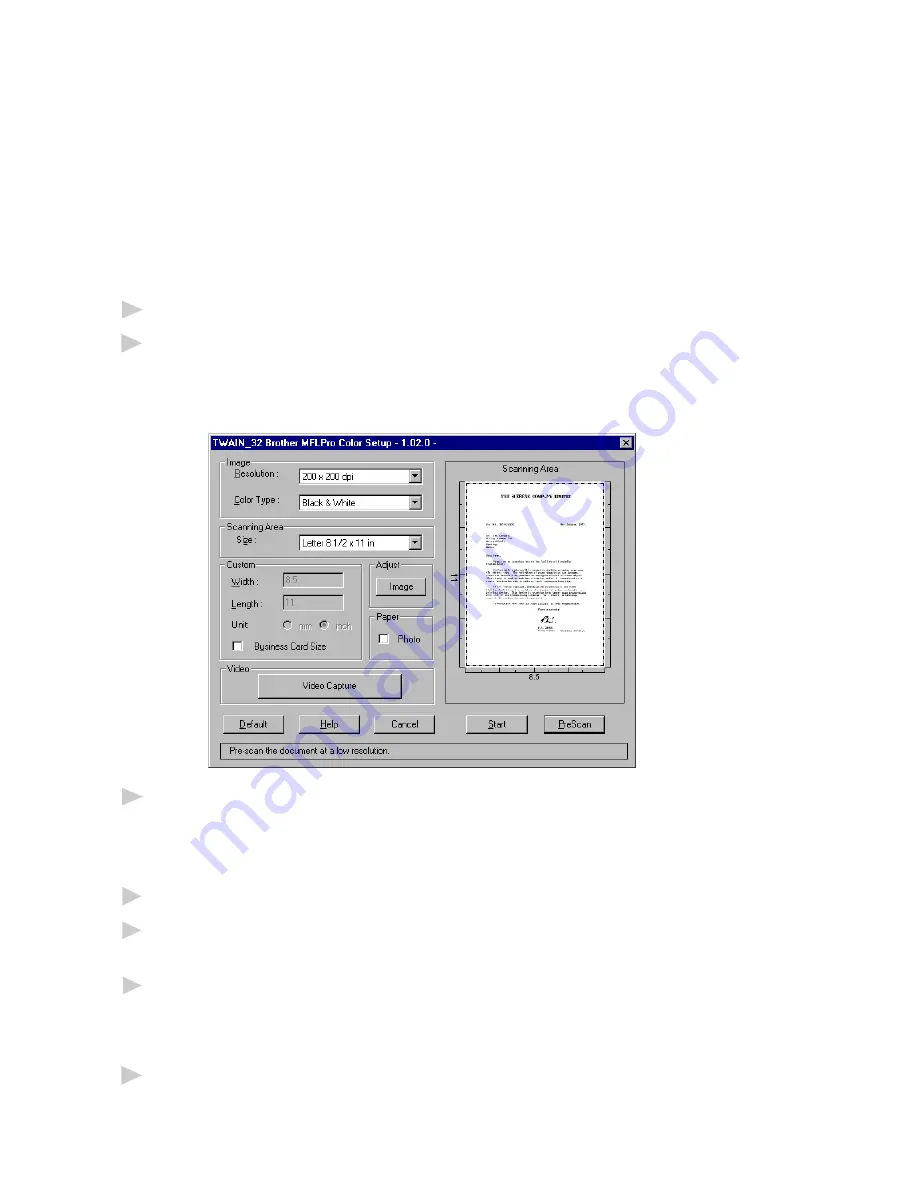
U S I N G P A P E R P O R T
®
A N D T E X T B R I D G E
16 - 8
PreScanning an Image
PreScanning allows you to scan an image quickly at a low resolution. A
thumbnail version of the image will appear in the Scanning Area. This is
only a preview of the image so you can see how it will look. The PreScan
button is used to preview an image for cropping any unwanted portions
from the image. When you are satisfied with the preview, select the Start
button from the scanner window to scan the image.
How to use PreScan to adjust an Image:
1
Insert the document face down in the document feeder of your MFC.
2
Select the PreScan button.
The entire document will be scanned into the PC and will appear in the
Scanning Area of the Scanner window.
3
To crop a portion of the document to be scanned, drag any side or corner
of the dotted outline in the Scanning Area with the left mouse button.
Adjust the dotted outline until it surrounds only the portion of the
document you wish to scan.
4
Place the document in the document feeder of the MFC again.
5
Adjust the settings for Resolution, Color Type (Gray Scale) and Size in
the Scanner window, as needed.
6
Select the Start button.
This time only the selected area of the document will appear in the
PaperPort
®
window.
7
In the PaperPort
®
window, use the options available to refine the image.
(See PaperPort
®
for Brother online documentation for details.)
Summary of Contents for MFC-760
Page 1: ...FACSIMILE EQUIPMENT SERVICE MANUAL MODEL MFC9100C MFC760 ...
Page 4: ...CHAPTER I GENERAL DESCRIPTION ...
Page 11: ...CHAPTER II INSTALLATION ...
Page 12: ...CHAPTER II INSTALLATION CONTENTS 1 INSTALLING THE UPDATE DATA TO THE FACSIMILE EQUIPMENT II 1 ...
Page 15: ...CHAPTER III THEORY OF OPERATION ...
Page 17: ...III 1 1 OVERVIEW ...
Page 30: ...III 14 Location of Sensors and Actuators ...
Page 33: ...III 17 ...
Page 35: ...III 19 MFC9100C Asian Oceanian versions ...
Page 36: ...III 20 MFC760 ...
Page 39: ...CHAPTER IV DISASSEMBLY REASSEMBLY LUBRICATION AND ADJUSTMENT ...
Page 46: ...IV 5 n n Disassembly Order Flow ...
Page 76: ...IV 35 5 Remove the two screws and take out the speaker ...
Page 90: ...IV 49 8 Remove eight screws 9 Lift up the main chassis ...
Page 114: ...IV 73 2 Shafts on the left side of the main chassis 3 Main chassis ...
Page 115: ...IV 74 4 Purge unit 5 Idle pulley holder ...
Page 116: ...IV 75 6 Paper feed frame ASSY ...
Page 122: ...IV 81 ...
Page 126: ...CHAPTER V MAINTENANCE MODE ...
Page 133: ...V 6 Scanning Compensation Data List ...
Page 174: ...V 47 MFC9100C MFC760 Key Button Entry Order ...
Page 180: ...V 53 Vertical Alignment Check Pattern Alignment ON Aligned ...
Page 183: ...CHAPTER VI ERROR INDICATION AND TROUBLESHOOTING ...
Page 207: ...July 99 SM5CA203 Printed in Japan ...
Page 208: ...MFC9100C MFC760 Appendix 1 EEPROM Customizing Codes ...
Page 212: ...A Main PCB 1 8 ...
Page 213: ...A Main PCB 2 8 ...
Page 214: ...A Main PCB 3 8 ...
Page 215: ...A Main PCB 4 8 ...
Page 216: ...A Main PCB 5 8 ...
Page 217: ...A Main PCB 6 8 ...
Page 218: ...A Main PCB 7 8 ...
Page 219: ...A Main PCB 8 8 ...
Page 220: ...B NCU PCB U S A ...
Page 223: ...C Control Panel PCB ...
Page 224: ......
Page 225: ......
Page 226: ...MFC9100C MFC760 Appendix 1 EEPROM Customizing Codes ...
Page 230: ...A Main PCB 1 8 ...
Page 231: ...A Main PCB 2 8 ...
Page 232: ...A Main PCB 3 8 ...
Page 233: ...A Main PCB 4 8 ...
Page 234: ...A Main PCB 5 8 ...
Page 235: ...A Main PCB 6 8 ...
Page 236: ...A Main PCB 7 8 ...
Page 237: ...A Main PCB 8 8 ...
Page 238: ...B NCU PCB U S A ...
Page 241: ...C Control Panel PCB ...
Page 242: ......
Page 243: ......
Page 247: ......
Page 249: ......
Page 251: ......
Page 253: ......
Page 255: ......
Page 257: ......
Page 259: ......
Page 261: ......
Page 263: ......
Page 265: ......
Page 267: ......
Page 271: ...PL5CA203 Ver B ...
Page 272: ...MFC 9100C OWNER S MANUAL ...
Page 329: ...S E T U P R E C E I V E 5 10 ...
Page 341: ...S E T U P S E N D 6 12 ...
Page 445: ...C O L O R F A X I N G 19 10 ...
Page 471: ...T R O U B L E S H O O T I N G A N D R O U T I N E M A I N T E N A N C E 21 20 ...
Page 479: ...S P E C I F I C A T I O N S 23 4 ...






























