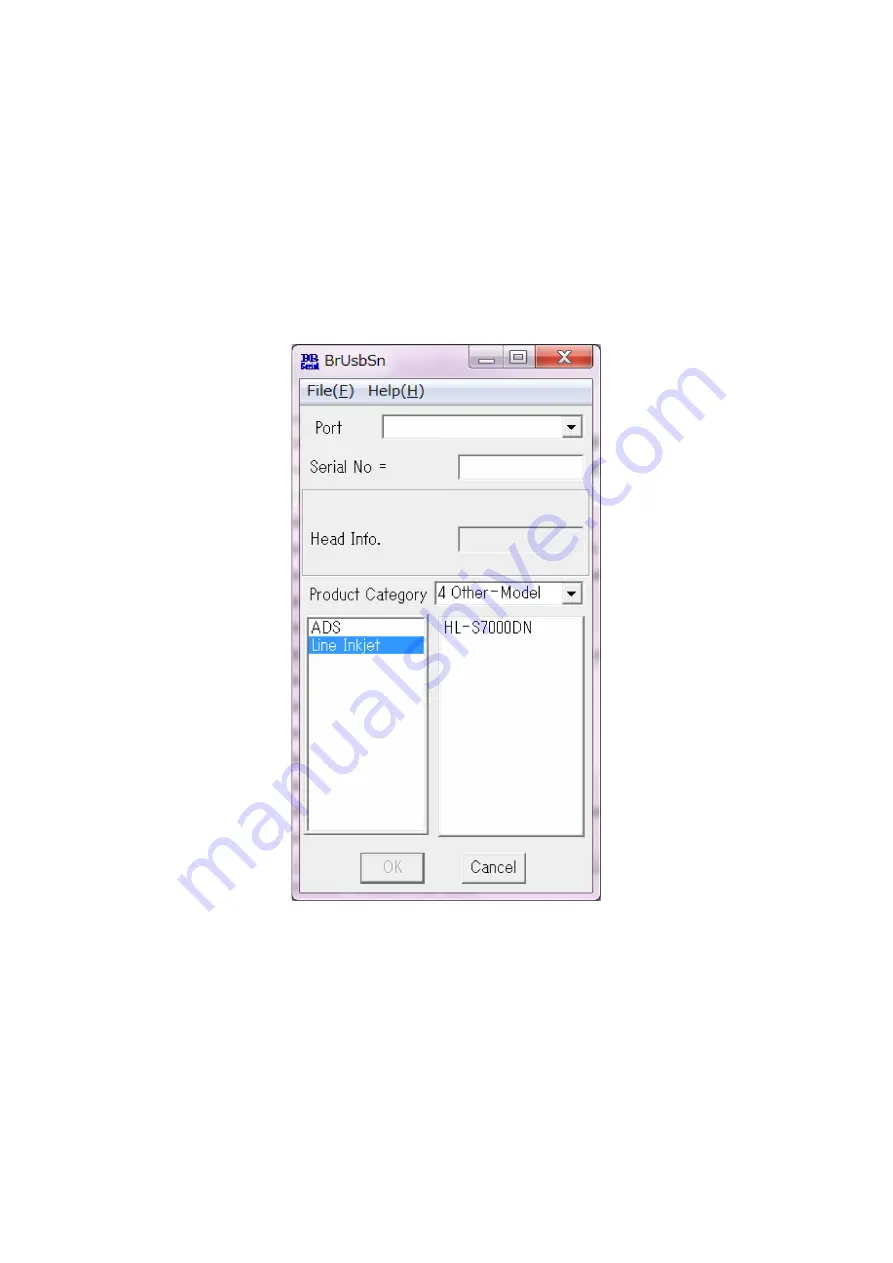
4-5
Confidential
(3) When you press the
OK
button, the serial number is written and the machine returns to
the initial state of the maintenance mode.
Serial numbers can be updated using the service setting tool (BrUsbSn.exe).
The procedure is described below.
1) Turn ON the power of the machine. Enter the maintenance mode.
2) Connect the machine to your computer using the USB cable.
3) Start "filedg32.exe" on the computer.
4) Start service setting tool (BrUsbSn.exe) on the computer.
The "BrUsbSn" screen shown below appears.
5) In Product Category, select "4 Other-Model".
6) In Series Box, click "Line Inkjet".
7) In Port on the "BrUsbSn" screen, select the port number assigned to the Brother
Maintenance USB Printer driver.
8) In the Serial No box, type the 15-digit serial number which is printed on the serial
number label of the machine. Click the
OK
button.
, display the serial number and check that the entered number is
correct.
Summary of Contents for HL-S7000DN Series
Page 176: ...3 8 Confidential 5 LUBRICATION There are no applicable parts ...
Page 181: ...3 13 Confidential 3 Ink Refill Unit Ink refill unit Hook Clamp Hook Hook Hook Engine PCB ASSY ...
Page 245: ...3 77 Confidential 8 Close the Top cover Fig 3 80 Top cover Front ...
Page 356: ...4 13 Confidential Print start position adjustment pattern Fig 4 6 A ...
Page 358: ...4 15 Confidential All patterns Fig 4 7 B C B C A ...
Page 359: ...4 16 Confidential Fig 4 8 D E D E ...
Page 360: ...4 17 Confidential Fig 4 9 G F B C B C ...
Page 421: ...5 33 Confidential ENGN ALL Fig 5 20 ...
Page 422: ...5 34 Confidential MAIN TOP Fig 5 21 ...
Page 423: ...5 35 Confidential MAIN BTM Fig 5 22 ...






























