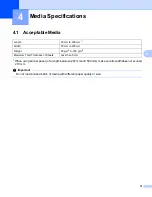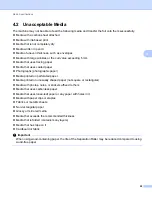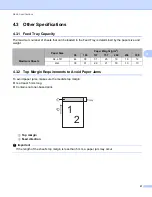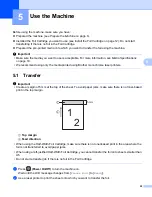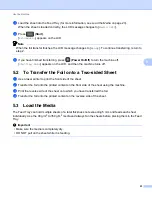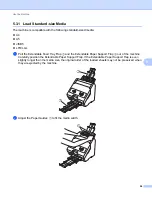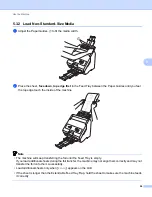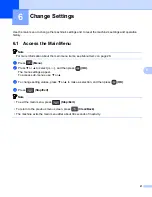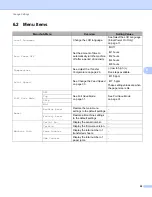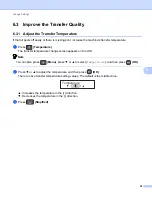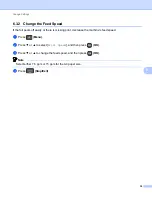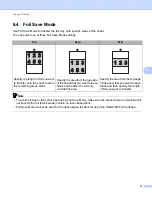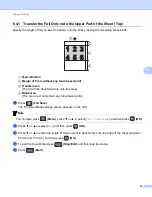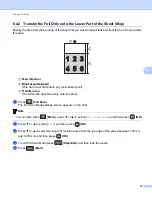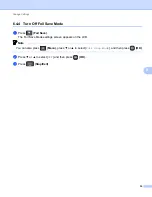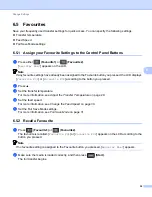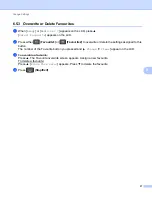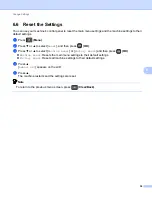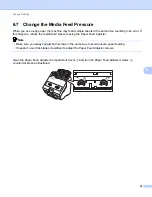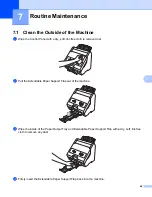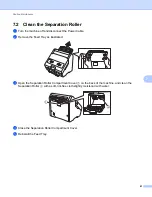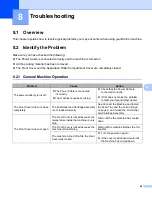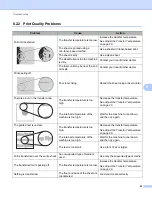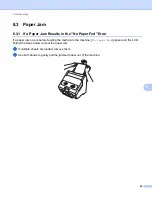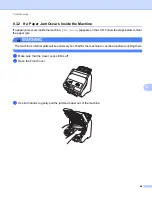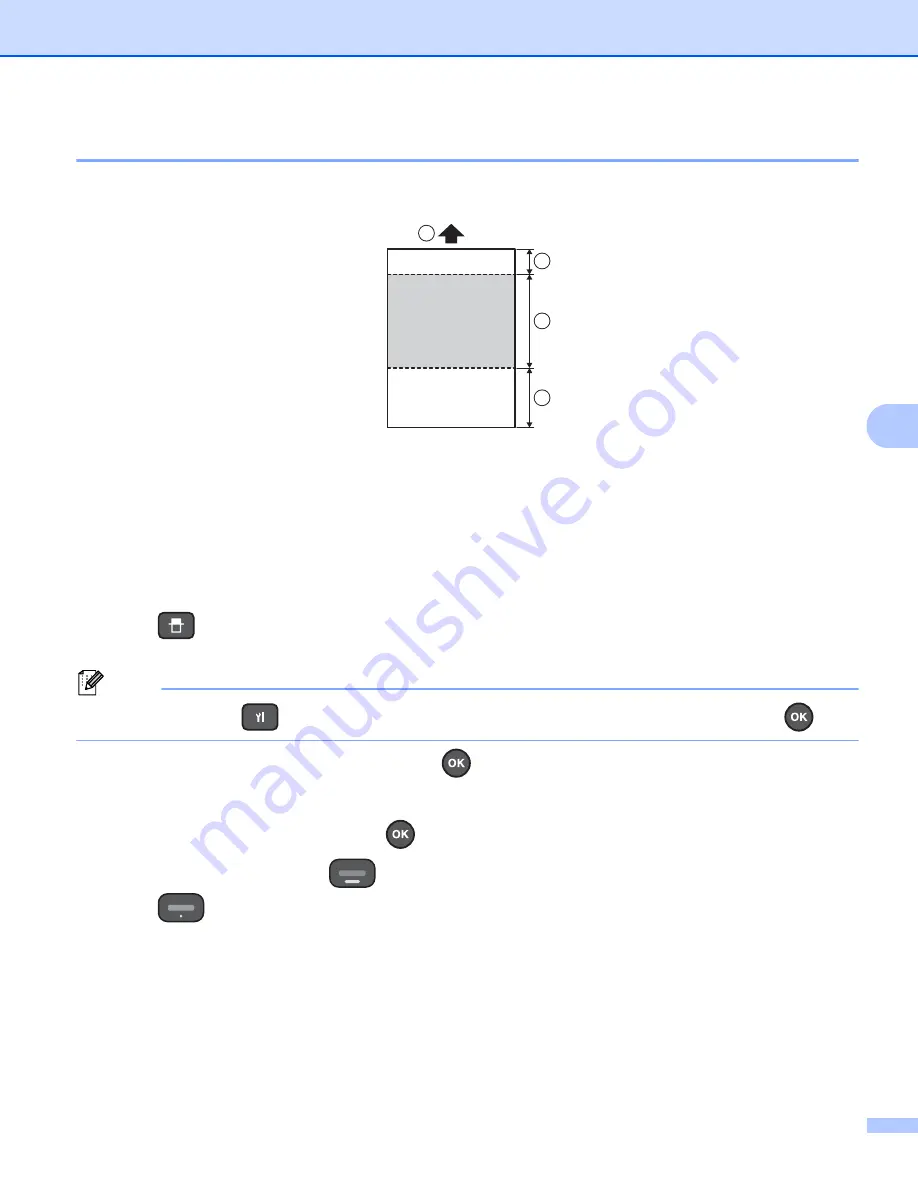
Change Settings
32
6
6.4.1 Transfer the Foil Only onto the Upper Part of the Sheet (Top)
Specify the length of foil you want to transfer onto the sheet, leaving the remaining areas blank.
1
Feed direction
2
Margin of 5 mm without any toner-based print
3
Transfer area
(The foil will be transfered only onto this area)
4
Blank area
(This area must not contain any toner-based print)
a
Press
(Foil Save)
.
The Foil Save Mode settings screen appears on the LCD.
Note
You can also press
(Menu)
, press
▼
or
▲
to select [
Foil Save Mode
], and then press
(OK)
.
b
Press
▼
or
▲
to select [
Top
] and then press
(OK)
.
c
Press
▼
or
▲
to select the length of foil you want to transfer from the top edge of the sheet (between
50 mm and 170 mm), and then press
(OK)
.
d
To exit Foil Save Mode press
(Stop/Exit)
, and then load the media.
e
Press
(Start)
.
4 5
1 2 3
6
1
3
4
2
Summary of Contents for HAK 100
Page 60: ...UK Version A ...