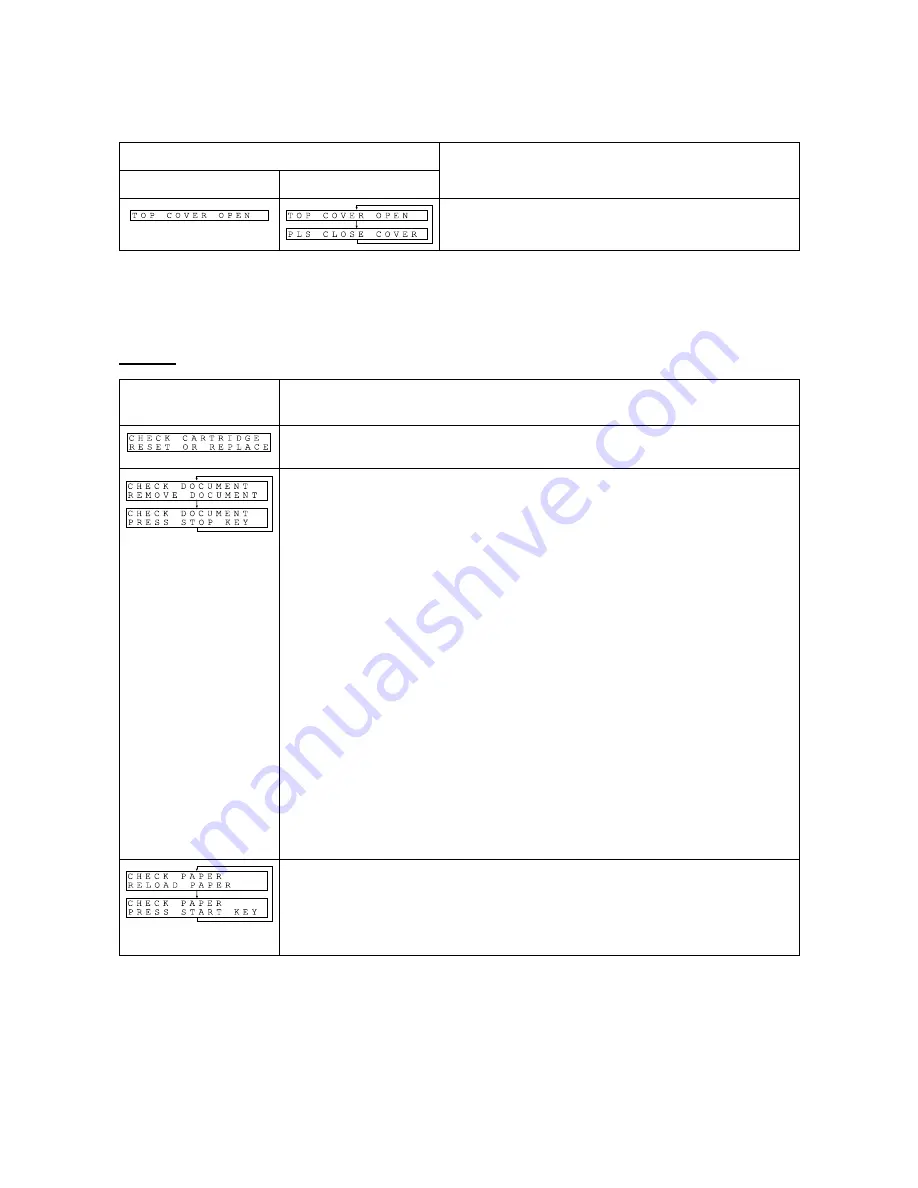
VI
- 3
Messages on the single-row LCD
On early models
On recent models
Probable Cause
The cover sensor detects that the control panel ASSY
is not closed.
FAX-T78
Messages on the
double-row LCD
Probable Cause
The ribbon sensor detects that no ribbon cartridge is loaded or the ink ribbon
has run out.
Document jam
(1) The document length exceeds the limitation (400 or 90 cm) registered by
firmware switch WSW16. (Refer to Chapter V, Section 3.5.)
(Both the document front and rear sensors stay ON even after the
document has been fed by the registered length.)
(2) The document rear sensor detects no trailing edge of a document after the
document has been fed by 400 cm.
(The document rear sensor stays ON even after the document has been
fed when the document front and rear sensors were OFF and ON,
respectively.)
Document loading error
(1) The document rear sensor detects no leading edge of a document within
10 seconds from the start of document loading operation.
(The document rear sensor stays OFF even after the document has been
fed when the document front sensor was ON.)
(2) The loaded document is too short.
(Since the document is shorter than the distance between the document
front and rear sensors, the document front sensor is turned OFF before the
document rear sensor is turned ON.)
(NOTE 1)
The registration sensor detects no paper when paper should be fed in FAX
reception.
(NOTE 1) If a recording paper feeding or ejecting error occurs
in the maintenance mode
, this paper-related error
message will not appear on the LCD but some 4-digit error code listed on page VI-6 will appear instead.
Summary of Contents for FAX 560
Page 4: ...CHAPTER I GENERAL DESCRIPTION ...
Page 15: ...CHAPTER II INSTALLATION ...
Page 16: ...CHAPTER III THEORY OF OPERATION ...
Page 18: ...III 1 1 OVERVIEW Not provided on models w o handset Provided on MC models ...
Page 22: ...III 5 Not provided on models w o handset Location of Sensors and Actuators ...
Page 24: ...CHAPTER IV DISASSEMBLY REASSEMBLY AND LUBRICATION ...
Page 29: ...IV 4 ...
Page 44: ...IV 19 ...
Page 67: ...IV 42 Setting up the main PCB after replacement ...
Page 69: ...IV 44 2 Platen gear Gear 24 and joint between gears 32 and chute cover ASSY ...
Page 70: ...IV 45 3 Paper ejection roller document LF roller and document ejection roller ...
Page 71: ...CHAPTER V MAINTENANCE MODE ...
Page 76: ...V 4 FAX T78 Mode key Menu Set key 0 key Stop key ...
Page 79: ...V 7 Scanning Compensation Data List a b c d e f g h i j k ...
Page 122: ...V 50 WSW37 Function setting 15 Selector No Function Setting and Specifications 1 8 Not used ...
Page 126: ...V 54 Models except FAX T78 equipped with a built in TAD FAX T78 Key Button Entry Order 2 ...
Page 132: ...CHAPTER VI ERROR INDICATION AND TROUBLESHOOTING ...
Page 159: ...A Main PCB 2 5 FAX560 FAX645 FAX816 FAX1280 FAX T72 FAX T74 FAX T82 FAX T84 ...
Page 160: ...A Main PCB 3 5 FAX560 FAX645 FAX816 FAX1280 FAX T72 FAX T74 FAX T82 FAX T84 Ceramic capacitor ...
Page 161: ...A Main PCB 4 5 FAX560 FAX645 FAX816 FAX1280 FAX T72 FAX T74 FAX T82 FAX T84 Ceramic capacitor ...
Page 168: ...A Main PCB 1 4 FAX T78 Ceramic capacitor ...
Page 169: ...A Main PCB 2 4 FAX T78 Ceramic capacitor ...
Page 170: ...A Main PCB 3 4 FAX T78 Ceramic capacitor ...
Page 171: ...A Main PCB 4 4 FAX T78 Ceramic capacitor ...
Page 172: ...A Main PCB 1 4 FAX560 for U S A Ceramic capacitor ...
Page 173: ...A Main PCB 2 4 FAX560 for U S A Ceramic capacitor ...
Page 174: ...A Main PCB 3 4 FAX560 for U S A Ceramic capacitor ...
Page 175: ...A Main PCB 4 4 FAX560 for U S A Ceramic capacitor ...
Page 176: ...B NCU 1 1 U S A CANADA ARGENTINA CHILI MEXICO GULF ...
Page 179: ...B NCU 1 1 GERMANY AUSTRIA ...
Page 180: ...B NCU 1 1 AUSTRALIA ...
Page 181: ...B NCU 1 1 CHINA TAIWAN HONG KONG SINGAPORE RUSSIA ...
Page 182: ...B NCU 1 1 NEW ZEALAND ...
Page 183: ...B NCU PCB FAX560 for U S A ...
Page 184: ...C Contorol Panel 1 2 FAX560 FAX645 FAX816 FAX1280 FAX T72 FAX T74 FAX T82 FAX T84 ...
Page 185: ...C Contorol Panel 2 2 FAX560 FAX645 FAX816 FAX1280 FAX T72 FAX T74 FAX T82 FAX T84 ...
Page 186: ...C Contorol Panel 1 2 FAX580MC FAX685MC FAX1980MC FAX T76 FAX T86 MFC660MC MFC960MC ...
Page 187: ...C Contorol Panel 2 2 FAX580MC FAX685MC FAX1980MC FAX T76 FAX T86 MFC660MC MFC960MC ...
Page 188: ...C Control Panel 1 2 FAX T78 Ceramic capacitor Not mounted ...
Page 190: ......
Page 191: ......
Page 192: ......
Page 193: ......
















































