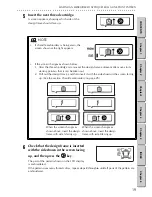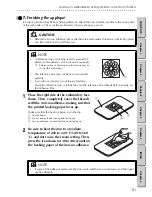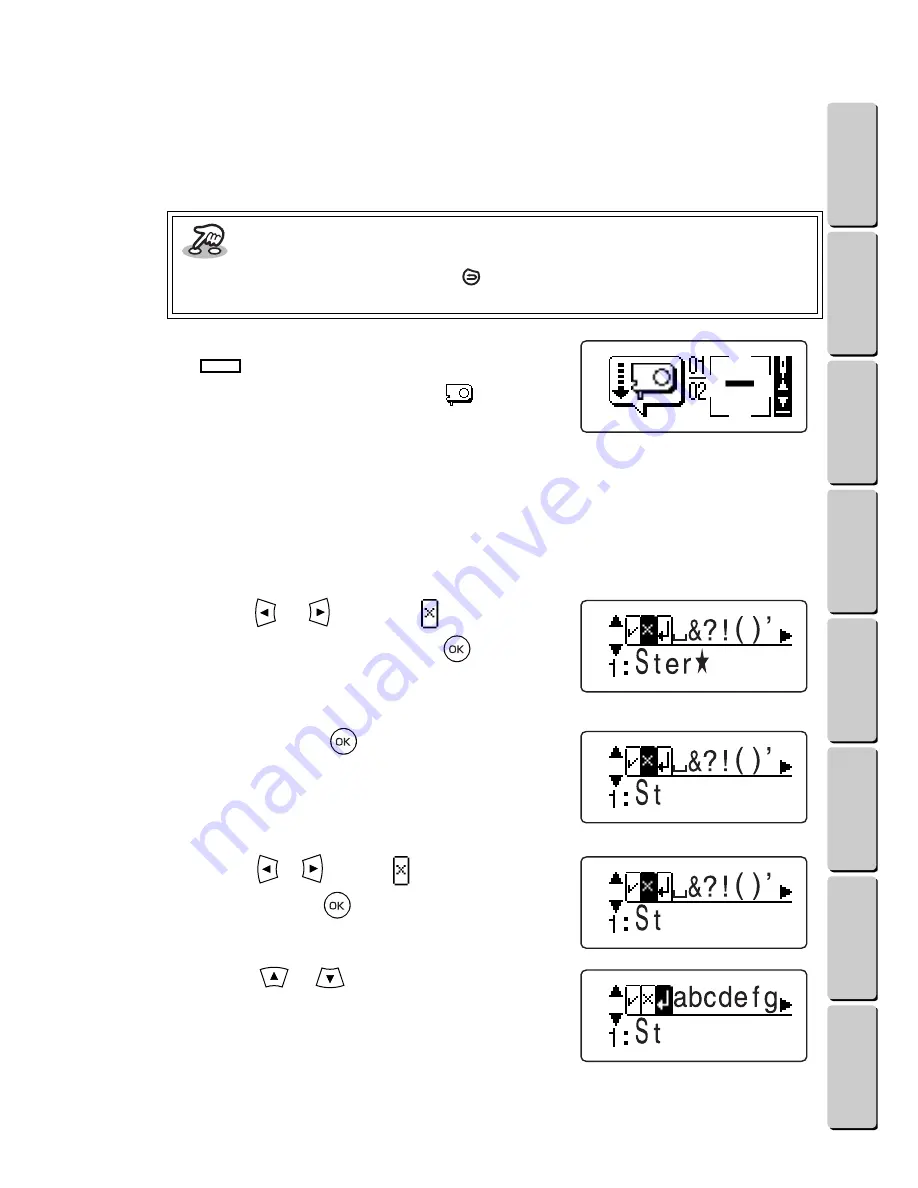
31
● ● ● ● ● ● ● ● ● ● ● ● ● ● ● ● ● ● ● ● ● ● ● ● ● ● ● ● ● ● ● ● ● ● ● ● ● ● ● ● ● ● ● ● ● ● ● ● ● ● ● ● ● ● ● ● ●
WORKING WITH TEXT (WHEN A FRAME OR TEMPLATE PATTERN IS SELECTED)
CONTENTS
Chapter 1
Chapter 2
Chapter 3
Chapter 4
Chapter 5
INDEX
Chapter 6
A
After all of the text is entered, the embroidering
animation appears on the LCD display. Then,
the screen shown on page 13 under
Inserting
the thread cartridge and design frame
appears.
Continue in same way that a one-point pattern
is embroidered.
When it is time to embroider a line of text
(
), the machine stops and a screen like
the one shown at the right appears. “
”
appears instead of the thread color ID number.
This means that you can use any thread color
that you would like for the text.
The text is embroidered starting from the top line.
●
●
Changing the text
If you would like to edit the text, you will have to delete the characters that you have entered, starting
from the last one, until you reach the point where your editing should begin. Then, enter the text.
1
Press the
or
key until
is
highlighted, and then press the
key.
The last entered character is deleted.
2
Keep pressing the
key until you
reach the place in the text that you want
to change.
Example: To change “Ster
” to “Star
”
1
Press the
or
key until
is highlighted,
and then press the
key three times to
delete “er
”.
2
Press the
or
key until the lowercase
letters appear.
Key information
•
To go back to edit the text, press the
key. (See the section
Changing the text
on
page 3
1
.)