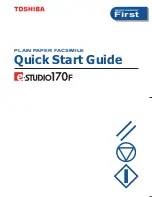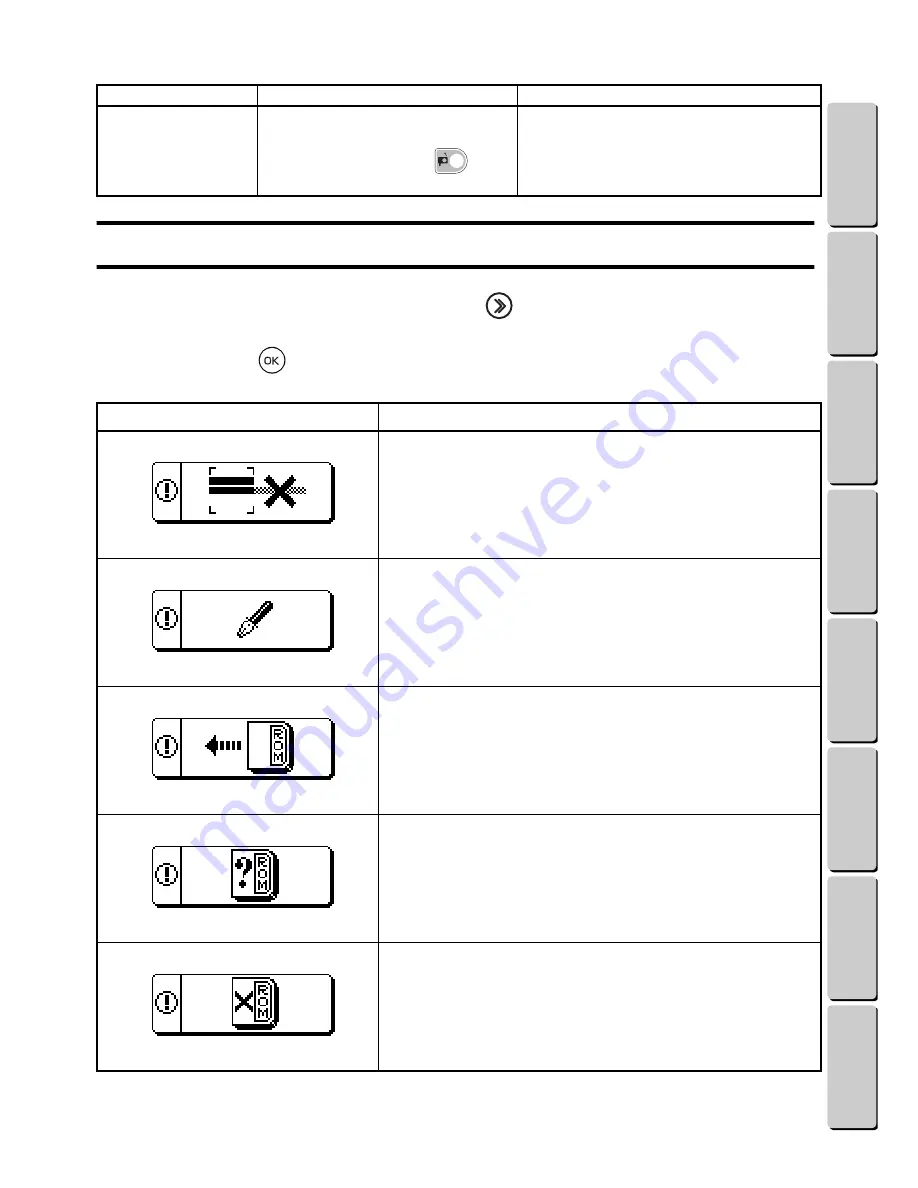
50
● ● ● ● ● ● ● ● ● ● ● ● ● ● ● ● ● ● ● ● ● ● ● ● ● ● ● ● ● ● ● ● ● ● ● ● ● ● ● ● ● ● ● ● ● ● ● ● ● ● ● ● ● ● ● ● ●
ERROR SCREENS
CONTENTS
Chapter 1
Chapter 2
Chapter 3
Chapter 4
Chapter 5
INDEX
Chapter 6
ERROR SCREENS
If wrong operation is performed, such as pressing the
key while the thread cartridge is incorrectly
inserted, an error screen appears. When an error screen appears, follow the instructions given in the
screen or press the
key to continue operation.
The thread is not cut
when the cartridge is
being removed.
The thread cartridge was being
pressed down while the thread
cartridge release button (
) was
pressed.
Follow the precautions for removing the
thread cartridge (page 15).
Error screen
Remedy
No more characters can be entered.
The maximum number of characters that can be entered in
the template pattern has been reached. Change the text to
make it shorter (page 3
1
), select a smaller text size (page
28
), or quit entering text.
No text has been entered.
No text has been entered in a template pattern. Enter the
text. (page 2
8
)
No design cassette is inserted.
The design cassette for the pattern saved in the selected
pocket is not inserted. Turn off the machine before inserting
the design cassette. (page 33)
The wrong design cassette is inserted.
The selected pattern is not on the design cassette that is
inserted. Turn off the machine before inserting the correct
design cassette. (page 33)
This design cassette cannot be used.
The design cassette that is inserted cannot be used with this
machine. Remove the design cassette and check with your
Brother retailer.
Symptom
Cause
Solution
● ● ● ● ● ● ● ● ● ● ● ● ● ● ● ● ● ● ● ● ● ● ● ● ● ● ● ● ● ● ● ● ● ● ● ● ● ● ● ● ● ● ● ● ● ● ● ● ● ● ● ● ● ● ● ● ●
TROUBLESHOOTING / ERROR SCREENS