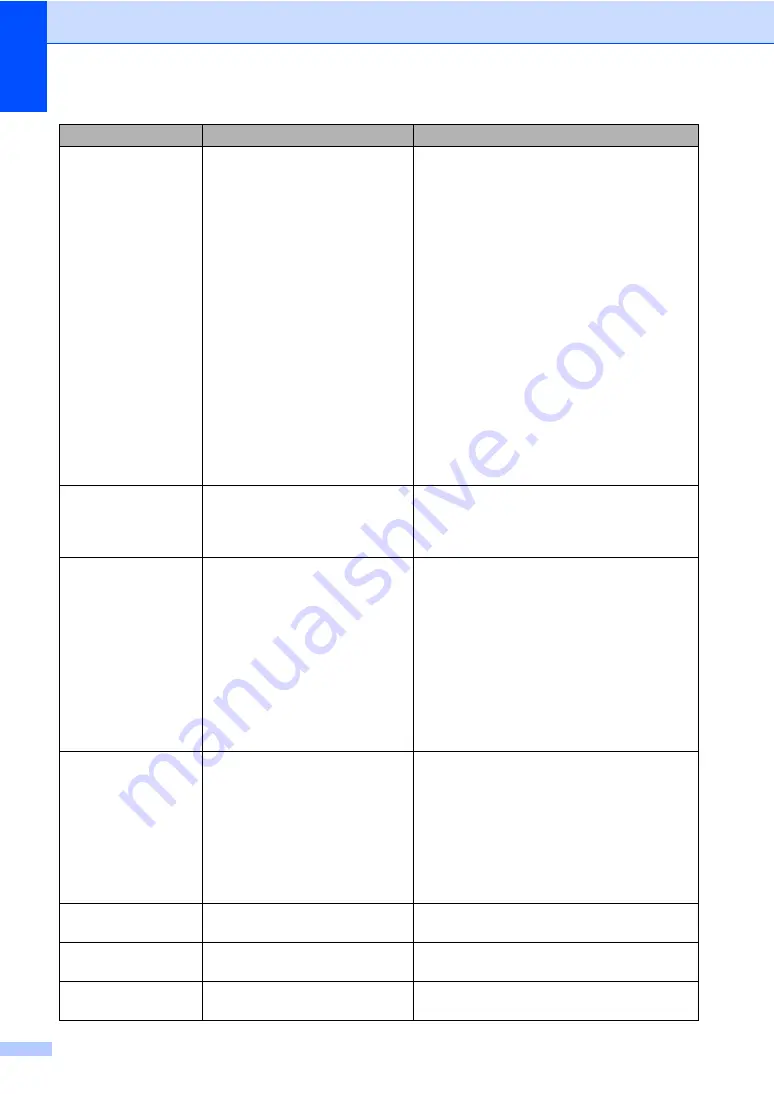
68
Registration
Registration failed.
Press
Black Start
or
Color Start
and try
again.
Do one of the following:
Try Manual Registration,
Menu
,
3
,
7
. (See
Manual Registration on the Software
User’s Guide on the CD-ROM
.)
Put in a new belt unit. (See
Put in a new drum unit. (See
Replace the empty toner cartridge with a
new one. (See
Turn off the machine’s power switch. Wait
a few seconds, then turn it on again.
If the problem continues, call Brother
Customer Service.
Scan Unable XX
The machine has a mechanical
problem.
Turn off the machine's power switch and then
turn it on again. If the error message continues
leave the machine for several minutes before
you try it again.
Toner Life End
Replace Black(K)
Toner Cartridge.
1
The toner cartridge
color which is used
up is shown in the
message.
The drum unit and toner
cartridges assembly is not
installed properly, or one or more
of the toner cartridges have
reached the end of their life and
printing is not possible.
Do one of the following:
Re-install the toner cartridges and drum
unit assembly.
Replace the toner cartridge with a new
one. (See
If one of the color toner cartridges has
reached the end of its life, choose
Mono
in
the printer driver to be able to continue
printing in monochrome.
Toner Low
Prepare New Black(K)
Toner Cartridge.
1
The toner cartridge
color which is near
the end of life is
shown in the
message.
If the LCD shows
Toner Low
,
you can still print; however, the
machine is telling you that the
toner cartridge is near the end of
its life.
Order a new toner cartridge now for the toner
cartridge color that is low.
Waste Toner Full
It is time to replace the waste
toner box.
Replace the waste toner box. (See
Waste Toner Soon
The waste toner box is almost full. Be ready to replace the waste toner box. (See
Wrong Paper Size
The paper in the tray is not the
correct size or the tray is empty.
Load the correct size of paper in the tray.
Error Message
Cause
Action
Summary of Contents for DCP-9040CN
Page 1: ...USER S GUIDE DCP 9040CN DCP 9042CDN Version 0 USA CAN ...
Page 13: ...Section I General I General information 2 Loading paper and documents 9 General setup 21 ...
Page 36: ...Chapter 3 24 ...
Page 37: ...Section II Copy II Making copies 26 ...
Page 45: ...Section III Software III Software and network features 34 ...
Page 92: ...80 g Close the back cover h Put the paper tray firmly back in the machine ...






























