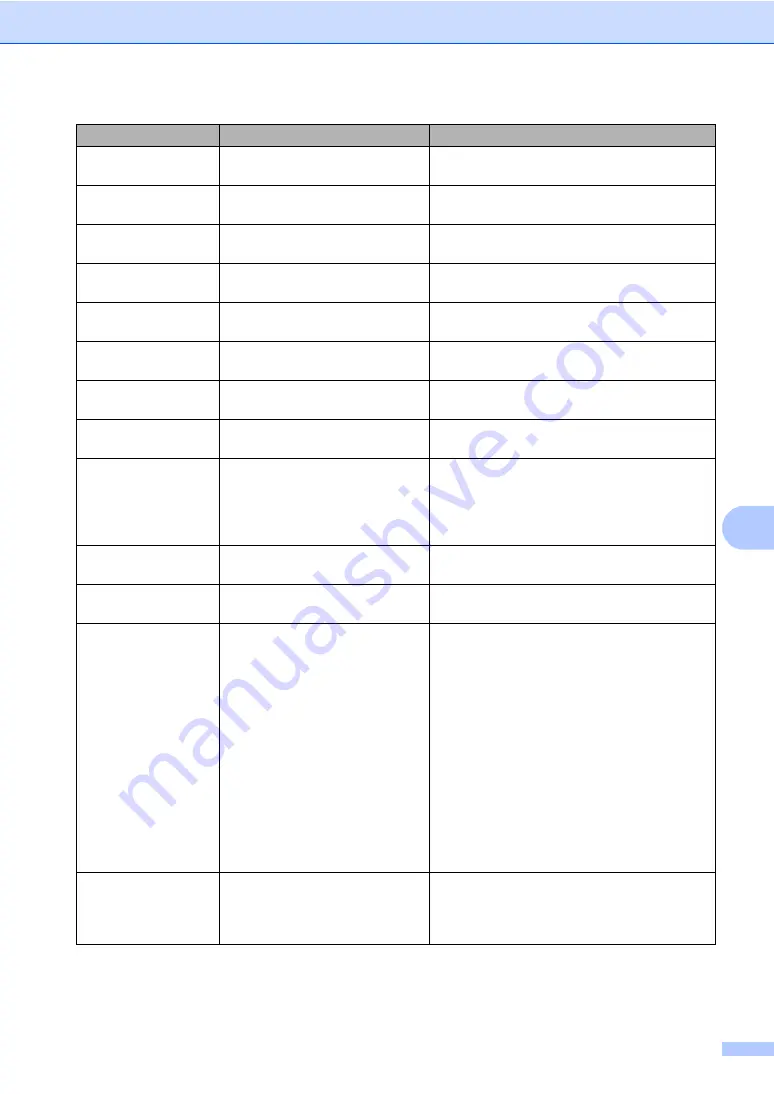
Troubleshooting and routine maintenance
67
C
Jam Rear
The paper is jammed in the back
of the machine.
(See
Jam Inside
The paper is jammed inside the
machine.
(See
Jam MP Tray
The paper is jammed in the MP
tray of the machine.
(See
Jam Tray 1
The paper is jammed in the paper
tray of the machine.
(See
Laser Unit End
It is time to replace the laser unit. Call Brother Customer Service to replace the
laser unit.
Low Temperature
The temperature of the machine
is too cold.
Increase room temperature to allow the
machine to operate.
No Belt Unit
The belt unit is not installed.
Install the belt unit. (See
No Drum Unit
The drum unit is not installed.
Install the drum unit. (See
No Paper
The machine is out of paper or
paper is not properly loaded in the
paper tray.
Do one of the following:
Refill the paper in the paper tray or MP
tray.
Remove the paper and load it again.
No Tray
The paper tray is not completely
closed.
Close the paper tray properly.
No Waste Toner
The waste toner box is not
installed.
Install the waste toner box. (See
Out of Memory
The machine’s memory is full.
Copy operation in progress
Do one of the following:
Press
Black Start
or
Color Start
to copy
the scanned pages.
Press
Stop/Exit
and wait until the other
operations in progress finish, and then try
again.
Clear the data from the memory. (See
Print operation in process
Reduce print resolution. (See
Advanced tab in
the Software User’s Guide on the CD-ROM
.)
Print Unable XX
The machine has a mechanical
problem.
Turn off the machine’s power switch and then
turn it on again. If the error message continues
leave the machine for several minutes and
then try to print, copy or scan again.
Error Message
Cause
Action
Summary of Contents for DCP-9040CN
Page 1: ...USER S GUIDE DCP 9040CN DCP 9042CDN Version 0 USA CAN ...
Page 13: ...Section I General I General information 2 Loading paper and documents 9 General setup 21 ...
Page 36: ...Chapter 3 24 ...
Page 37: ...Section II Copy II Making copies 26 ...
Page 45: ...Section III Software III Software and network features 34 ...
Page 92: ...80 g Close the back cover h Put the paper tray firmly back in the machine ...






























