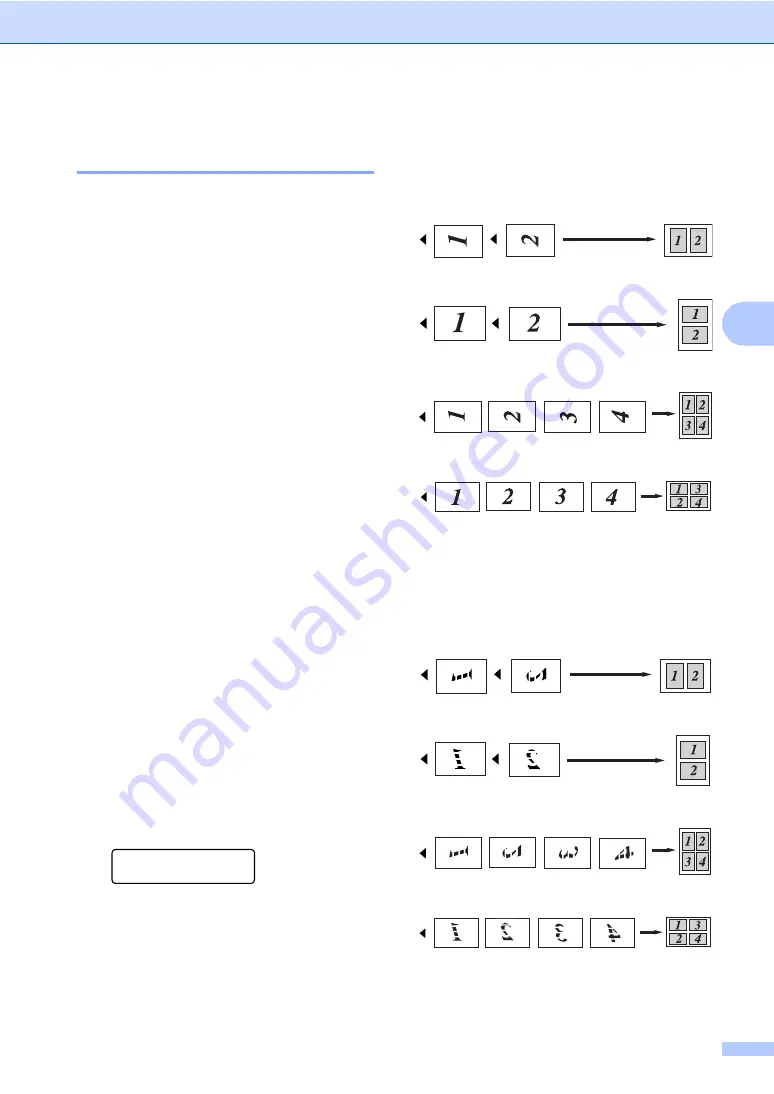
Making copies
31
4
Making N in 1 copies
(page layout)
4
You can reduce the amount of paper used
when copying by using the N in 1 copy feature.
This allows you to copy two or four pages onto
one page, which lets you save paper.
Important
4
Please make sure the paper size is set to
Letter
,
A4
,
Legal
or
Folio
.
(
P
) means Portrait and (
L
) means
Landscape.
You cannot use the Enlarge/Reduce
setting with the N in 1 feature.
a
Load your document.
b
Use the numeric keys to enter the
number of copies (up to 99).
c
Press
Options
.
Press
a
or
b
to choose
Page Layout
.
Press
OK
.
d
Press
a
or
b
to choose
2 in 1 (P)
,
2 in 1 (L)
,
4 in 1 (P)
,
4 in 1 (L)
or
Off(1 in 1)
.
Press
OK
.
e
Press
Black Start
or
Color Start
to
scan the page.
If you placed the document in the ADF,
the machine scans the pages and starts
printing.
If you are using the scanner glass, go
to
f
After the machine scans the page,
press
1
to scan the next page.
Next Page?
1.Yes 2.No
g
Place the next page on the scanner glass.
Press
OK
.
Repeat
for each page of the
layout.
h
After all the pages have been scanned,
press
2
to finish.
If you are copying from the ADF:
4
Insert your document face up in the direction
shown below:
2 in 1 (P)
2 in 1 (L)
4 in 1 (P)
4 in 1 (L)
If you are copying from the scanner
glass:
4
Insert your document face down in the
direction shown below:
2 in 1 (P)
2 in 1 (L)
4 in 1 (P)
4 in 1 (L)
Summary of Contents for DCP-9040CN
Page 1: ...USER S GUIDE DCP 9040CN DCP 9042CDN Version 0 USA CAN ...
Page 13: ...Section I General I General information 2 Loading paper and documents 9 General setup 21 ...
Page 36: ...Chapter 3 24 ...
Page 37: ...Section II Copy II Making copies 26 ...
Page 45: ...Section III Software III Software and network features 34 ...
Page 92: ...80 g Close the back cover h Put the paper tray firmly back in the machine ...






























