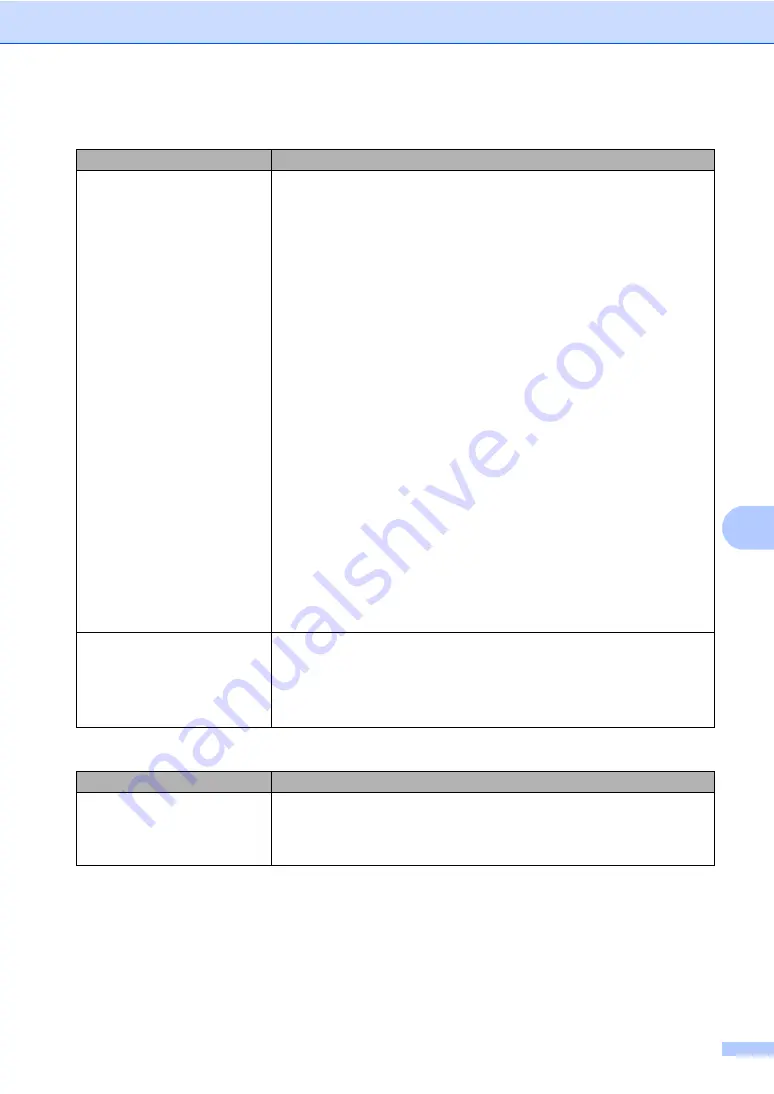
Troubleshooting and routine maintenance
53
C
The network scanning feature
does not work.
The network printing feature does
not work.
(continued)
For Windows Vista
®
users:
a
Click the
Start
button,
Control Panel
,
Network and Internet
,
Windows
Firewall
and click
Change settings
.
b
When the
User Account Control
screen appears, do the following.
Users who have administrator rights: Click
Continue
.
For users who do not have administrator rights: Enter the administrator
password and click
OK
.
c
Make sure that
Windows Firewall
on the
General
tab is set to On.
d
Click the
Exceptions
tab.
e
Click the
Add port...
button.
f
To add port 54925, enter the information below:
1. In
Name
: Enter any description, for example “Brother Scanner”.
2. In
Port number
: Enter “54925”.
3. Make sure
UDP
is selected. Then click
OK
.
g
Make sure that the new setting is added and is checked, and then click
Apply
.
h
If you still have trouble with your network connection such as network
scanning or printing, check
File and Printer Sharing
box in the
Exceptions
tab and then click
Apply
.
Your computer cannot find your
machine.
For Windows
®
users:
The firewall setting on your PC may be rejecting the
necessary network connection. For details, see the instruction above.
For Macintosh
®
users:
Re-select your machine in the DeviceSelector application
located in
Macintosh HD/Library/Printers/Brother/Utilities
or from the Model
pop-up menu of ControlCenter2.
Other
Difficulties
Suggestions
The machine will not turn on.
Adverse conditions on the power connection (such as lightning or a power surge)
may have triggered the machine’s internal safety mechanisms.
Turn the machine off and unplug the power cord. Wait for ten minutes, then plug
in the power cord and turn the machine on.
Network difficulties (Continued)
Difficulties
Suggestions
Summary of Contents for DCP-9040CN
Page 1: ...USER S GUIDE DCP 9040CN DCP 9042CDN Version 0 USA CAN ...
Page 13: ...Section I General I General information 2 Loading paper and documents 9 General setup 21 ...
Page 36: ...Chapter 3 24 ...
Page 37: ...Section II Copy II Making copies 26 ...
Page 45: ...Section III Software III Software and network features 34 ...
Page 92: ...80 g Close the back cover h Put the paper tray firmly back in the machine ...






























