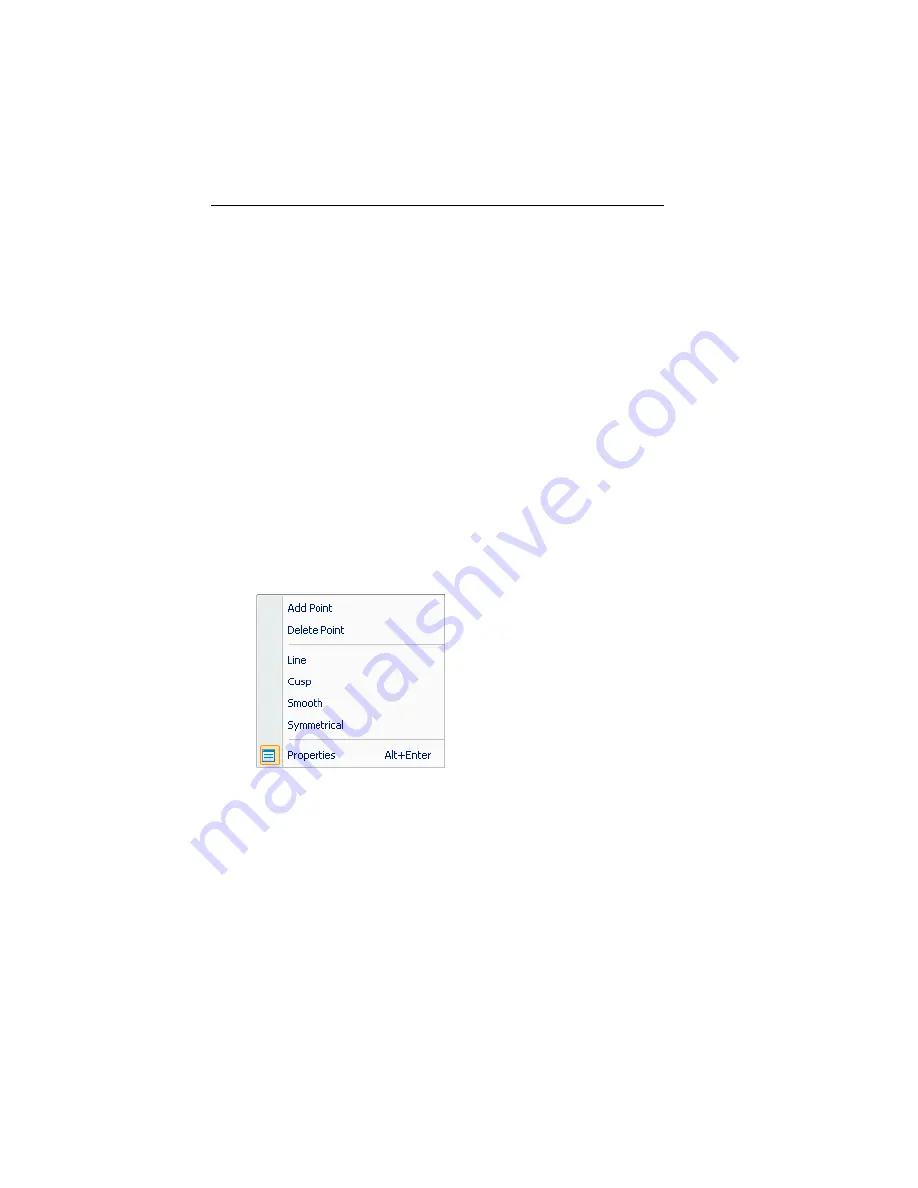
40
Pacesetter BES Lettering
Instruction Manual
7
Type in a name for the new Text Path and click save.
The new Text Path will now appear in the Select paths dialog
when you use the Text on a Path tool.
Changing the Anchor Point Type
When you are editing the baseline of a Path Text segment, you
can select anchor points and change their type. An anchor point
can be a line, cusp, smooth or symmetrical point. The different
types change the way that the baseline curves.
To change an anchor point to line, cusp, smooth or
symmetrical:
1
Select a Path Text segment.
2
Right-click and choose Edit baseline from the options menu.
3
Hover over the anchor point you want to change (a blue dot
will appear next to the mouse pointer) and right-click.
You see a shortcut menu.
4
Choose one of the following types of anchor points available:
Line:
Removes the direction lines from the anchor point.
Creates a straight point without any curved properties.
Cusp:
Allows editing of the direction line on one side of
the anchor point. Adds a sharp bend to a curve.
Smooth:
Constrains the angle of the direction lines to
180º and allows you to vary the length of the direction
line on one side of the anchor point. Creates a smooth
transition between curved lines.
Symmetrical:
Constrains the angle of the direction lines
to 180º so the direction lines have the same length on






























