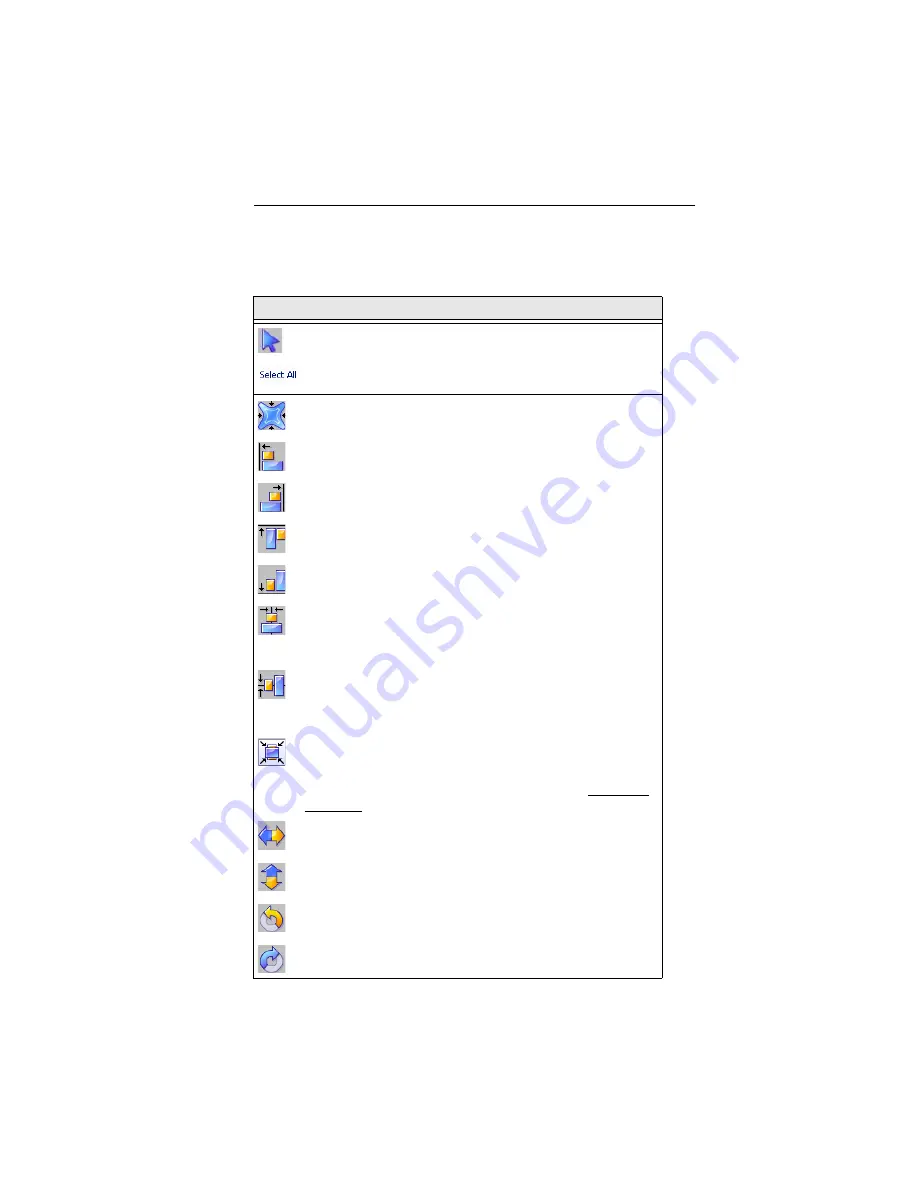
Learning about the Workspace
17
Tools on the Arrange Tab
Tool
What it means
Select:
Selects objects in the design window.
Select All:
Accessed via the drop-down menu from the Select
tool. Selects all items in the design workspace.
Distort:
Displays the Distortion dialog, which you can use to
add interesting effects to the selected design.
Align Left:
Aligns all selected objects with the left-most item
selected.
Align Right:
Aligns all selected objects with the right-most
item selected.
Align Top:
Aligns all selected objects with the top-most item
selected.
Align Bottom:
Aligns all selected objects with the bottom-
most item selected.
Horizontal Center:
Takes all selected objects and centers
them in the selection box. The objects are moved so that they
are centered left-to-right with each other, but they are not
moved up or down.
Vertical Center:
Takes all selected objects and centers them
in the selection box. The objects are moved so that they are
centered top-to-bottom with each other, but they are not
moved left or right.
Center:
Centers one or more selected objects proportionally
within the current hoop. If more than one object is selected,
the entire group is moved together to the center of the hoop;
the objects selected remain in the same position relative to
each other as they had before being centered.
Flip Horizontal:
Flips one or more selected objects
horizontally.
Flip Vertical:
Flips one or more selected objects vertically.
Rotate Left:
Rotates one or more selected objects to the left
by 90 degree increments.
Rotate Right:
Rotates one or more selected objects to the
right by 90 degree increments.






























