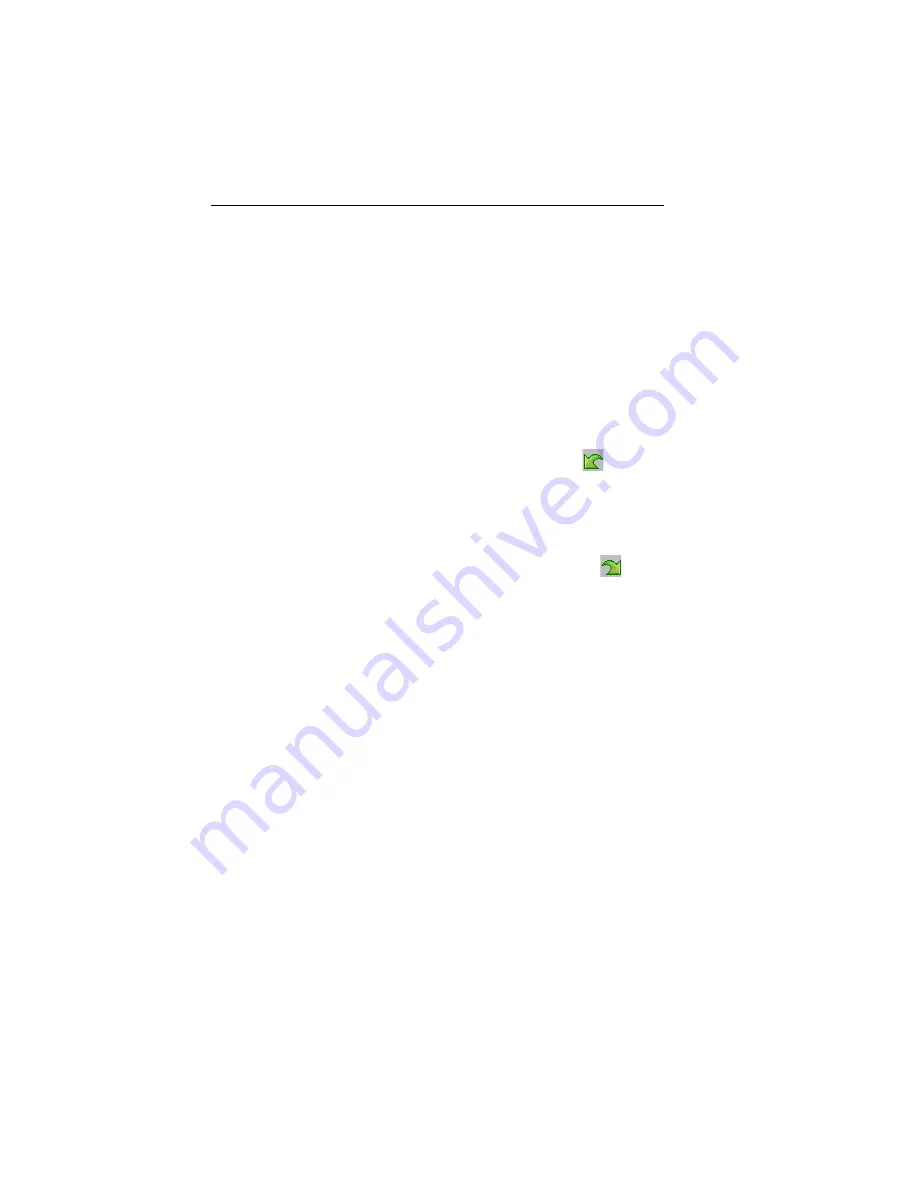
22
Pacesetter BES Lettering
Instruction Manual
Correcting Mistakes
Undo and Redo are two significant features that allow you to
correct mistakes. If you make a mistake and change your mind
about an action you just made, Undo reverses the action. Redo
puts back the change. If Undo or Redo are grayed out, you
cannot Undo or Redo.
To use Undo:
•
Do one of the following:
On the Quick Access toolbar click the Undo
tool.
Press Ctrl+Z on your keyboard.
To use Redo:
•
Do one of the following:
From the Quick Access toolbar, click the Redo
tool.
Press Ctrl+Y on your keyboard.
Setting up your Workspace
Environment
Pacesetter BES Lettering allows you to set up your design
workspace environment for all opened design files. You can
predetermine the units of measurement you want to use for your
designs.
The following sections describe the units of measurement that
can be used for designs opened in Pacesetter BES Lettering.
Metric
The dimensions in Pacesetter BES Lettering can be displayed
in metric values. This is the default setting, which will appear
each time you run Pacesetter BES Lettering. It is generally
preferable for embroiderers to use the metric values because
many of the manufacturers of embroidery machines and
designs use metric values.






























