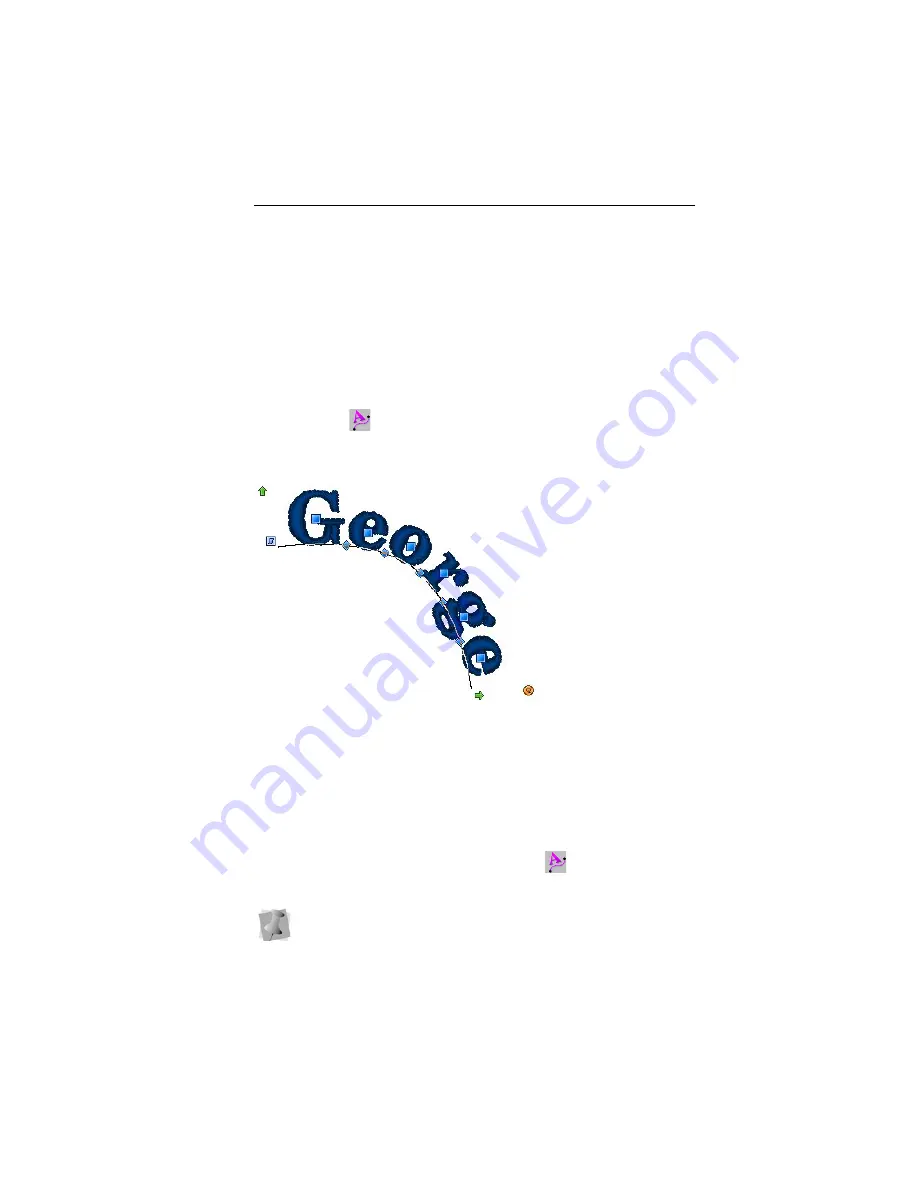
Creating Lettering
37
A preview of the newly selected font is now displayed at
the top of the properties panel.
Click
Apply
in the Properties panel.
For information on changing other text settings, see “Normal
Text Properties”.
Path Text Tool
The Path Text
tool creates lettering that follows a set linear
path. For example, you can use the Path tool to create text that
bends to follow the curved edge of a garment.
Pacesetter BES Lettering comes with a set of shapes already
installed for you to choose from, or you can create and save
your own shape, using the Edit Shape command.
See “Creating a Custom Text on a Path Shape”.
To create text along a path:
1
On the Ribbon, select the Home tab.
2
From the Edit tool bar, click the Path Text
tool.
3
Click once in the design window.
You see the Select a text path dialog.
If another text object was already selected, your first click only
de-selected that object. You will have to click again.






























