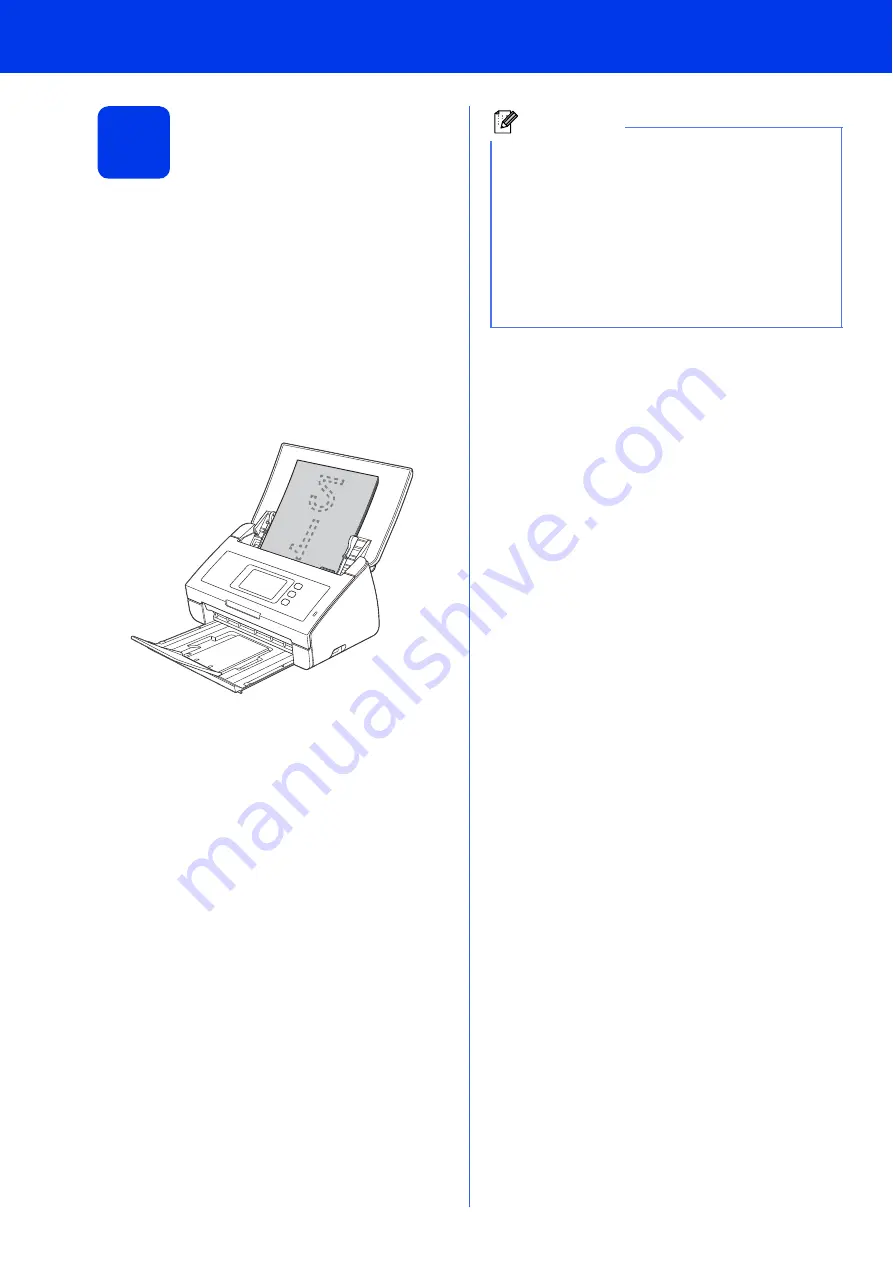
34
How to scan to a computer
1
Scanning a document
There are various scanning methods (see
Scanning
Methods
in the
User’s Guide
). With the following Scan
to File feature, you can scan and save documents as
PDF files.
To scan documents and configure various settings,
please ensure you have installed the driver and
connected the machine to your computer by following
the instructions in this guide.
a
Confirm that the machine is connected to your
computer.
b
Load your document.
c
Swipe left or right, or press
d
or
c
to display
Scan 1
.
d
Press
to PC
.
e
Swipe left or right to select
to File
and then
press
OK
.
f
Select the destination computer you want to
save to.
g
Press
Start
. The machine starts to feed and
scan your document.
The scanned data is saved in PDF format on
the computer that is connected to the machine.
Note
• You can change Scan to PC settings, such as
the saved file format, using ControlCenter. For
details, see the User’s Guide on the
DVD-ROM.
• You can use ControlCenter or the scanner
driver to initiate scanning from the computer,
as well as save scanned data onto a USB flash
memory drive connected to the machine. For
details, see the User’s Guide on the
DVD-ROM.



































