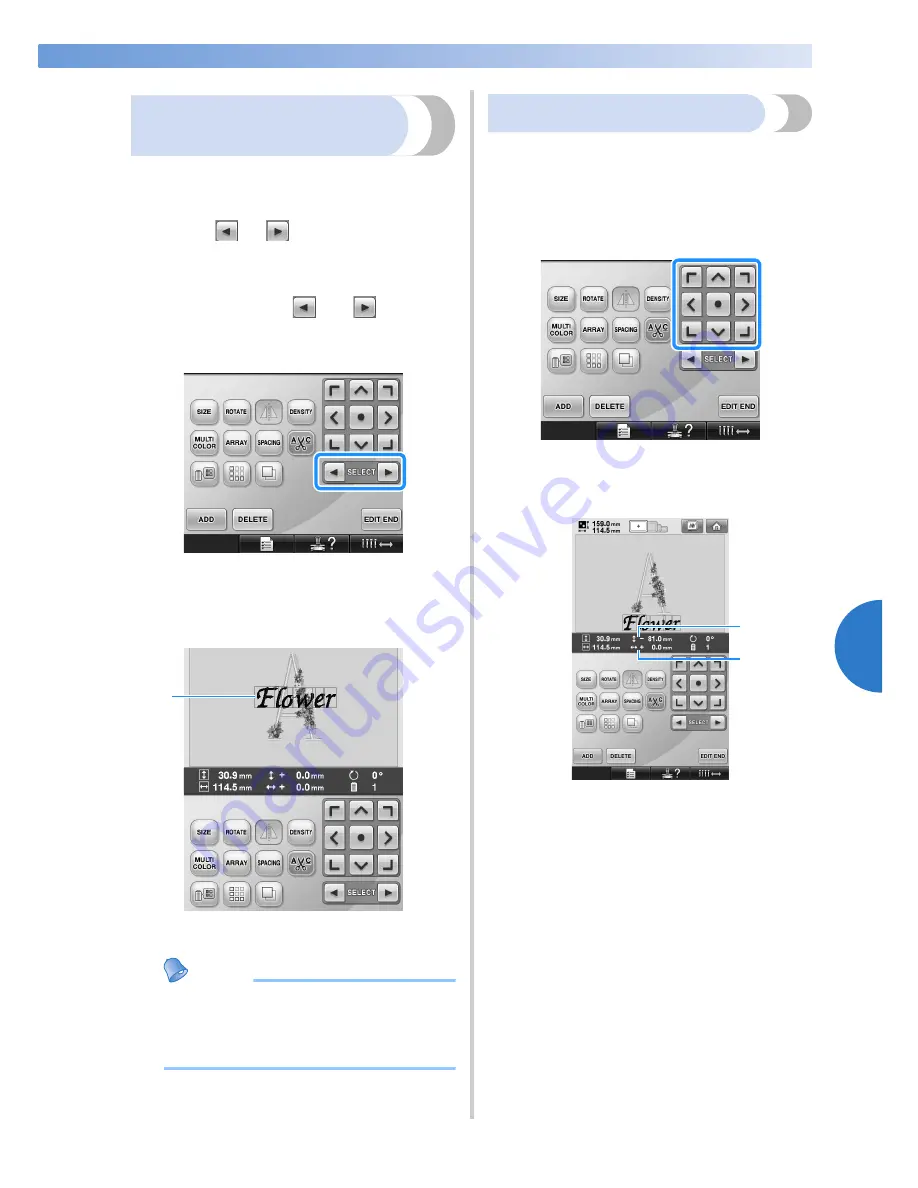
Editing the Embroidery Pattern (Pattern Editing Screen)
163
—————————————————————————————————————————————————————————————————————————————————————
5
Selecting the pattern to be
edited
If multiple patterns are selected, you can choose
which pattern will be edited.
1
Touch
or .
The pattern that will be edited is the pattern
enclosed by the red frame.
Continue touching
and
until the
red frame is around the pattern that you wish
to edit.
X
The patterns are selected in the order or
the opposite order that they were added to
the pattern.
1
Red frame indicating the pattern to be edited.
Memo
●
If multiple patterns appear in the pattern
editing screen, the basic editing procedure
is to 1. select the pattern to be edited, and
then 2. edit that pattern.
Moving a pattern
Determine where in the embroidery frame the
pattern will be embroidered. If multiple patterns are
combined, move each pattern to lay out the design.
1
Touch the key for the direction where you
wish to move the pattern.
X
The pattern moves in the direction of the
arrow on the key.
1
Shows the vertical distance moved from center.
2
Shows the horizontal distance moved from
center.
1
1
2
Summary of Contents for ADDENDUM 884-T07
Page 1: ...Operation Manual Embroidery Machine Product Code 884 T07 884 T07 ...
Page 20: ... 18 ...
Page 136: ...EMBROIDERING SETTINGS 134 ...
Page 194: ...SELECTING EDITING SAVING PATTERNS 192 ...
Page 270: ...APPENDIX 268 ...
Page 278: ......
Page 279: ......
















































