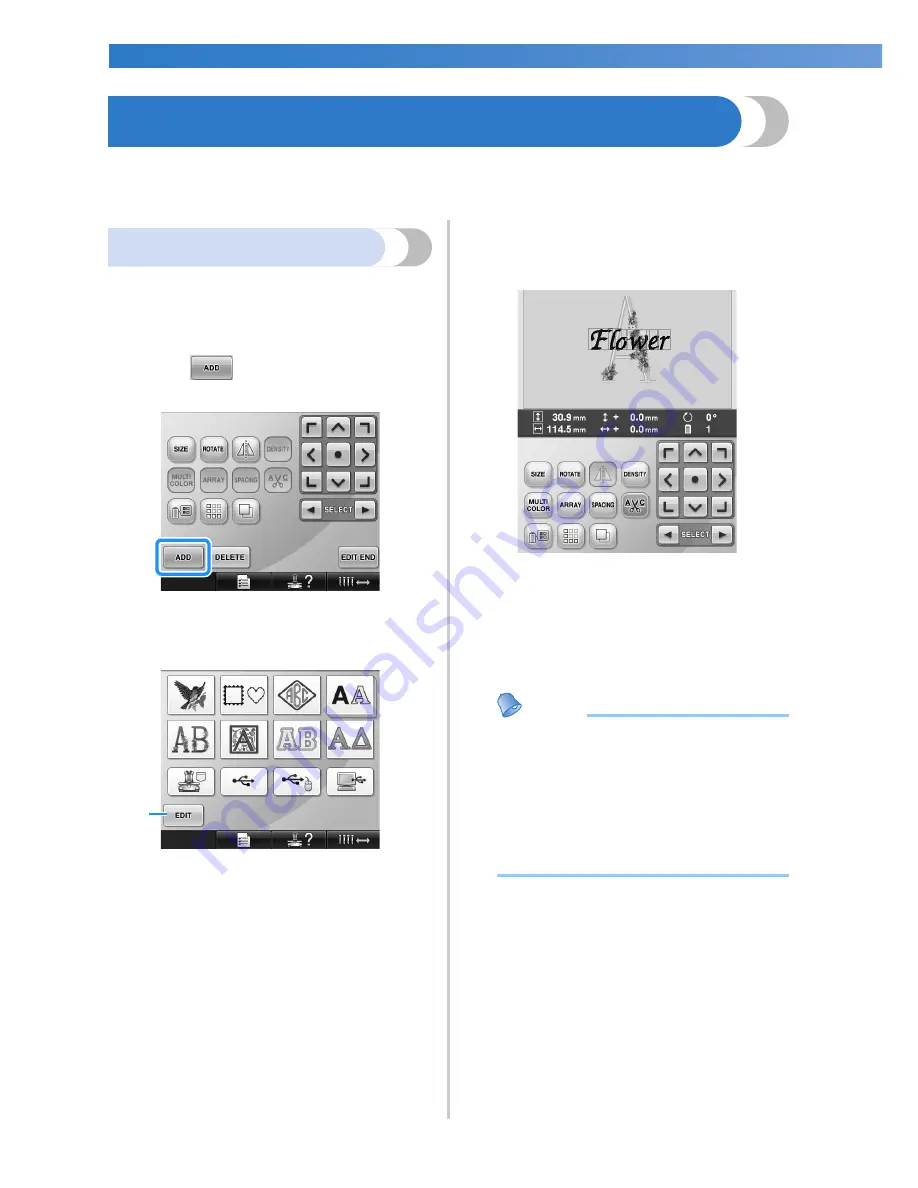
SELECTING/EDITING/SAVING PATTERNS
—————————————————————————————————————————————————————————
162
Editing the Embroidery Pattern (Pattern Editing Screen)
The patterns can be edited from the pattern editing screen and the embroidering settings screen. Individual
patterns can be edited with the pattern editing screen, and the entire pattern can be edited with the
embroidering settings screen. The results of editing the pattern can be seen in the pattern display area.
Combining patterns
Various patterns, such as embroidery patterns,
frame patterns, built-in alphabet patterns and
patterns on embroidery cards, can easily be
combined.
1
Touch .
X
The pattern type selection screen appears
again.
1
Touch this key to quit trying to combine
patterns. The pattern editing screen appears.
2
Select an embroidery pattern.
Select the pattern to be added as described
on page 140 to 161.
• When another pattern is selected, it is
normally added at the center of the pattern
display area.
3
Repeat steps
1
and
2
until all patterns to
be combined are selected.
Memo
●
The position of individual patterns and
other editing operations can be performed
from the pattern editing screen. The
editing operations can be performed in the
same way from the pattern editing screen
whether it is displayed as each pattern is
selected or after all patterns that you wish
to combine have been selected.
1
Summary of Contents for ADDENDUM 884-T07
Page 1: ...Operation Manual Embroidery Machine Product Code 884 T07 884 T07 ...
Page 20: ... 18 ...
Page 136: ...EMBROIDERING SETTINGS 134 ...
Page 194: ...SELECTING EDITING SAVING PATTERNS 192 ...
Page 270: ...APPENDIX 268 ...
Page 278: ......
Page 279: ......
















































