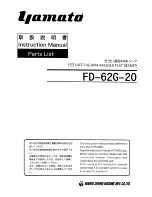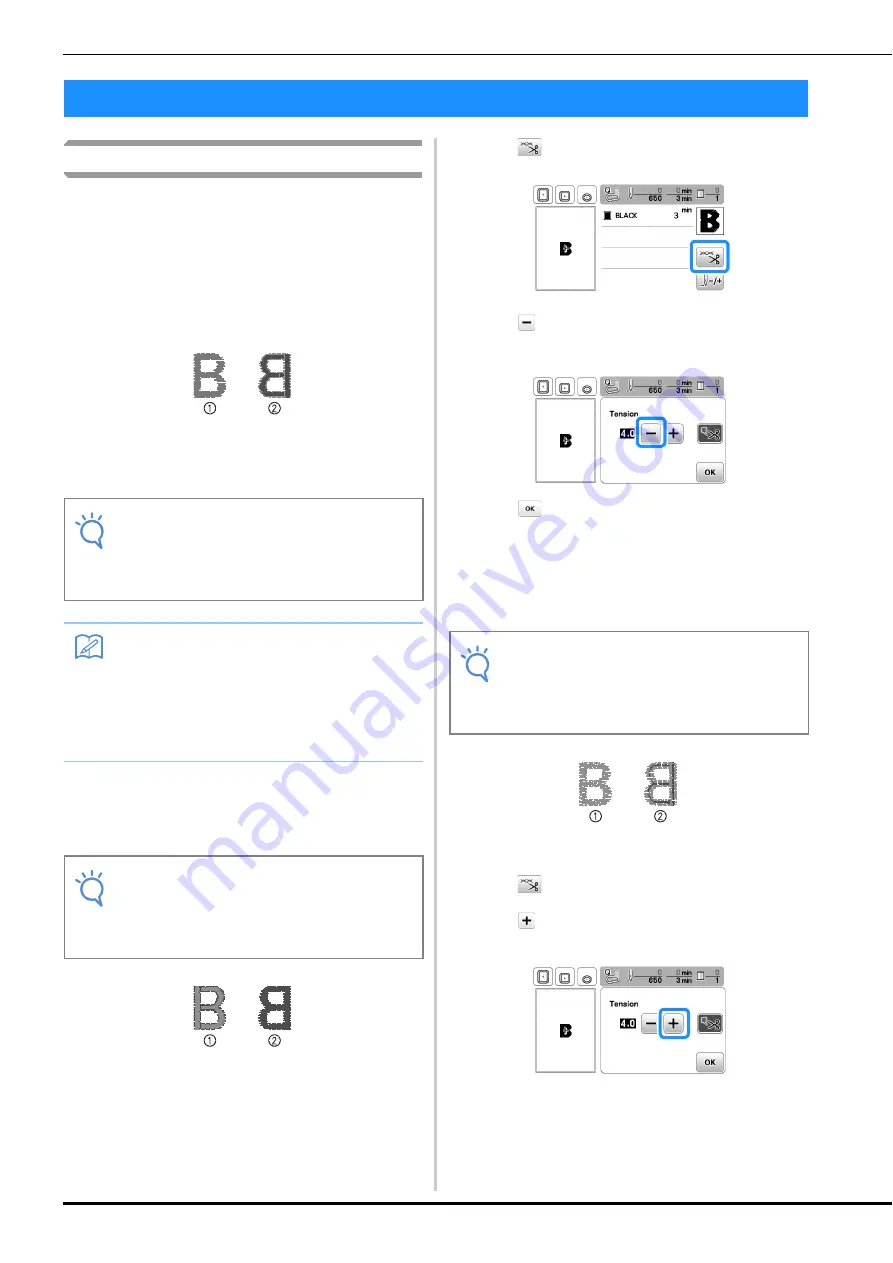
Making Embroidery Adjustments
E-26
Adjusting thread tension
When embroidering, the thread tension should be set so that
the upper thread can slightly be seen on the wrong side of the
fabric.
■
Correct thread tension
The pattern can be seen from the wrong side of the fabric.
If the thread tension is not set correctly, the pattern will
not finish well. The fabric may pucker or the thread may
break.
1
Right side
2
Wrong side
Follow the operations described below to adjust thread
tension according to the situation.
■
Upper thread is too tight
The tension of the upper thread is too tight, resulting in the
bobbin thread being visible from the right side of the
fabric.
1
Right side
2
Wrong side
a
Press .
b
Press
to weaken the upper thread tension. (The
tension number will decrease.)
c
Press .
■
Upper thread is too loose
The tension of the upper thread is too loose, resulting in a
loose upper thread, loose thread locks, or loops appearing
on the right side of the fabric.
1
Right side
2
Wrong side
a
Press .
b
Press
to tighten the upper thread tension. (The
tension number will increase.)
Making Embroidery Adjustments
Note
• If the thread tension setting is made extremely
weak, the machine may stop during sewing. This
is not the sign of a malfunction. Increase the
thread tension slightly, and begin sewing again.
Memo
• If you turn the main power to OFF or select a
different pattern, the thread tension will reset to
the automatic setting.
• When you retrieve a saved pattern, the thread
tension setting will be the same as when the
pattern was saved.
Note
• If the bobbin thread was incorrectly threaded,
the upper thread may be too tight. In this case,
refer to “Installing the bobbin” of “Basic
operations” and rethread the bobbin thread.
Note
• If the upper thread was incorrectly threaded, the
upper thread may be too loose. In this case, refer
to “Upper Threading” of “Basic operations” and
rethread the upper thread.
Summary of Contents for 888-L90
Page 3: ......
Page 11: ...CONTENTS viii ...
Page 85: ...Using the Memory Function E 36 ...
Page 100: ......