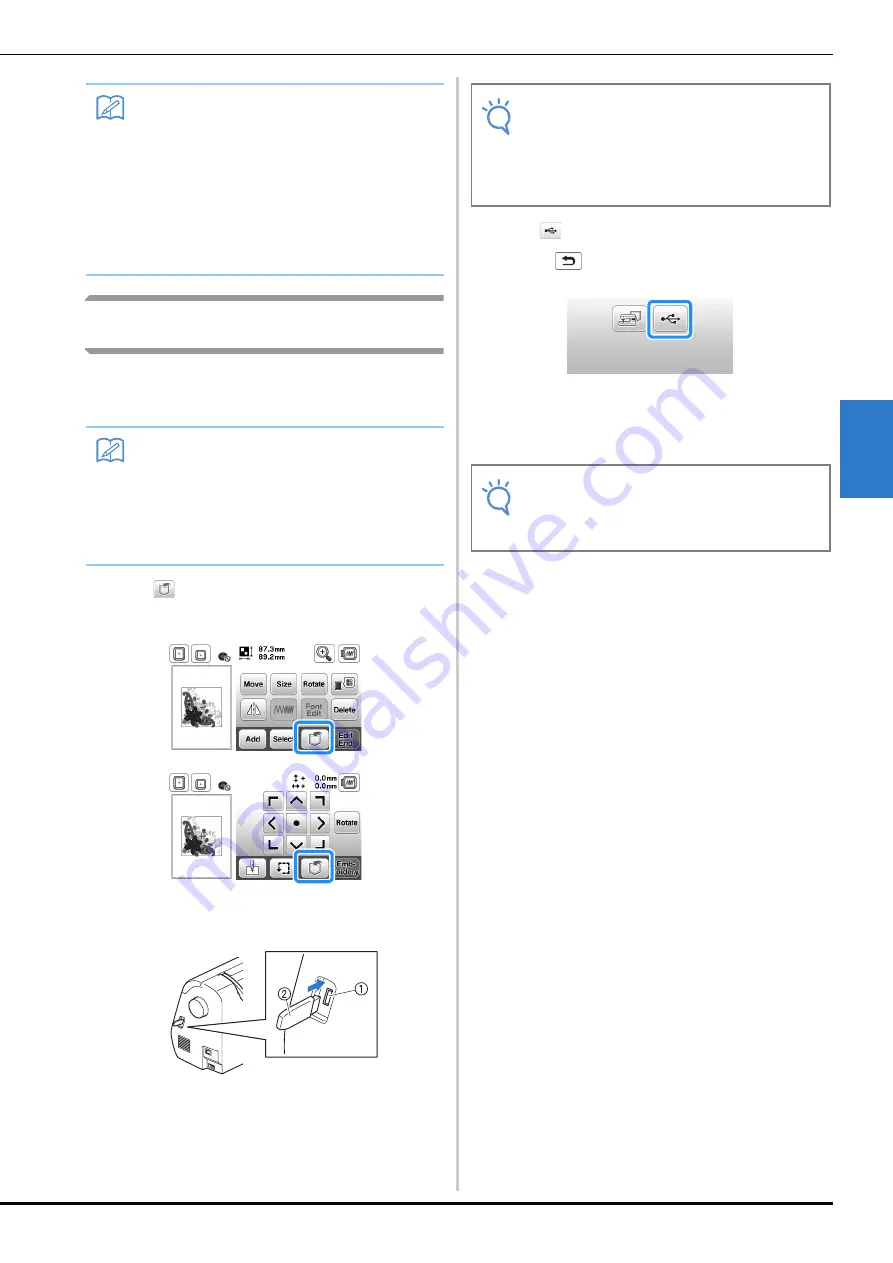
Using the Memory Function
Embroidering
E-33
EM
BRO
ID
ER
Y
E
Saving embroidery patterns to USB flash
drive
When sending embroidery patterns from the machine to USB
flash drive, plug the USB flash drive into the machine’s USB
port.
a
Press
when the pattern you want to save is in the
pattern editing screen or embroidery settings screen.
b
Insert the USB flash drive into the USB port on the
machine.
1
USB port
2
USB flash drive
c
Press .
• Press
to return to the original screen without
saving.
→
The “Saving...” screen is displayed. When the pattern
is saved, the display returns to the original screen
automatically.
→
The pattern is saved in a folder labeled “bPocket”.
Memo
• If there is enough memory available after deleting
the pattern, the pattern you want to save will be
saved automatically. If there is not enough
memory available after deleting the pattern,
repeat the steps above to delete another pattern
from the machine’s memory.
• It takes a few seconds to save a pattern.
• See page E-34 for more information about
retrieving saved patterns.
Memo
• USB flash drive is commercially available, but
some USB flash drive may not be usable with this
machine. Please visit our website for more details.
• The USB flash drive can be inserted or removed
at any time except while saving or deleting a
pattern.
Note
• The processing speed may vary by quantity of
data.
• Do not insert anything other than USB flash drive
into the USB port. Otherwise, the USB flash drive
may be damaged.
Note
• Do not insert or remove USB flash drive while
“Saving...” screen is displayed. You will lose
some or all of the pattern you are saving.
Summary of Contents for 888-L90
Page 3: ......
Page 11: ...CONTENTS viii ...
Page 85: ...Using the Memory Function E 36 ...
Page 100: ......






























