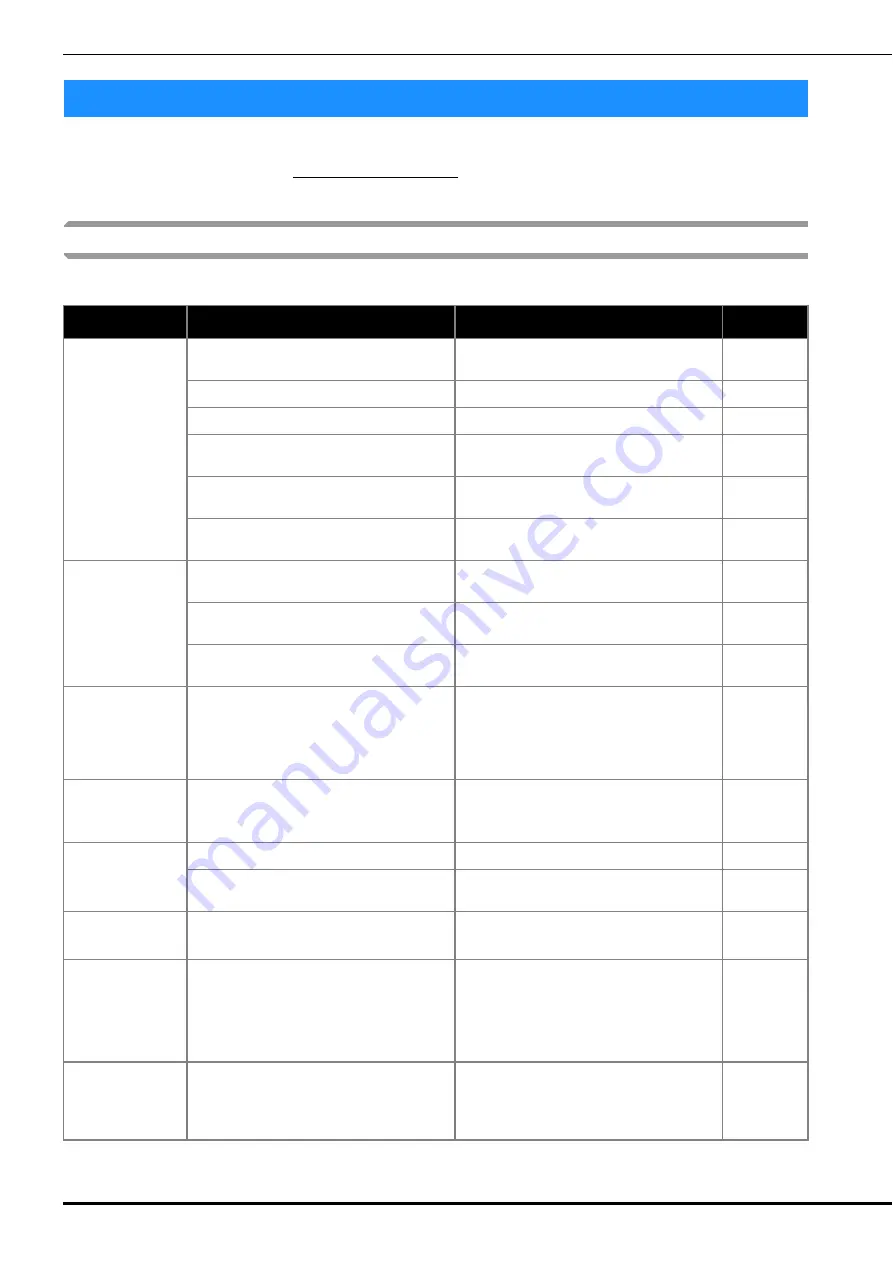
Troubleshooting
A-6
If the machine stops operating correctly, check the following possible problems before requesting service.
You can solve most problems by yourself. If you need additional help, the Brother Solutions Center offers the latest FAQs
and troubleshooting tips. Visit us at “ http://support.brother.com/ ”.
If the problem persists, contact your Brother dealer or the nearest Brother authorized service center.
List of symptoms
■
Getting ready
Troubleshooting
Symptom
Probable Cause
Remedy
Reference
Cannot thread the
needle.
Needle is not in the correct position.
Press the “Needle position” button to raise the
needle.
B-4
Needle is installed incorrectly.
Reinstall the needle correctly.
B-23
Needle is turned, bent or the point is dull.
Replace the needle.
B-23
Upper threading is incorrect.
Check the steps for threading the machine and
rethread the machine.
B-19
The needle threader hook is bent and does not
pass through the eye of the needle.
Contact your authorized dealer or the nearest
Brother authorized service center.
–
The needle threader lever cannot be moved or
returned to its original position.
Contact your authorized dealer or the nearest
Brother authorized service center.
–
Bobbin thread
does not wind
neatly on the
bobbin.
The thread is not passed through the bobbin
winding thread guide correctly.
Correctly pass the thread through the bobbin
winding thread guide.
B-16
The thread that was pulled out was not wound
onto the bobbin correctly.
Wind the thread that was pulled off around the
bobbin 5 or 6 times clockwise.
B-16
The empty bobbin was not set on the pin
properly.
Set the empty bobbin on the pin and slowly turn
the bobbin until you hear it click in place.
B-14
While winding the
bobbin, the bobbin
thread was wound
below the bobbin
winder seat.
You have not wound the bobbin thread properly.
While initially winding thread on the bobbin the
bobbin thread is not properly inserted into the
guides.
After removing the thread wound below the
bobbin winder seat, wind the bobbin correctly.
Follow the drawn images on the top of the
machine for guidance when threading the
machine for bobbin winding.
B-14
The bobbin thread
cannot be pulled
up.
Bobbin is set incorrectly.
Reset the bobbin correctly.
B-17
Nothing appears in
the LCD.
Main power switch is not turned on.
Turn the main power to ON.
B-8
The plug of the power cord is not inserted into
an electrical outlet.
Insert the plug of the power cord into an
electrical outlet.
B-8
The LCD screen is
fogged up.
Condensation has formed on the LCD screen.
After a while, the cloudiness will disappear.
–
The operation keys
do not respond.
A glove is worn when the keys are pressed.
The keys are pressed with a fingernail.
A non-electrostatic touch pen is being used.
Directly touch the operation keys with your
finger.
When using a commercially available touch pen,
make sure that it is compatible with capacitive
sensing.
B-4
The operation keys
do not respond, or
the sensitivity is
too strong.
The sensitivity of the operation keys is not set
for the user.
Adjust the sensitivity of the operation keys.
B-12
Summary of Contents for 888-L90
Page 3: ......
Page 11: ...CONTENTS viii ...
Page 85: ...Using the Memory Function E 36 ...
Page 100: ......











































