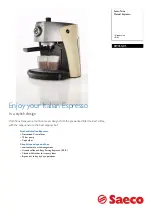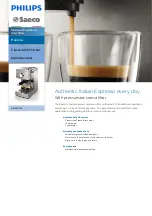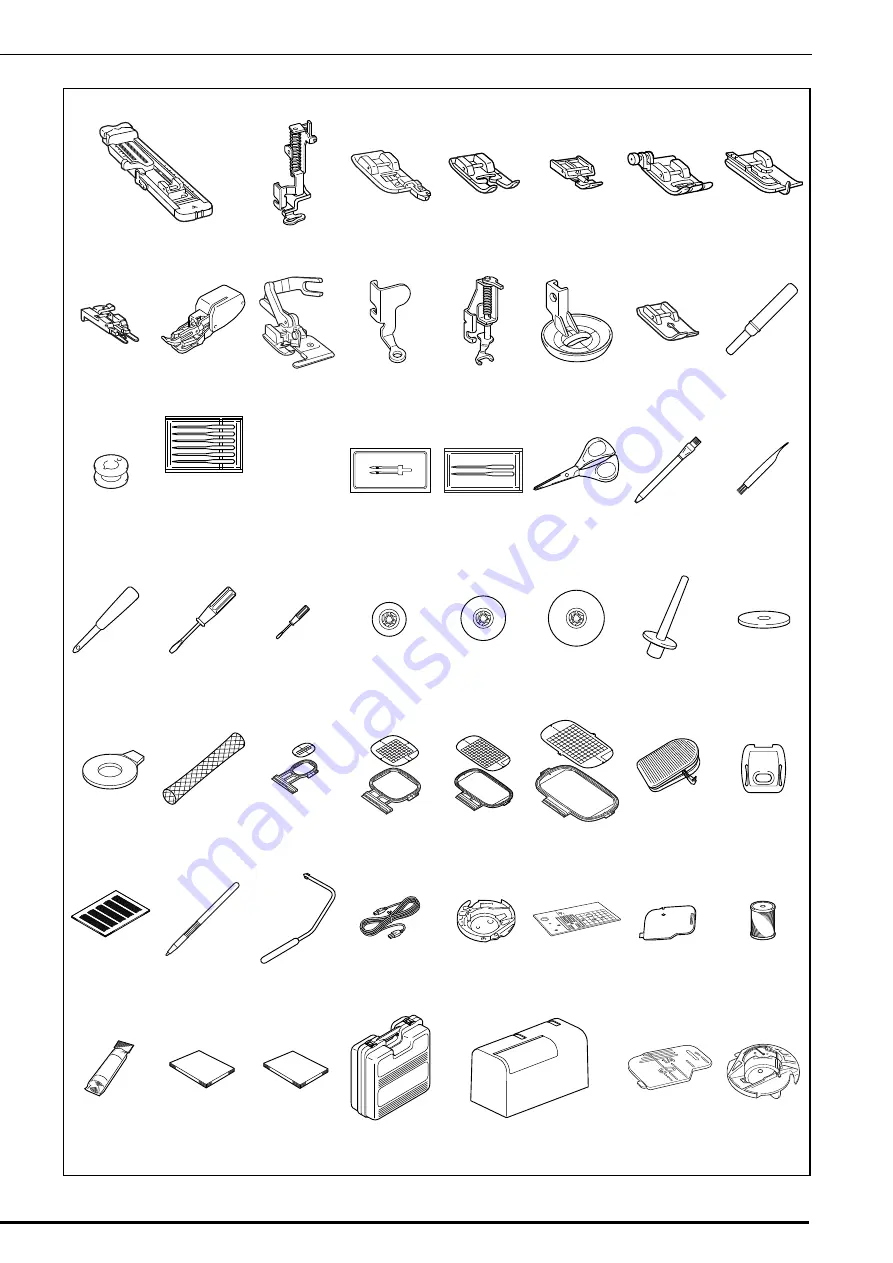
NAMES OF MACHINE PARTS AND THEIR FUNCTIONS
5
1
2
3
4
5
6
7
8
9
10
11
12
13
14
15
16
17
18
19
20
21
22
23
24
25
26
27
28
29
30
31
32
33
*
1
34
*
1
35
*
1
36
*
1
37
38
39
40
41
42
43
44
45
46
47
48
49
50
51
52
53
*
2
*
1
Included Accessories 33-36 are contained in the embroidery unit carrying case.
*
2
See Bobbin Work Instruction Manual for detailed instruction.
75/11 2 needles
90/14 2 needles
90/14 2 needles:
Ball point needle (gold colored)
Summary of Contents for 882-S85
Page 2: ......
Page 7: ...v ...
Page 12: ...Contents x ...
Page 20: ...NAMES OF MACHINE PARTS AND THEIR FUNCTIONS 8 ...
Page 54: ...CHANGING THE NEEDLE 42 ...
Page 68: ...USEFUL FUNCTIONS 56 ...
Page 126: ...SEWING THE STITCHES 114 ...
Page 208: ...EMBROIDERY APPLICATIONS 196 ...
Page 236: ...USING THE MEMORY FUNCTION 224 ...
Page 264: ...UPGRADING YOUR MACHINE S SOFTWARE 252 ...
Page 275: ......
Page 276: ...XF3896 001 English 882 S85 Printed in Taiwan ...