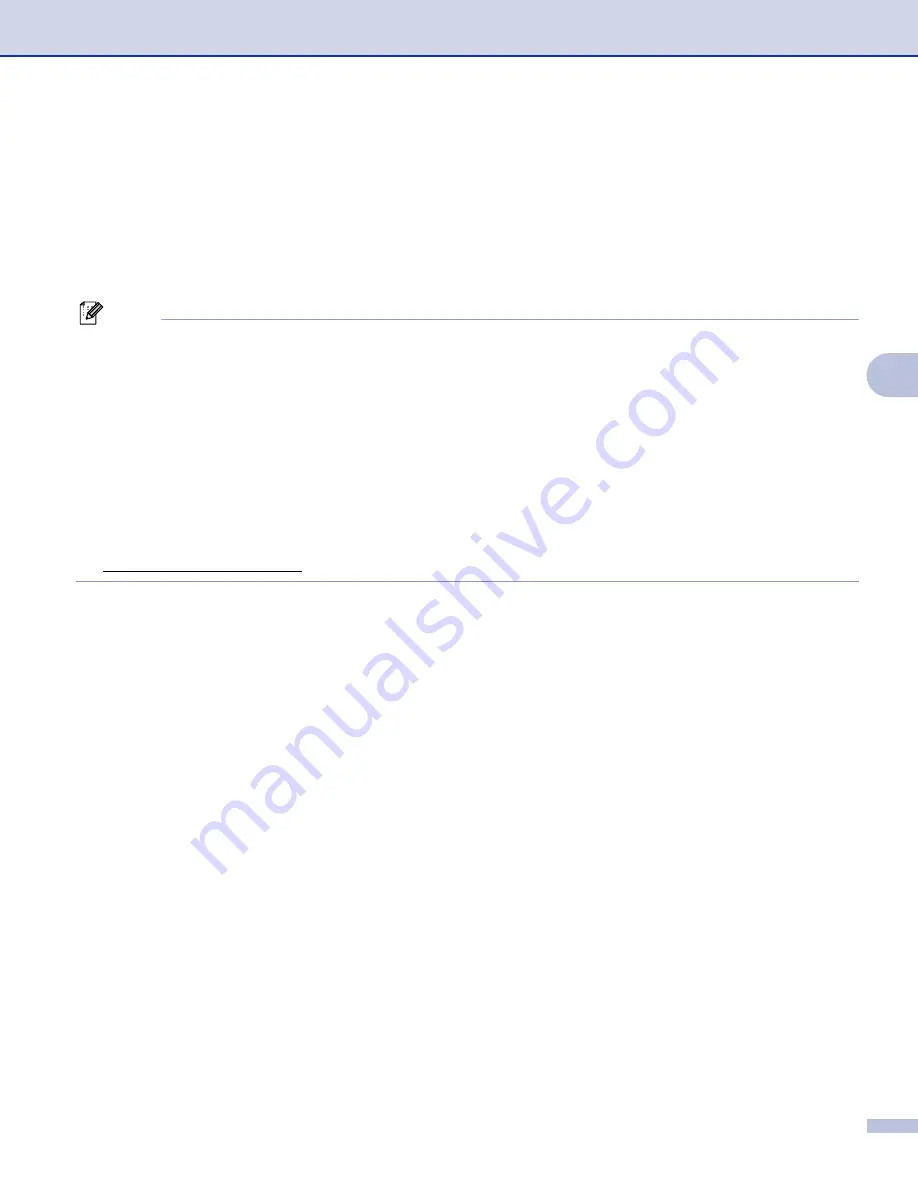
Remote Setup (Not available for DCP models and MFC-240C)
75
5
Lets you print the chosen items on the machine. You cannot print the data until it is uploaded to the
machine. Click
Apply
to upload the new data to the machine and then click
.
Export
Lets you save the current configuration settings to a file.
Import
Lets you read the settings from a file.
Note
• You can use the
Export
and
Import
buttons to save several sets of settings for your machine.
• To save all your settings, highlight
MFC-XXXX
at the top of the settings list then click
Export
.
• To save a single setting or a group of settings, highlight each setting or function heading (for example, to
choose all fax settings highlight
Fax
) from the setting list then click
Export
.
• If you are using a different machine to the one that was originally registered to your PC during the
installation of MFL-Pro Suite (see
the Quick Setup Guide
), need to specify the new machine. Open the
properties of the Remote Setup Program and choose the new machine. To open the
Properties
of
Remote Setup Program, click the
Start
button,
All Programs
,
Brother
,
MFC-XXXX
, and
Remote Setup
.
• If your PC is protected by a firewall, and is unable to use
Remote Setup
, you may need to configure the
firewall settings to allow communication through port number 137. Visit the Brother Solutions Center
(http://solutions.brother.com) for more information.
















































