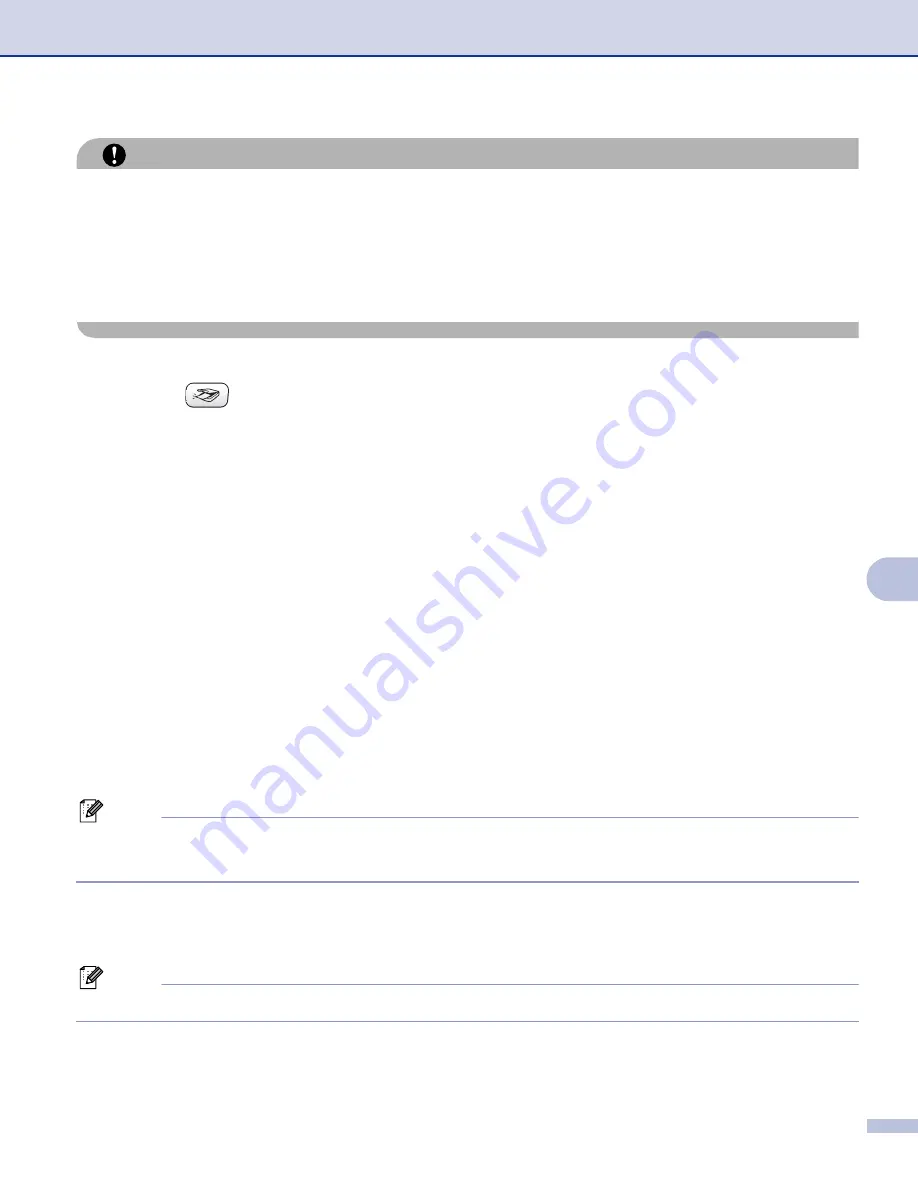
Scanning
116
9
CAUTION
DO NOT unplug the power cord or remove a CompactFlash
®
, Memory Stick
®
, Memory Stick Pro™,
MultiMediaCard™, SecureDigital™ or xD-Picture Card™ from the machine while it is reading the card (the
PhotoCapture
key is flashing). You could lose your data or damage the card.
If you take out the media card while the
PhotoCapture
key is flashing, you must restart your PC at once
before putting the media card back in. If you put in another media card before the PC is restarted, the data
on it may be destroyed.
b
Load your document.
c
Press the
(
Scan
) key.
d
Press
a
or
b
to choose
Scan to Card
.
Press
OK
.
Do one of the following:
.
To start scanning without changing any settings, press
Black Start
or
Color Start
.
e
Press
a
or
b
to choose the quality you want.
Press
OK
.
Do one of the following:
To change the file type, go to
.
To start scanning without changing any settings, press
Black Start
or
Color Start
.
f
Press
a
or
b
to choose the file type you want.
Press
OK
.
Do one of the following:
To change the file name, go to
.
To start scanning without changing any settings, press
Black Start
or
Color Start
.
Note
• If you choose color in the resolution setting, you cannot choose
TIFF
.
• If you choose black and white in the resolution setting, you cannot choose
JPEG
.
g
The file name is set automatically. However, you can creat a name of your choice using the dial pad. You
can only change the first 6 digits of the file name. (MFC models only)
Press
OK
.
Note
Press
Stop/Exit
or
Clear/Back
to delete the letters you entered.
h
Press
Black Start
or
Color Start
to start scanning.
















































