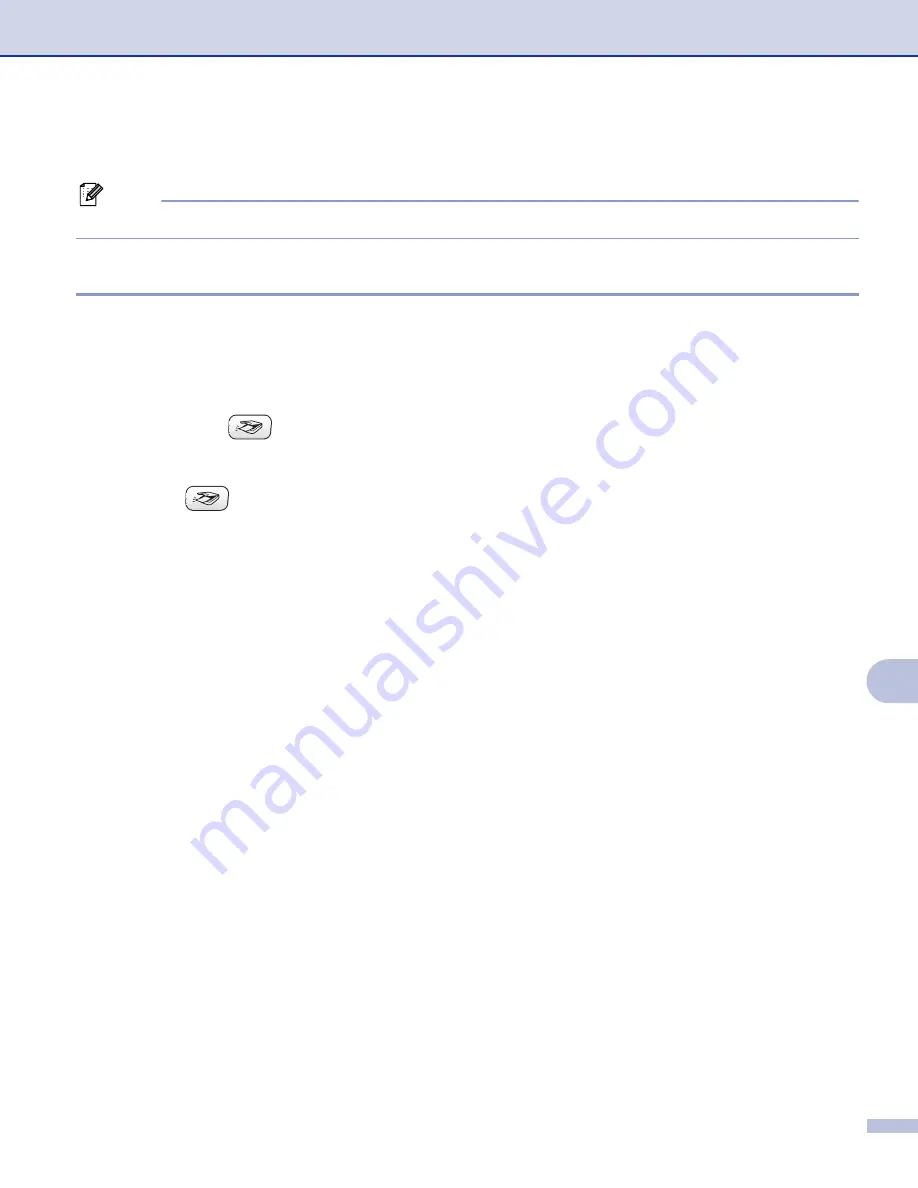
Network Scanning (For models with built-in network support)
140
11
Using the Scan key
11
Note
If you are connected using USB, see
Using the Scan key (For USB cable users)
Scan to E-mail
11
When you choose Scan to E-mail (Macintosh
®
), your document will be scanned and sent directly to the
Macintosh
®
you designated on your network. ControlCenter2 will activate the default E-mail application on
the designated Macintosh
®
for addressing to the recipient. You can scan a black and white or color document
and it will be sent with the E-mail from the Macintosh
®
as an attachment.
You can change the
(
Scan
) configuration. (See
a
Load your document.
b
Press the
(
Scan
) key.
c
Press
a
or
b
to choose
Scan to E-mail
.
Press
OK
.
d
Press
a
or
b
to choose the destination Macintosh
®
you want to use for E-mailing your document.
Press
OK
.
If the LCD prompts you to enter a Pin number, enter the 4-digit Pin number for the destination
Macintosh
®
on the control panel.
Press
OK
.
e
Press
Black Start
or
Color Start
.
The machine starts the scanning process.
























