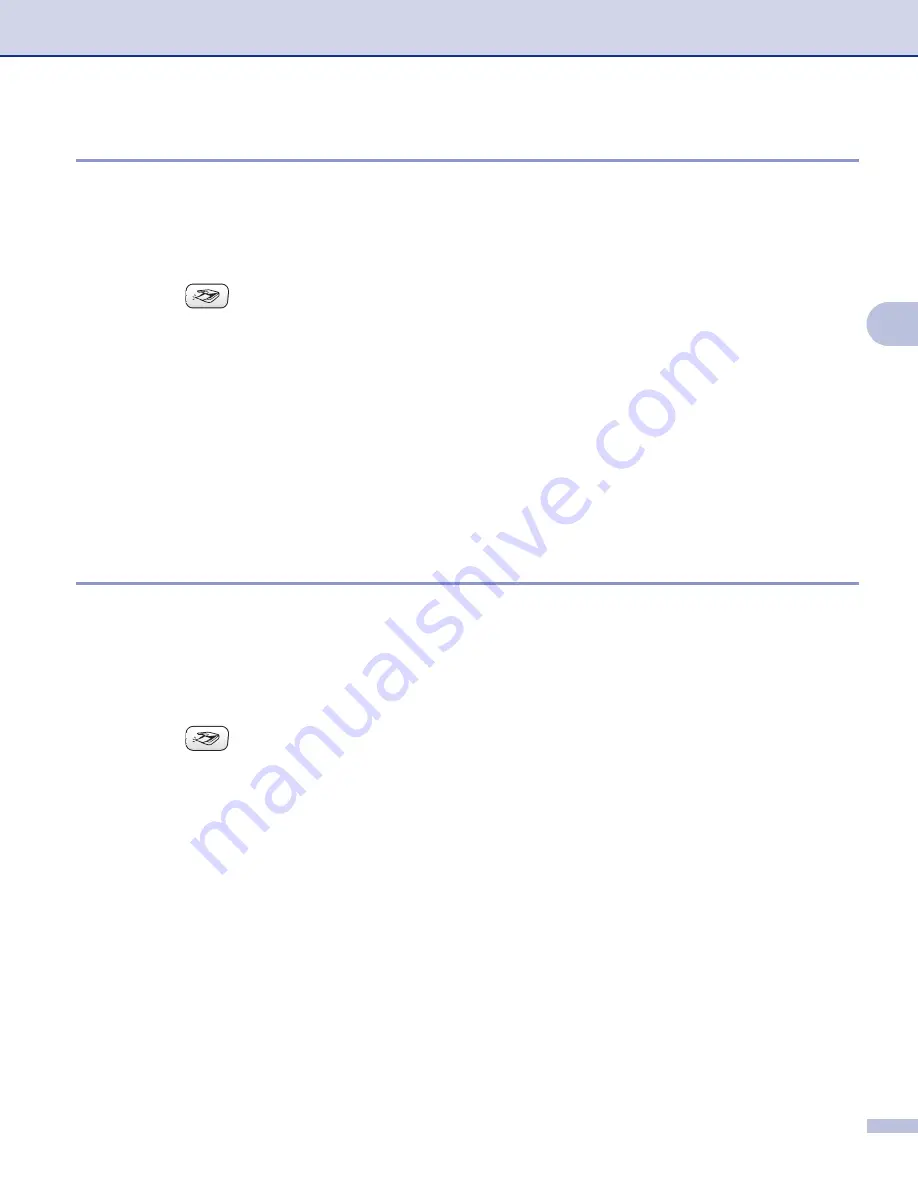
Network Scanning (For models with built-in network support)
72
4
Scan to Image
4
When you choose Scan to Image, your document will be scanned and sent directly to the PC you designated
on your network. The ControlCenter3 software will launch the default graphics application on the designated
PC. You can change the
Scan
a
Load your document.
b
Press the
(
Scan
) key.
c
Press
a
or
b
to choose
Scan to Image
.
Press
OK
.
d
Press
a
or
b
to choose the destination PC you want to send to.
Press
OK
.
If the LCD prompts you to enter a PIN number, enter the 4-digit PIN number for the destination PC on
the control panel.
Press
OK
.
e
Press
Black Start
or
Color Start
.
The machine starts the scanning process.
Scan to OCR
4
When you choose Scan to OCR, your document will be scanned and sent directly to the PC you designated
on your network. The ControlCenter3 software will launch the ScanSoft
®
PaperPort
®
SE with OCR software
and convert your document into text that can be viewed and edited from a word processing application on the
designated PC. You can change the
Scan
configuration. (See
a
Load your document.
b
Press the
(
Scan
) key.
c
Press
a
or
b
to choose
Scan to OCR
.
Press
OK
.
d
Press
a
or
b
to choose the destination PC you want to send to.
Press
OK
.
If the LCD prompts you to enter a PIN number, enter the 4-digit PIN number for the destination PC on
the control panel.
Press
OK
.
e
Press
Black Start
or
Color Start
.
The machine starts the scanning process.






























