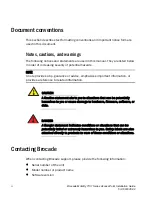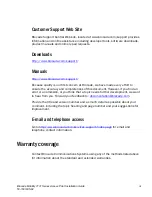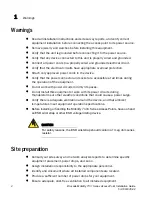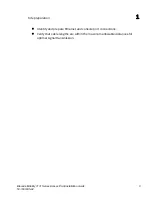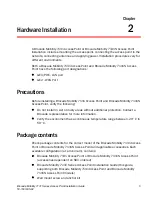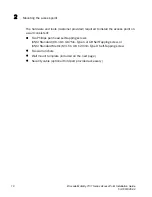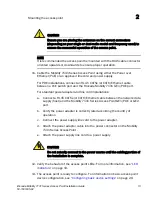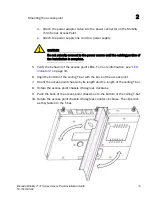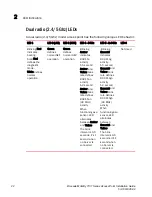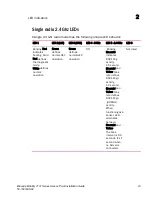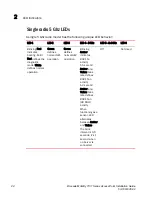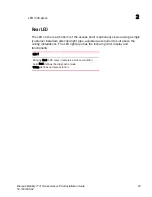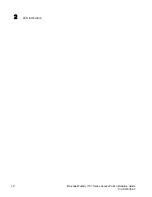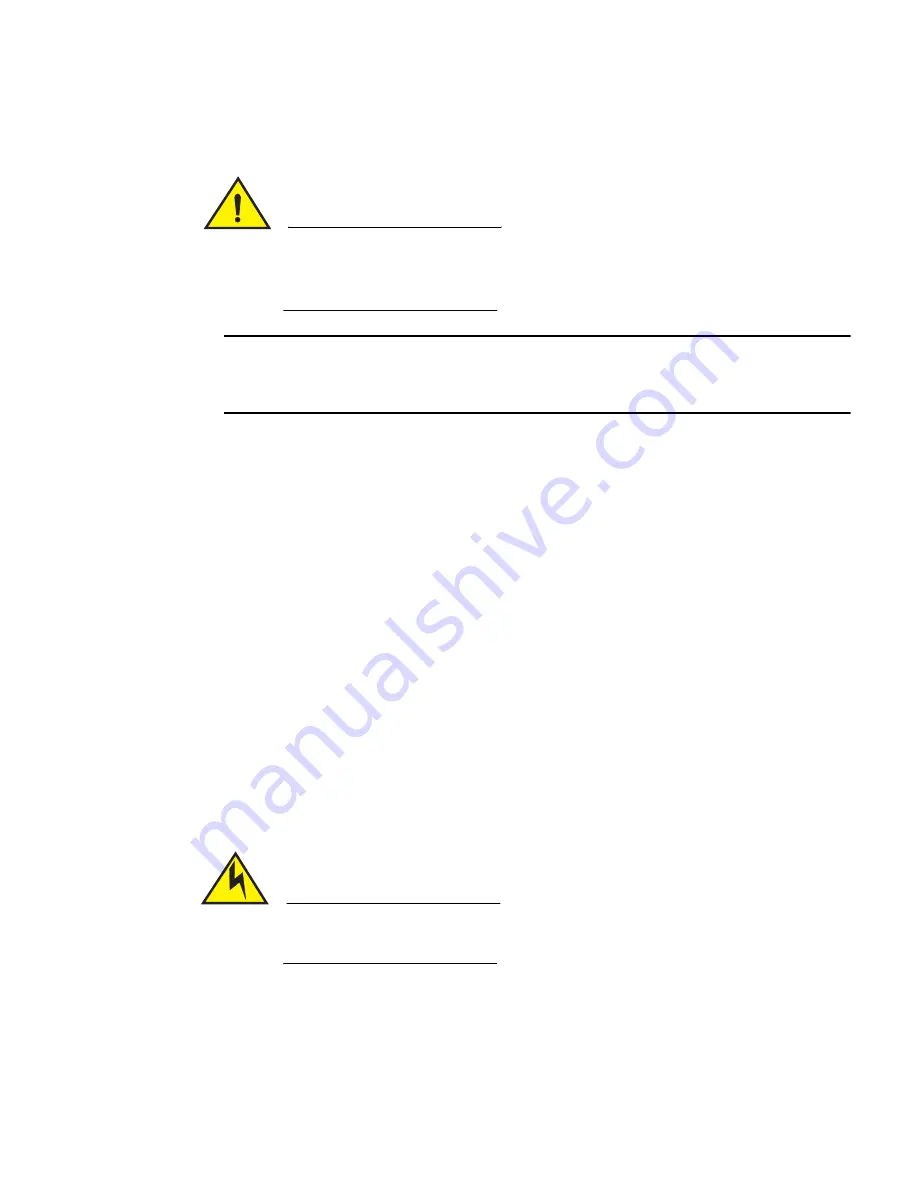
Mounting the access point
2
Brocade Mobility 7131 Series Access Point Installation Guide
13
53-1001935-02
CAUTION
Ensure you are placing the antennas on the correct connectors
(depending on your single or dual-radio model and frequency used) to
ensure the successful operation of the access point.
NOTE
It is recommended the access point be mounted with the RJ45 cable connector
oriented upwards or downwards to ensure proper operation.
11. Cable the Mobility 7131 Series Access Point using either the Power over
Ethernet (PoE) or an approved line cord and power supply.
For POE installations, connect an RJ-45 CAT5e (or CAT6) Ethernet cable
between a PoE switch port and the Brocade Mobility 7131 GE1/POE port.
For standard power adapter and line cord installations:
a. Connect a RJ-45 CAT5e (or CAT6) Ethernet cable between the network data
supply (host) and the Mobility 7131 Series Access Point GE1/POE or GE2
port.
b. Verify the power adapter is correctly rated according the country of
operation.
c. Connect the power supply line cord to the power adapter.
d. Attach the power adapter cable into the power connector on the Mobility
7131 Series Access Point .
e. Attach the power supply line cord to a power supply.
CAUTION
Do not actually connect to the power source until the cabling portion of
the installation is complete.
12. Verify the behavior of the access point LEDs. For more information, see
“LED
indicators”
on page 19.
13. The access point is ready to configure. For information on basic access point
device configuration, see
“Configuring basic device settings”
on page 29.