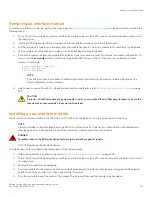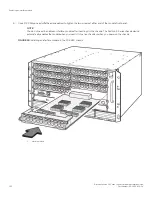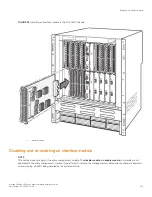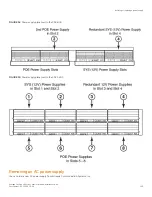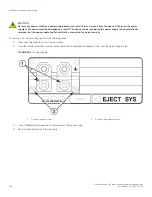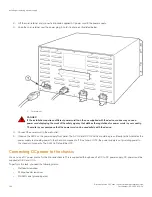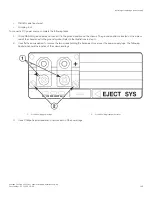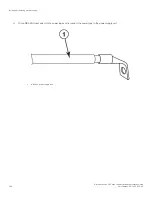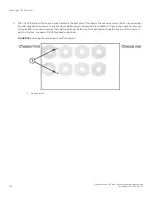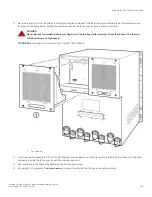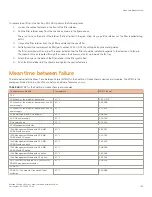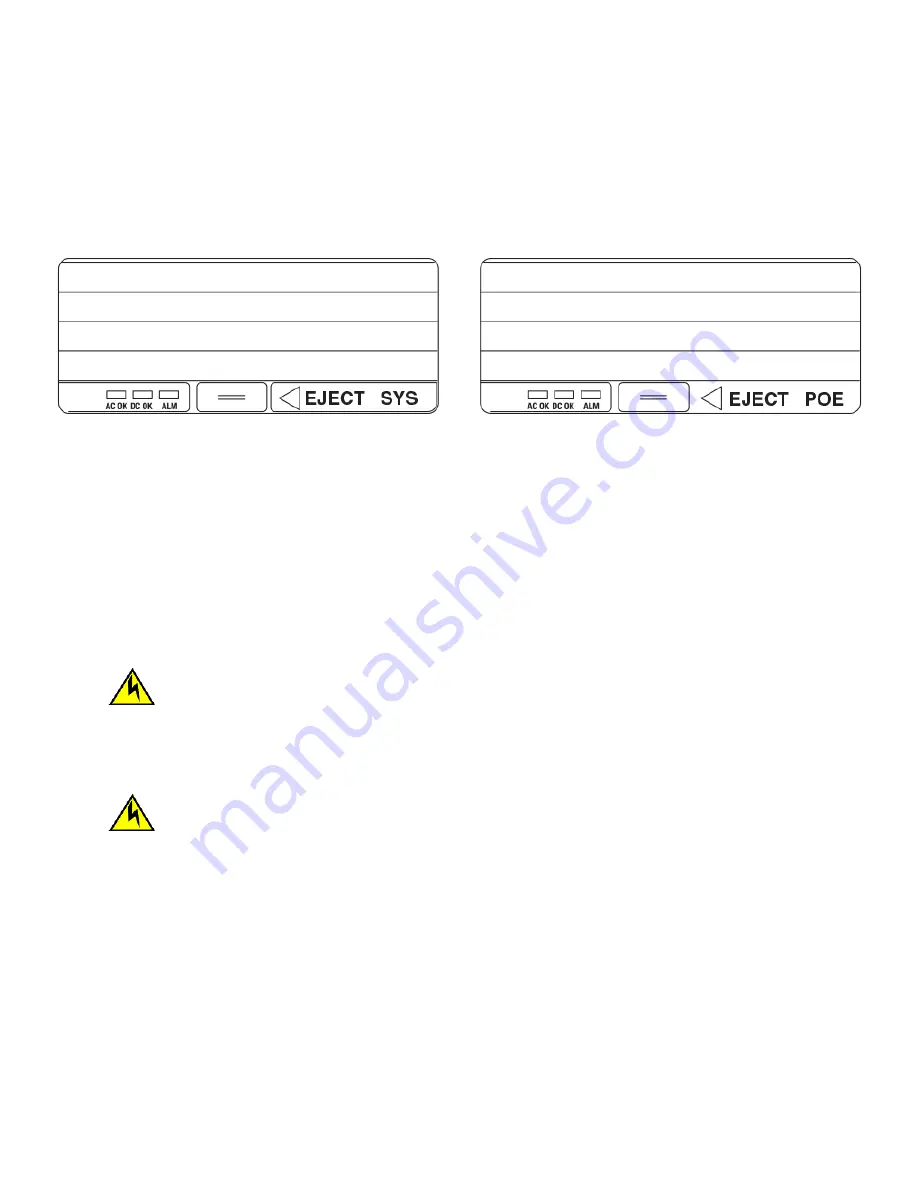
Installing an original power supply
This section describes how to install an original power supply.
The following illustration shows the original power supplies.
NOTE
For the differences between the replacement and original power supplies, refer to the “Replacement power supplies”
section.
To install an original power supply, perform the following tasks.
1. Release the latch on the front of the new power supply to unlock it:
•
Locate the 1/2 in tab (latch release) on the bottom center of the front of the power supply
•
Firmly press on the latch release
•
The latch should spring open
•
Gently push the latch to the right
CAUTION
Do not attempt to install the power supply without first releasing the latch on the front of the power supply.
Attempting to install the power supply with a closed latch will result in mechanical damage to the power supply
and power supply slot.
2. Insert the new power supply into the empty power supply slot.
CAUTION
Carefully follow the mechanical guides on each side of the power supply slot and make sure the power supply is
properly inserted in the guides. Never insert the power supply upside down.
3. When the power supply is fully seated, the power supply latch will catch onto a tab located on the right side of the power supply
slot. Once the power supply is fully seated, push firmly on the power supply latch until it locks the power supply into place.
4. Connect power to the chassis. Refer to the “Connecting AC power to the chassis” section or the “Connecting DC power to the
chassis” section.
Connecting AC power to the chassis
AC power is supplied though an AC power cord that is installed at the rear of the chassis.
1. At the rear of the chassis, locate the power receptacle where the power supplies have been installed.
Installing or replacing a power supply
Brocade FastIron SX Series Chassis Hardware Installation Guide
Part Number: 53-1003613-04
143
Summary of Contents for FastIron SX
Page 10: ...Brocade FastIron SX Series Chassis Hardware Installation Guide 10 Part Number 53 1003613 04 ...
Page 12: ...Brocade FastIron SX Series Chassis Hardware Installation Guide 12 Part Number 53 1003613 04 ...
Page 46: ...Brocade FastIron SX Series Chassis Hardware Installation Guide 46 Part Number 53 1003613 04 ...
Page 80: ...Brocade FastIron SX Series Chassis Hardware Installation Guide 80 Part Number 53 1003613 04 ...
Page 118: ...Brocade FastIron SX Series Chassis Hardware Installation Guide 118 Part Number 53 1003613 04 ...
Page 158: ...Brocade FastIron SX Series Chassis Hardware Installation Guide 158 Part Number 53 1003613 04 ...
Page 164: ...Brocade FastIron SX Series Chassis Hardware Installation Guide 164 Part Number 53 1003613 04 ...
Page 172: ...Brocade FastIron SX Series Chassis Hardware Installation Guide 172 Part Number 53 1003613 04 ...