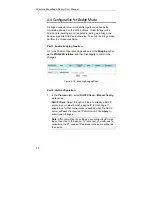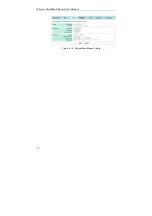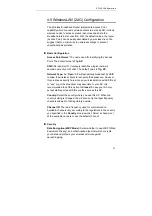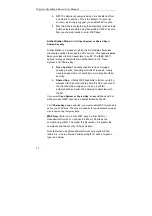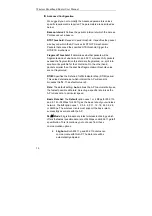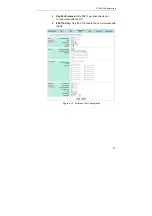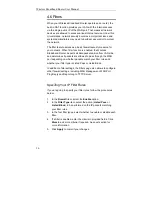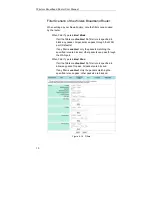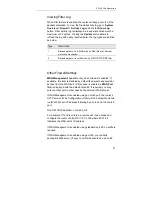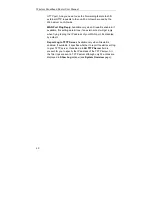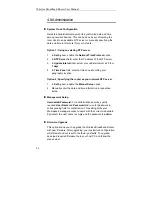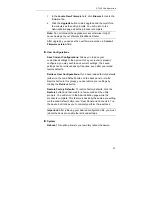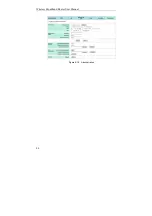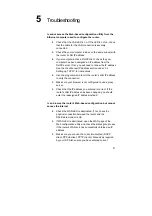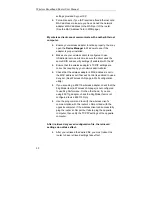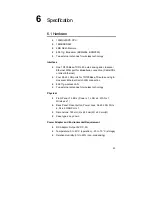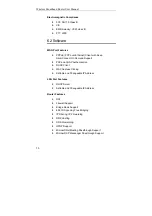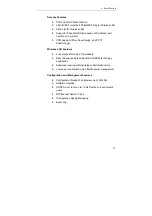Wireless Broadband Router User Manual
42
UDP Port Forwards:
The configuration is the same as setting TCP
Port Forwards, only that the entry applies to UDP service.
When the router gets outside TCP/UDP requests destined for the
WAN port, it determines whether the services are allowed
according to your forwarding settings. For example, if you do not
specify FTP virtual service in Forwarding table, incoming FTP
requests (identified by port number in packets) are blocked or
otherwise sent to DMZ host (if specified). On the other hand, if an
FTP forwarding entry has been set up, the FTP requests will be
able to be forwarded to the specified machine.
If you have a Web server on your network…
If you enable WAN Management (i.e., allow external access from
the WAN port, see “4.6 Filters”) and want to designate another
Web server on your local network, take either of the procedures
below to avoid port confliction:
Option 1:
In Filters page, with
WAN Management
enabled, enter
a port number other than 80 (for example, 1234) and reserve the
number 80 for your Web server.
If any external host wants to access your Web management server
through the WAN port, it should use the address below:
http://
204.71.200.143
(i.e., the WAN IP address):1234
Option 2:
Have
WAN Management
to use the standard port
number 80 and your Web server (e.g., 192.168.1.4) to use another
port number (e.g., 8080). In this case, you need to shift the
incoming HTTP request (destined for local Web server) to port
8080 of your Web server, the forwarding entry may look like this:
Start
End
IP Address
Start
End
8080 8080
192.168.1.4 8080 8080
With the settings above, an external host trying to access your
local Web server should use the address like this:
http://
204.71.200.143
(i.e., the WAN IP address):8080