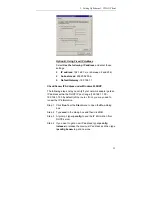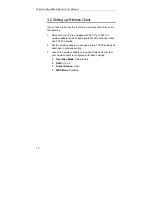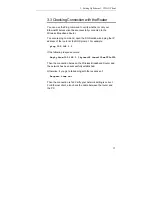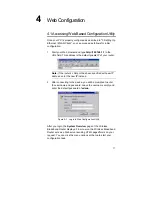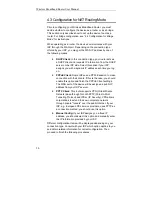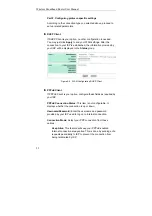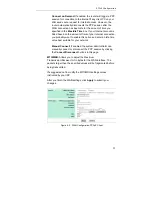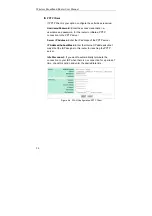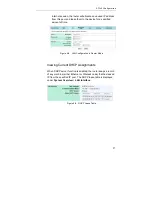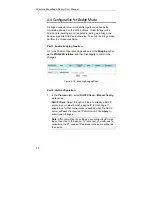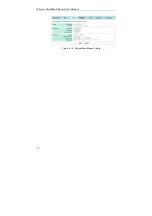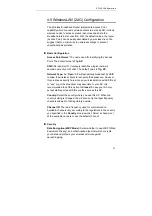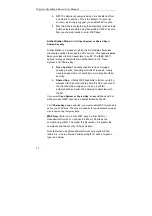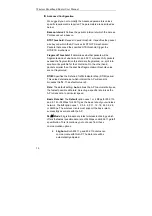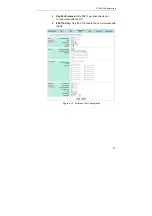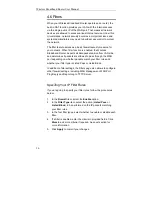4. Web Configuration
21
WAN Configuration for NAT Routing Mode
Click
WAN
in the configuration menu to enter the WAN
configuration page and carry out the procedures below.
Part 1. Configuring general settings.
1. In
the
WAN/LAN Relation
item, select the
NAT Routing
option.
This option allows the device to act as a router and use the
built-in NAT function to translate your multiple private IP
addresses to a single public IP address. However, only
outgoing requests are allowed to pass through the device
unless you specify otherwise. Outside users cannot see your
private local IP addresses. This leaves your home or business
network hidden from outside intruders.
2. In
the
Protocol
item, select a protocol type according to the
connection type offered by your ISP.
3.
If required, in the
MAC Address
field,
enter your network
adapter’s MAC address in the format of xx:xx:xx:xx:xx:xx.
Otherwise just keep the default values.
This field allows you to clone a network adapter’s MAC
address to the WAN port of the router. Some ISPs use the
MAC address of NIC, which was connected to your
Cable/ADSL modem, for static mapping and thus give you the
same IP address each time the Cable/ADSL modem requests
for IP address for the Ethernet port. If this is the case, this
feature removes the need of asking your ISP to change the
registered MAC address and you can still use the same given
IP for the router’s WAN port.
4. In
the
Host Name
field, you may supply a host name for this
router if this is required by your ISP. Some ISPs only respond
to a DHCP request with a valid “Host Name”. If a host name is
not necessary for your ISP, just leave it blank.