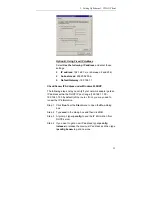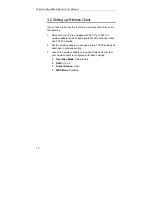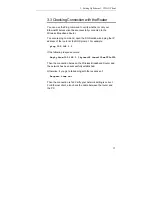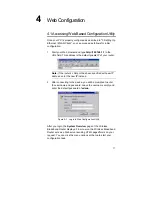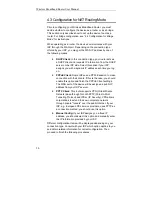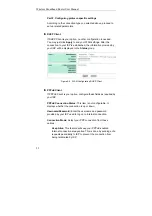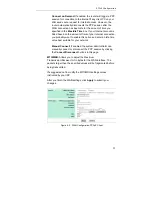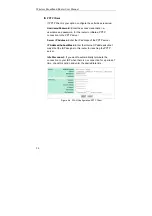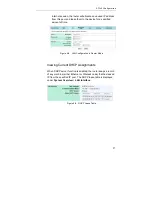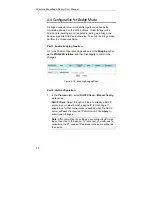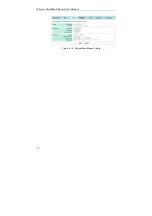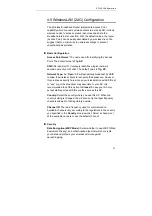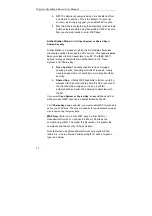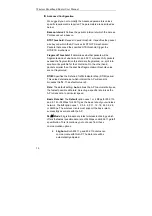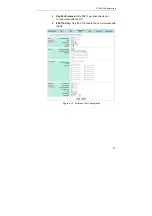Wireless Broadband Router User Manual
20
4.3 Configuration for NAT Routing Mode
Prior to configuring your Wireless Broadband Router, you must
decide whether to configure the device as a router or as a bridge.
This section only describes how to set up the device to act as a
router. For bridge configuration, see ”4.4 Configuration for Bridge
Mode” for instructions.
When operating as a router, the device communicates with your
ISP through the WAN port. Depending on the connection type
offered by your ISP, you may get the WAN IP address by one of
the following means:
•
DHCP Client:
In this connection type, your router acts as
a DHCP client and requests IP information from the DHCP
server on the ISP side. Select this option if your ISP
assigns you with a dynamic IP address each time you log
on.
•
PPPoE Client:
Some ISPs use a PPPoE session to make
connection with their clients. If this is the case, you should
enable this option and finish the PPPoE Client settings.
The WAN port of the device will be assigned a public IP
address from your ISP’s server.
•
PPTP Client:
This router supports VPN (Virtual Private
Network) pass-through for both PPTP (Point-to-Point
Tunneling Protocol) and IPSec (IP Security).
VPN allows
corporations to extend their own corporate network
through private "tunnels" over the public Internet. If your
ISP, e.g., European DSL service providers, uses PPTP as
a connection method, you should use this option.
•
Manual Config:
If your ISP assigns you a fixed IP
address, you should select this option and manually enter
the IP information provided by your ISP.
Different configuration items will be displayed depending on your
connection type. Consult with your ISP which option applies to you
and obtain related information for correct configuration. Then
proceed to finish the following procedures.