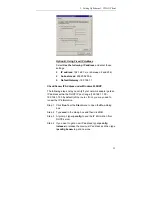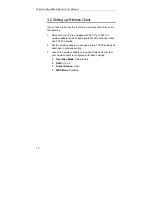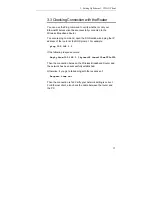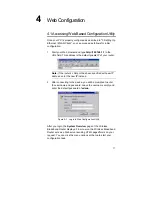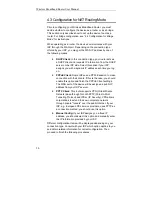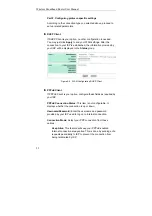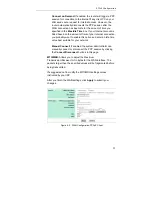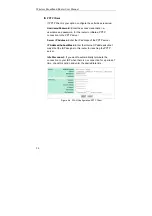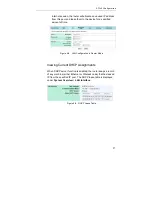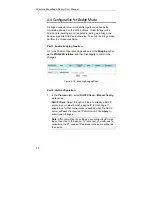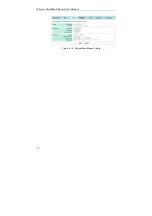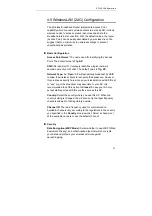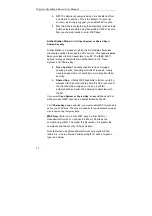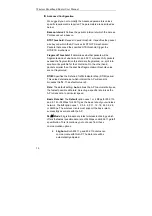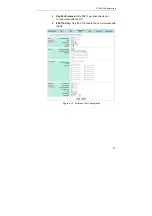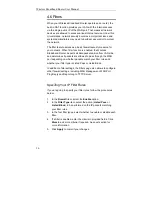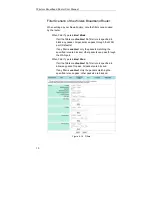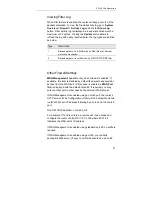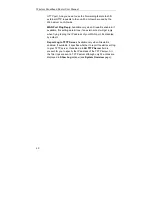Wireless Broadband Router User Manual
26
LAN Configuration for NAT Routing Mode
Your router communicates with your LAN through its LAN port. The
LAN configuration page allows you to define the private IP address
and DHCP server settings over the LAN interface.
1. In
Manual Config
>
IP Address & Subnet Mask
field, enter
the IP address and subnet mask for the LAN port.
By default, the IP address and subnet mask of the LAN port is
192.168.1.1
and
255.255.255.0
respectively. Note that if you
change the private IP address and apply the changes, the PC
from which you configure the router will lose the
communication to the router. To reconnect, you will need to
renew the IP address of the PC or change to an IP address
compatible with the new LAN port IP address.
2. In
DHCP Server
>
Service
field, select whether to enable
DHPC service on the LAN and WLAN port.
The Wireless Broadband Router implements a built-in DHCP
(Dynamic Host Configuration Protocol) server on its LAN and
WLAN interface, which dynamically assigns IP addresses to
the DHCP clients on the LAN / WLAN. The DHCP server also
provides a default gateway (the router’s LAN IP address) and
DNS addresses for DHCP clients to access the Internet.
DHCP function spares you the hassle of manually assigning a
fixed IP address to each PC on the LAN / WLAN. It is probably
you already have a DHCP server on your network and you do
not enable this function. DHCP server is enabled by default.
Note
: It is not allowed to have two DHCP servers running on
one LAN at the same time. If you decide to enable the DHCP
on this router, remember to disable the DHCP function of the
other device.
If you disable DHCP server, just click
Apply
to submit your
changes. Otherwise proceed to next step.
3. If DHCP server is enabled, enter the fields below:
DHCP Lease Time:
Specify the time that a network device
can lease a private IP address before the DHCP server
reassigning the IP address.
IP Pool Range:
Specify the starting and ending IP address of
the IP address pool. Whenever a network device requests an