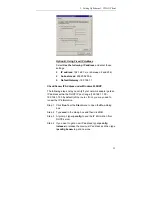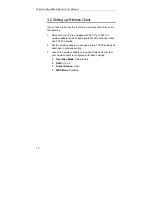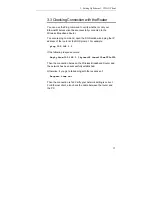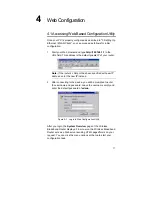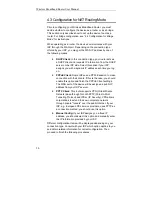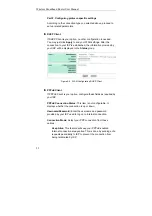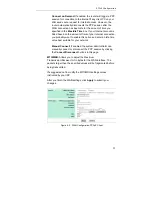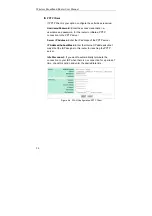9
3
Setting Up Ethernet / WLAN
Client
This chapter describes how to configure a computer for initial
connection to the device. If you have modified the router’s network
setting, your LAN / WLAN clients should make appropriate
changes in order to make successful connection.
3.1 Overview
To access the Wireless Broadband Router’s Web-based
Configuration Utility, at least one properly configured PC must be
connected to the device and reside on the same subnet with the
Wireless Broadband Router. The easiest way to make the
connection is attaching your host computer’s NIC directly to the
LAN port of the device, though it is also allowed to configure the
device via a wireless client.
Whatever your connection method, the computer’s Ethernet
/wireless interface must be on the same subnet with the router. As
the Wireless Broadband Router is configured with these default
values:
•
IP address:
192.168.1.1
•
Subnet
mask:
255.255.255.0
•
DHCP server:
Enabled with the IP address pool from
192.168.1.100 to 192.168.1.150.
So you should set up your NIC’s or wireless adapter’s TCP/IP
settings as one of the following:
1. To use dynamic IP: Set your PC to be DHCP client to accept
the dynamic IP from the router’s DHCP server.
2. To use static IP: Set the IP address as
192.168.1.x
(x is
between 2 and 254), subnet mask as
255.255.255.0
and the
gateway as
192.168.1.1
to be on the same subnet with the
router.