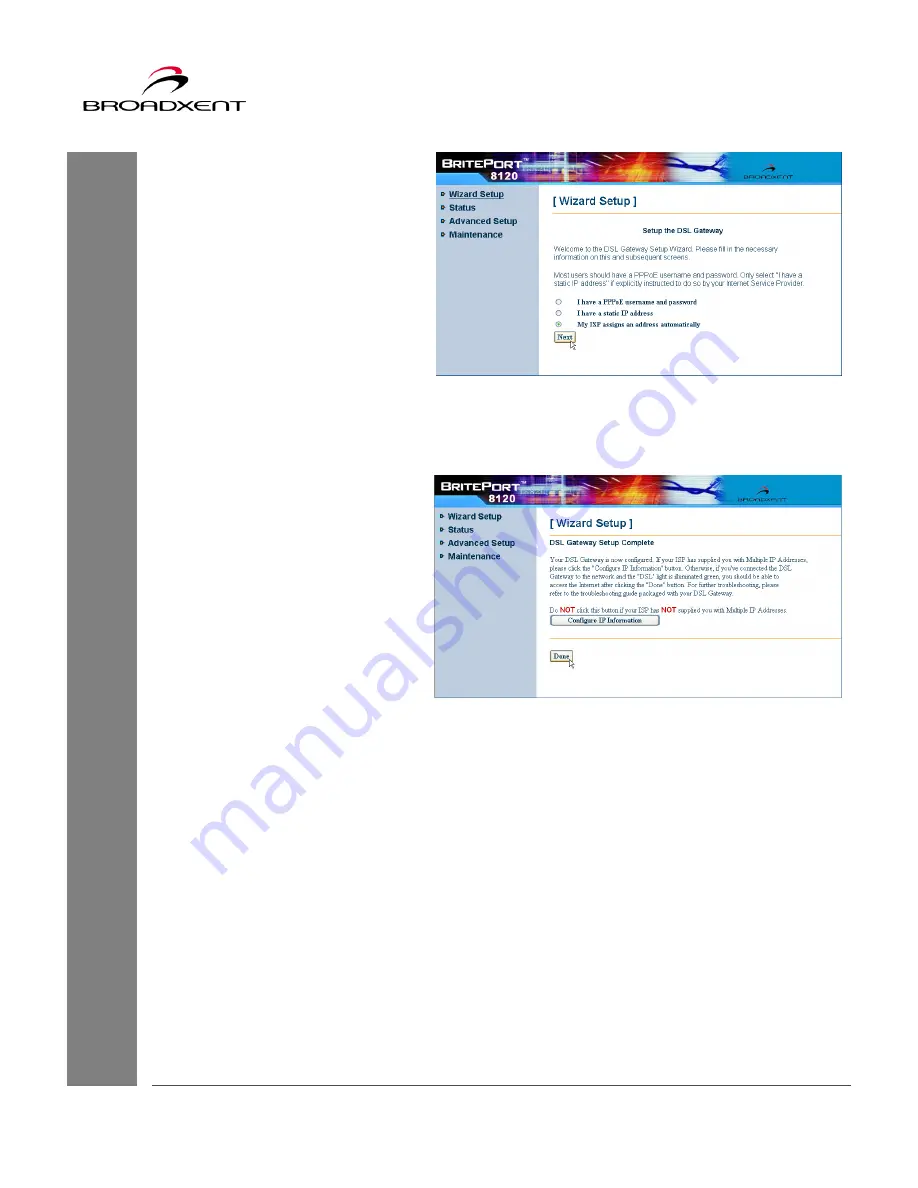
User Manual
BritePort 8120
39
3. Click the
Wizard Setup
to
open the “Wizard Setup”
page, similar to
Figure 3-26
.
Select the
My ISP assigns an
address automatically
option, and click
Next
to
continue.
4. At this time, the “DSL
Gateway Setup Complete”
page (see
Figure 3-27
)
appears to inform the
completion of your setup.
If you have subscribed
multiple IP addresses with
your DSL service provider,
click
Configure IP
Information
will open the
“Wizard Setup” page
allowing you to further
configure your BritePort 8120
for multiple IP addresses. (see
Figure 3-21
) Otherwise,
click
Done
to complete the
setup, and the
Wizard Setup
will start updating your
BritePort 8120.
Figure 3-26
Figure 3-27
Summary of Contents for BritePort 8120
Page 50: ...48 User Manual BritePort 8120 ...
Page 62: ...60 User Manual BritePort 8120 ...
Page 66: ...64 User Manual BritePort 8120 ...
Page 68: ...66 User Manual BritePort 8120 ...
Page 76: ...74 User Manual BritePort 8120 ...
Page 84: ...82 User Manual BritePort 8120 ...
Page 98: ...96 User Manual BritePort 8120 ...
Page 100: ...98 User Manual BritePort 8120 ...
















































