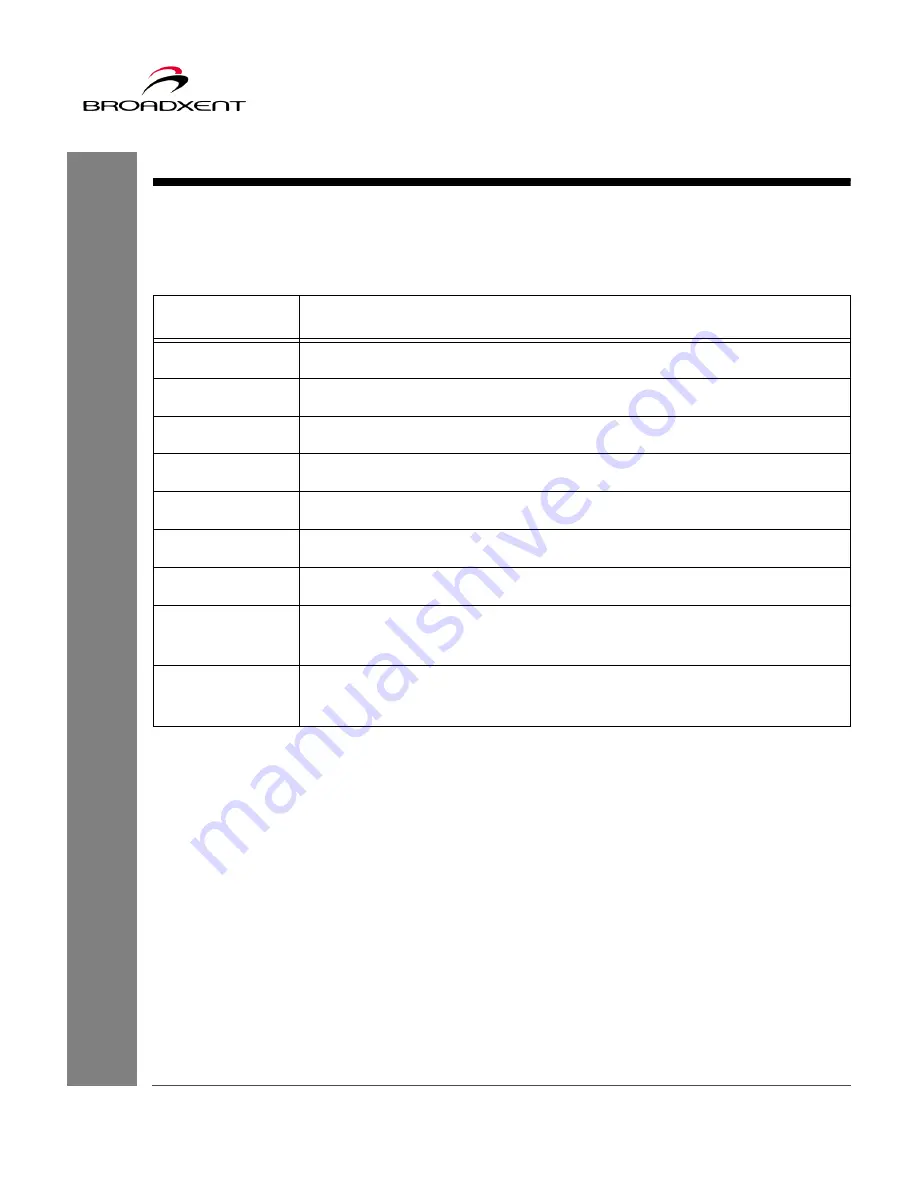
User Manual
BritePort 8120
95
Registration Card
Please print and fill out the above Product Registration Card and send it to:
Broadxent, Inc.
188 Topaz Street
Milpitas, CA 95035
ATTN: Customer Service
Table 1:
Broadxent BritePort 8120 Product Registration
Name:
Company:
Address:
City/State/Zip:
Phone:
E-mail:
Serial Number:
Purchased
from:
Date of Pur-
chase:
Summary of Contents for BritePort 8120
Page 50: ...48 User Manual BritePort 8120 ...
Page 62: ...60 User Manual BritePort 8120 ...
Page 66: ...64 User Manual BritePort 8120 ...
Page 68: ...66 User Manual BritePort 8120 ...
Page 76: ...74 User Manual BritePort 8120 ...
Page 84: ...82 User Manual BritePort 8120 ...
Page 98: ...96 User Manual BritePort 8120 ...
Page 100: ...98 User Manual BritePort 8120 ...








































