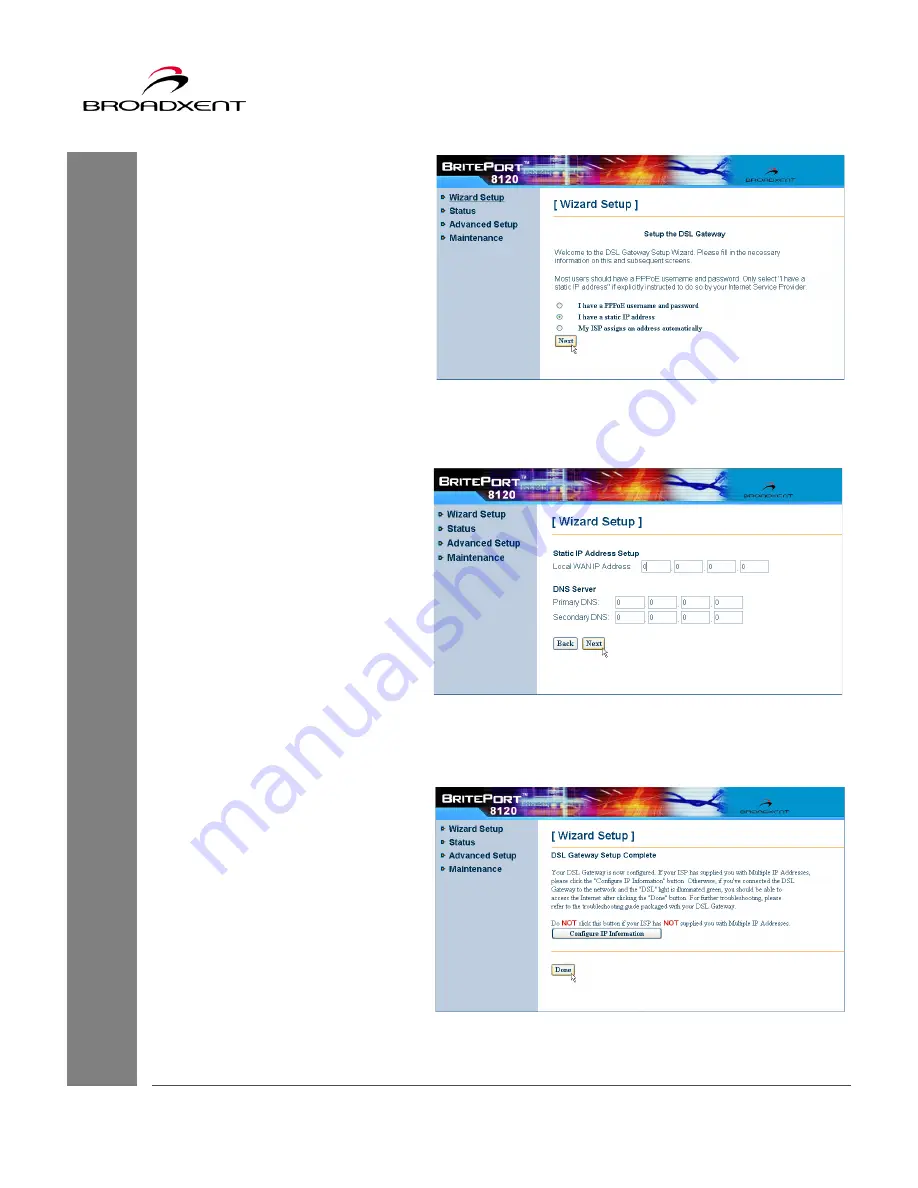
User Manual
BritePort 8120
35
3. Click the
Wizard Setup
to
open the “Wizard Setup”
page, similar to
Figure 3-18
.
Select
I have a static IP
address
, and click
Next
to
continue.
4. Another “Wizard Setup”
page, similar to
Figure 3-19
,
appears for you to enter the
static IP address. In the
corresponding fields, based
on the information provided
by your DSL service
provider, enter
Local WAN
IP Address
,
Primary DNS
,
and
Secondary DNS
. Once
complete, click
Next
to
continue.
5. At this time, the “DSL
Gateway Setup Complete”
page appears. (see
Figure 3-
20
) If your DSL service
provider has supplied you
with multiple IP addresses,
click
Configure IP
Information
to set up the
range for IP address
assignment.
Figure 3-18
Figure 3-19
Figure 3-20
Summary of Contents for BritePort 8120
Page 50: ...48 User Manual BritePort 8120 ...
Page 62: ...60 User Manual BritePort 8120 ...
Page 66: ...64 User Manual BritePort 8120 ...
Page 68: ...66 User Manual BritePort 8120 ...
Page 76: ...74 User Manual BritePort 8120 ...
Page 84: ...82 User Manual BritePort 8120 ...
Page 98: ...96 User Manual BritePort 8120 ...
Page 100: ...98 User Manual BritePort 8120 ...
















































