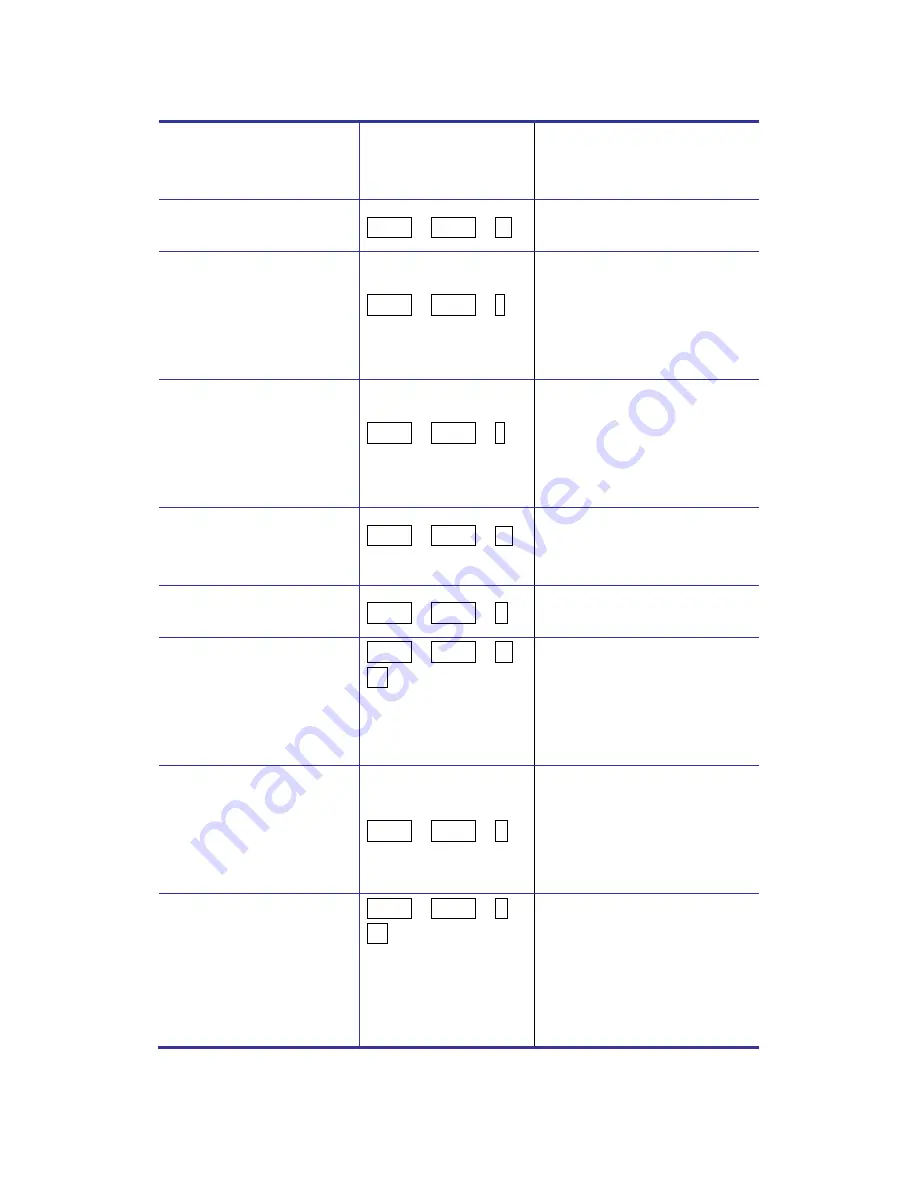
KSR Series User Manual
34
enabled, any pc and / or
audio switching is bound
together) (factory default)
Unbind PC & Audio
Switching
3
ScrLk + ScrLk + W
Disable the binding of PC
port and audio switching
Next lower PC channel
2
(Joint-select PC / hub
port control / audio, if
binding is enabled)
ScrLk + ScrLk +
↑
(arrow up)
Select the next lower
connected PC channel
(Joint-select PC / hub port
control / audio, if binding is
enabled)
Next higher PC channel
2
(Joint-select PC / hub
port control / audio, if
binding is enabled)
ScrLk + ScrLk +
↓
(arrow down)
Select the next higher
connected PC channel
(Joint-select PC / hub port
control / audio, if binding is
enabled)
Previous PC channel
ScrLk + ScrLk +
(Backspace)
Toggle between the
previous channel and
current channel
Beep Sound On / Off
ScrLk + ScrLk + B
Toggle on / off the beep
sound while auto scanning
Define Hotkey
Preceding Sequence
ScrLk + ScrLk + H +
(y)
y = SCROLL LOCK,
CAPS, ESC, F12 or
NUM LOCK
Select the hotkey preceding
sequence among 5
alternative keys
Autoscan
ScrLk + ScrLk + S
Autoscan through every
connected channel for quick
screen browsing of each
channel (scan delay = 5
sec.).
Autoscan with
Programmable Delay
Time
ScrLk + ScrLk + S +
(z)
z = 0~9. 1
10”; 2
20” ; 3
30” ; 4
40” ; 5
50” ; 6
60” ; 7
70” ; 8
Autoscan with a
user-defined delay time
within a range of
10 ~ 100 seconds
Summary of Contents for KSR-11508-DVI
Page 1: ...KSR Series Single Rail LCD Console with DVI KVM Switch User Manual Rev 1 0 ...
Page 11: ...KSR Series User Manual 5 Figure 1 2 KSR 11708 DVI Dimension ...
Page 13: ...KSR Series User Manual 7 Figure 1 3 KSR 11708HD DVI Dimension ...
Page 15: ...KSR Series User Manual 9 Figure 1 4 KSR 11908 DVI Dimension ...
Page 17: ...KSR Series User Manual 11 Figure 1 5 KSR 12008 DVI Dimension ...


































