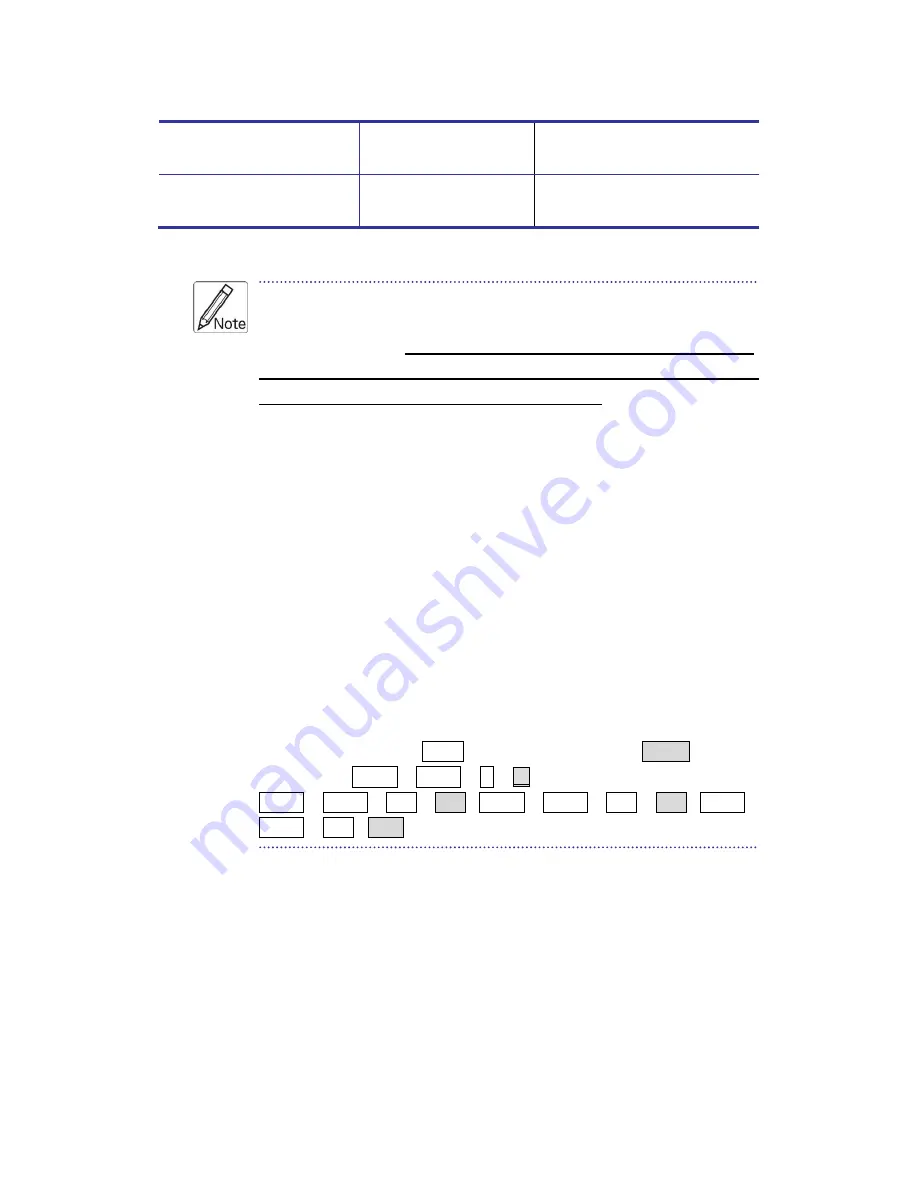
KSR Series User Manual
35
80” ; 9
90” ; 0
100”
Stop Autoscan
Press any key on
keyboard
Terminate Autoscan activity
Table 4-3. Quick Reference Sheet
1. The USB keyboard hotkeys allows you a faster and broader
control for your KVM switching operation in addition to the
front-panel buttons.
If you have configured a hotkey preceding
sequence other than two consecutive scroll locks, you should
change your hotkey sequence accordingly. (For preceding
sequence key configuration, please refer to Quick Installation
Guide)
2. When the binding of PC & USB hub port control switching is
enabled by the hotkey sequence: ScrLk + ScrLk + Z, any PC and
hub port control switching are bound together. To remove this
binding, use the hotkey sequence: ScrLk + ScrLk + X.
3. When the binding of PC & Audio switching is enabled by the
hotkey sequence: ScrLk + ScrLk + Q, any PC and audio switching
are bound together. To remove this binding, use the hotkey
sequence: ScrLk + ScrLk + W.
Mac User:
Standard
PC
Keyboard mapping to
MAC
Keyboard --
ScrLk + ScrLk + C =
(CD / DVD drive eject key);
ScrLk + ScrLk + F10 = F13
;
ScrLk + ScrLk + F11 = F14
; ScrLk +
ScrLk + F12 = F15
Summary of Contents for KSR-11508-DVI
Page 1: ...KSR Series Single Rail LCD Console with DVI KVM Switch User Manual Rev 1 0 ...
Page 11: ...KSR Series User Manual 5 Figure 1 2 KSR 11708 DVI Dimension ...
Page 13: ...KSR Series User Manual 7 Figure 1 3 KSR 11708HD DVI Dimension ...
Page 15: ...KSR Series User Manual 9 Figure 1 4 KSR 11908 DVI Dimension ...
Page 17: ...KSR Series User Manual 11 Figure 1 5 KSR 12008 DVI Dimension ...

































