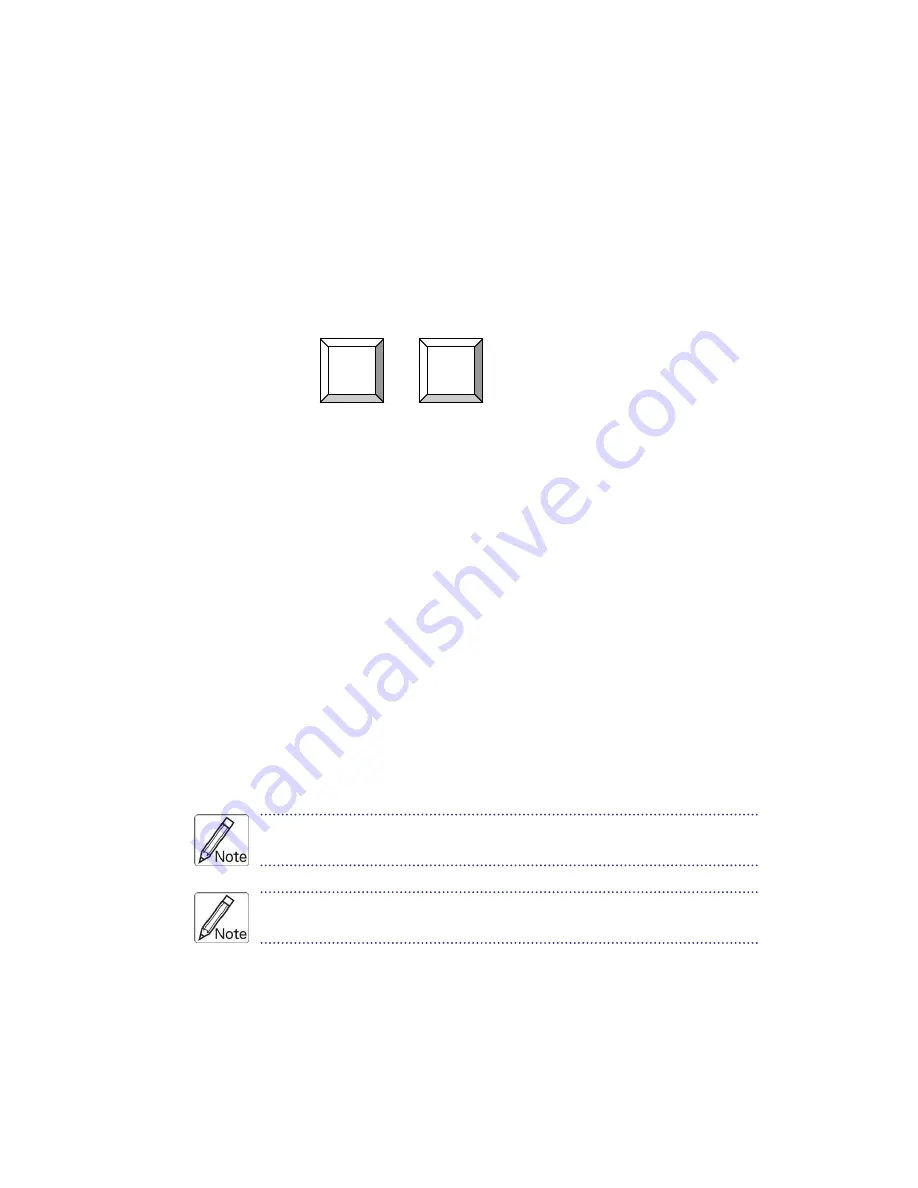
KSR Series User Manual
32
4.2 Easy Operation
You can use hotkey to control your KVM Switch for PC, USB hub port as well as
audio channel selection.
Keyboard hotkey
A keyboard hotkey sequence consists of at least three specific
keystrokes:
See Quick Reference Sheet
Hotkey sequence = + +
Command key(s)
* User-definable = SCROLL LOCK
,
CAPS
,
ESC
,
F12
or
NUM LOCK
Hotkey preceding sequence configuration:
For users who want to use a
preceding sequence other than two consecutive Scroll Locks, there is also one
convenient way to configure it.
(1)
Hit Scro Scro H, then two beeps will signal readiness for new
preceding sequence selection [or Press and hold down the last front-panel
button (Button 2 or Button 4) until you hear two beeps, then release the button.]
(2)
Select and press the key you would like to use as your preceding sequence
(
SCROLL LOCK
,
CAPS
,
ESC
,
F12 or
NUM LOCK
keys are available for
selection) and you’ll hear a beep for selection confirmation. Now you can use the
new preceding sequence to execute your hotkey commands.
Each keystroke within a hotkey sequence should be pressed within
2 seconds. Otherwise, the hotkey sequence will not be validated.
For detailed Hotkey sequences and their corresponding functional
commands, please refer to the quick reference sheet.
Scroll
Lock
Scroll
Lock
Summary of Contents for KSR-11508-DVI
Page 1: ...KSR Series Single Rail LCD Console with DVI KVM Switch User Manual Rev 1 0 ...
Page 11: ...KSR Series User Manual 5 Figure 1 2 KSR 11708 DVI Dimension ...
Page 13: ...KSR Series User Manual 7 Figure 1 3 KSR 11708HD DVI Dimension ...
Page 15: ...KSR Series User Manual 9 Figure 1 4 KSR 11908 DVI Dimension ...
Page 17: ...KSR Series User Manual 11 Figure 1 5 KSR 12008 DVI Dimension ...


















