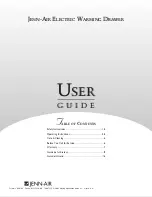Summary of Contents for KSR-11508-DVI
Page 1: ...KSR Series Single Rail LCD Console with DVI KVM Switch User Manual Rev 1 0 ...
Page 11: ...KSR Series User Manual 5 Figure 1 2 KSR 11708 DVI Dimension ...
Page 13: ...KSR Series User Manual 7 Figure 1 3 KSR 11708HD DVI Dimension ...
Page 15: ...KSR Series User Manual 9 Figure 1 4 KSR 11908 DVI Dimension ...
Page 17: ...KSR Series User Manual 11 Figure 1 5 KSR 12008 DVI Dimension ...