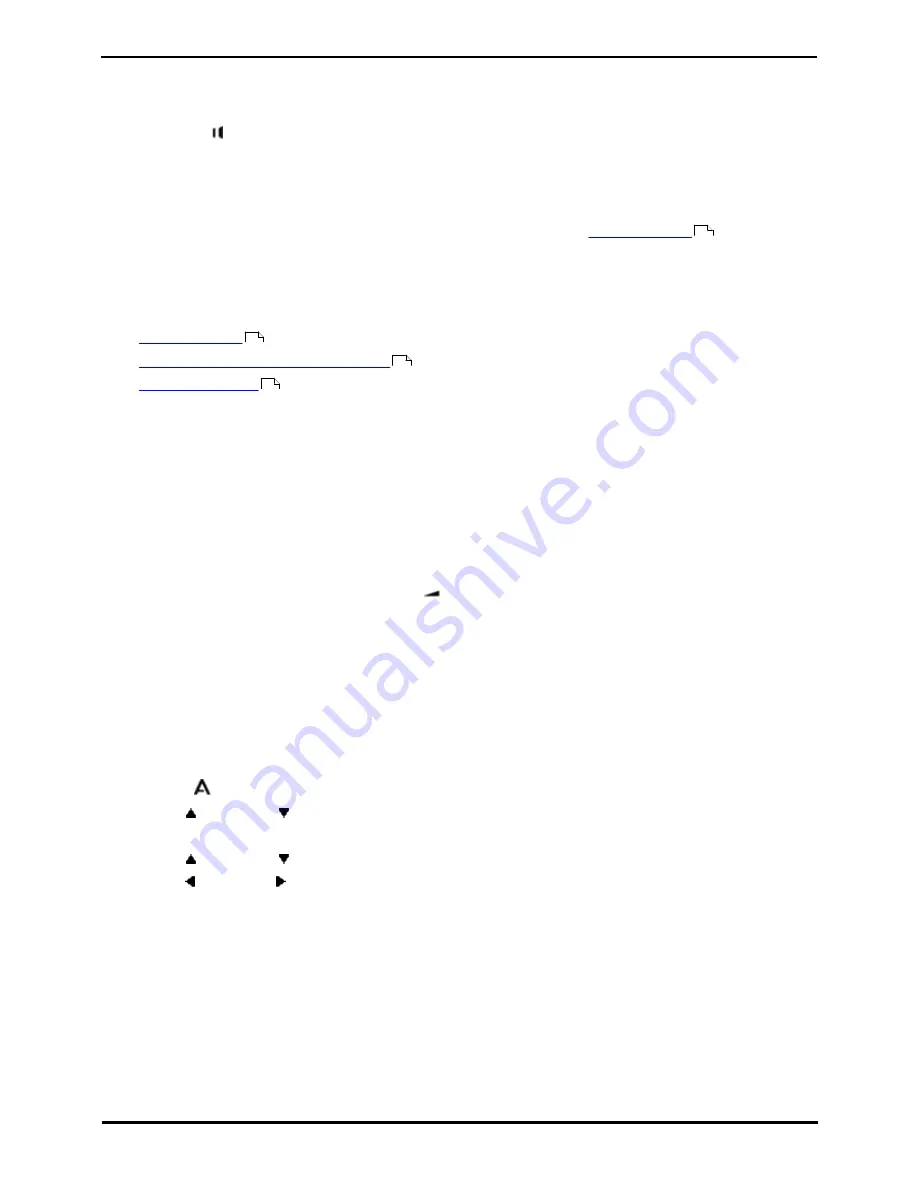
1408, 1416 Phone User Guide
Page 62
15-601040 Issue 06a (25 October 2011)
IP Office
10. Handsfree Speaker Operation
Your phone has a speaker and microphone that allows you make and answer calls handsfree. The speaker is located under
the handset. The microphone is located near the bottom right of the phone's keypad.
·
Pressing the SPEAKER key can be used to answer a call handsfree. It can also be pressed to end a handsfree
call.
·
The key is lit when there is a call connected handsfree.
·
The key can also pressed to turn a call already answered using the handset or headset into a handsfree call.
·
If there are no currently connected call to which you are talking, a call answered by pressing its appearance button
is connected either handsfree or through the headset according to the phone's
audio path setting
.
·
If there is already a connected call to which you are talking handsfree, answering another call by pressing the
appearance button will answer that call handsfree.
You can adjust the following handsfree settings:
·
Speaker Volume
·
Speaker Automatic Gain Control On/Off
·
Default Audio Path
Conference Phones
Your phone is not designed as a conference room speakerphone. It is designed for use by a speaker located directly in
front of the phone with no obstructions between themselves and the microphone. Phones designed to be used as
conference speakerphones typically have multiple microphones and are able to handle sounds coming from multiple
directions. For details of conference speakerphones supported by your phone system contact your system administrator.
10.1 Speaker Volume
While talking handsfree via the phone's speaker, you can adjust the volume of the incoming call.
1. With the call connected on the speaker, press the
key.
2. Use the + plus and – minus keys to adjust the volume.
3. The display will return to normal after a few seconds.
10.2 Default Handsfree Audio Path
By default, when you make a call or answer a call without lifting the handset, the audio is played through the phone's
speaker while you speak via the phone's microphone.
If you have a headset attached, you can change the phone's behavior so the audio is played through the headset by
default rather than the speaker.
1. Press the
MENU button.
2. Use the
up and down
arrow keys to locate the option Call Settings....
3. Press the Select soft key.
4. Use the
up and down
arrow keys to locate the option Audio Path.
5. Use the left and right arrow keys or press the Change soft key to change the setting.
6. When completed, press the Done soft key.
7. Press the Exit soft key to exit the menus.
60
142
142
62
Summary of Contents for IP Office 1408
Page 1: ...15 601040 Issue 06a 25 October 2011 1408 1416 Phone User Guide IP Office ...
Page 6: ......
Page 8: ......
Page 28: ......
Page 106: ......
Page 114: ......
Page 124: ......
Page 144: ......
Page 154: ......
Page 162: ......
Page 182: ......
Page 186: ......
Page 187: ...1408 1416 Phone User Guide Page 187 15 601040 Issue 06a 25 October 2011 IP Office ...






























