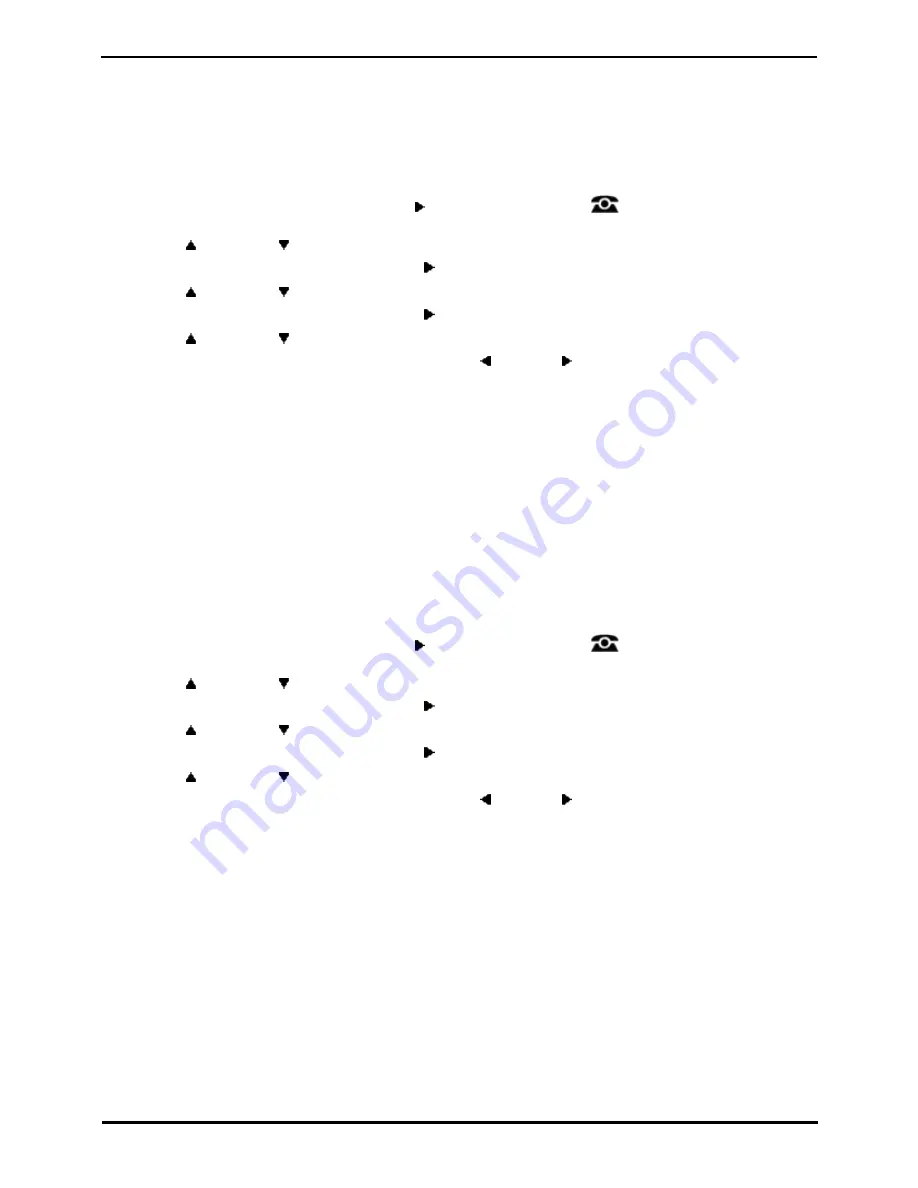
1408, 1416 Phone User Guide
Page 139
15-601040 Issue 06a (25 October 2011)
IP Office
Phone Settings: Display Controls
18.8.8 Show Call Waiting
By default, when you are connected on a call, the display will show details of that call. In order to see details of a another
call such as a held call or a waiting call you need to scroll the display using the up and down arrow buttons.
Using the Show Call Waiting option, you can select to have the current call display automatically toggle between details
of the current call and the waiting call display.
1. Press the Features soft key if shown.
·
To access the menu during a call, press the right arrow key or press the
PHONE key and then press
the Features soft key.
2. Use the
up and down
arrow keys to scroll the display to the option Phone User.
3. Press the Select soft key or the OK button or the right arrow key.
4. Use the
up and down
arrow keys to scroll the display to the option Phone Screen Settings.
5. Press the Select soft key or the OK button or the right arrow key.
4. Use the
up and down
arrow keys to scroll the display to the option Show Waiting Call.
5. Press the Change soft key to change the setting or use the left or right arrow keys.
·
Off
Show details of the current call only.
·
On
Automatically toggle the display between details of the current call and the waiting call.
6. Press the Done soft key.
18.8.9 Inactivity Timer (Auto Return)
You can set a timer which will return the phone to its normal call display after a set period of phone inactivity. By default
the phone will be set to auto return after 60 seconds.
Note that the timer is not applied to all menus. For example it is not applied to the A-menu and to the visual voice menu.
It is also not applied to the System Admin section of the Features menus.
1. Press the Features soft key if shown.
·
To access the menu during a call, press the right arrow key or press the
PHONE key and then press
the Features soft key.
2. Use the
up and down
arrow keys to scroll the display to the option Phone User.
3. Press the Select soft key or the OK button or the right arrow key.
4. Use the
up and down
arrow keys to scroll the display to the option Phone Screen Settings.
5. Press the Select soft key or the OK button or the right arrow key.
4. Use the
up and down
arrow keys to scroll the display to the option Auto Return (s).
5. Press the Change soft key to change the setting or use the left or right arrow keys.
·
Off
Do not use the inactivity timer.
·
30 / 60
Apply the inactivity timer after the selected number of seconds.
6. Press the Done soft key.
Summary of Contents for IP Office 1408
Page 1: ...15 601040 Issue 06a 25 October 2011 1408 1416 Phone User Guide IP Office ...
Page 6: ......
Page 8: ......
Page 28: ......
Page 106: ......
Page 114: ......
Page 124: ......
Page 144: ......
Page 154: ......
Page 162: ......
Page 182: ......
Page 186: ......
Page 187: ...1408 1416 Phone User Guide Page 187 15 601040 Issue 06a 25 October 2011 IP Office ...






























