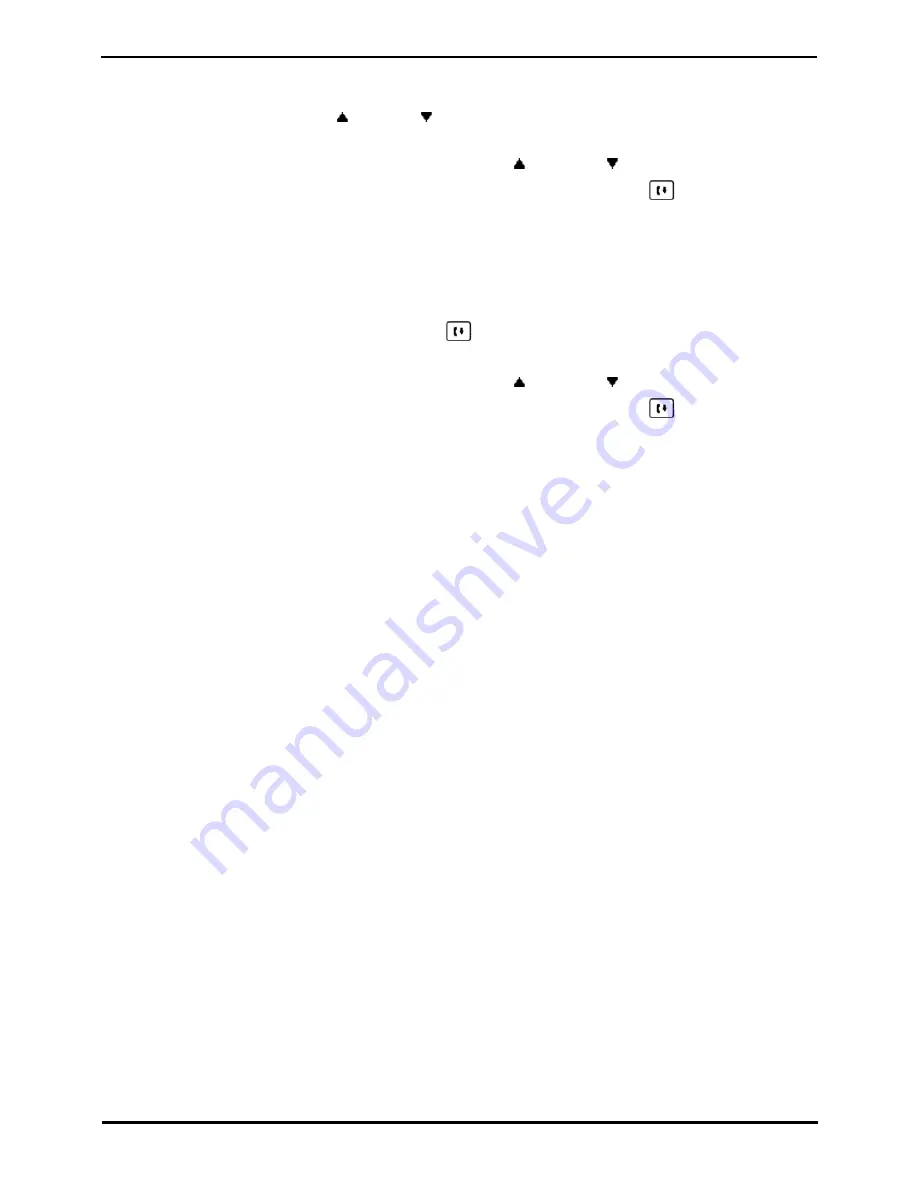
1408, 1416 Phone User Guide
Page 57
15-601040 Issue 06a (25 October 2011)
IP Office
Conference Calls: Adding a Call to a Conference
8.3 Viewing Conference Details
You can display a list of the parties involved in a conference call.
1. If not already displayed, press the
up or down
arrow key to display the conference call.
2. Press the Details soft key.
·
To scroll through the list of callers in the conference, use the
up and down
arrow keys.
·
To drop the caller displayed from the conference, press the Drop soft key. Press the
DROP key will also
drop the displayed party.
·
To return to the call display, press the Exit soft key.
8.4 Dropping Parties from a Conference
You can drop parties from a conference call, including yourself.
1. While connected to a conference call, if you press the
DROP key, the conference details menu is displayed.
2. You can then perform the following actions:
·
To scroll through the list of callers in the conference, use the
up and down
arrow keys.
·
To drop the caller displayed from the conference, press the Drop soft key. Press the
DROP key will also
drop the displayed party.
·
To return to the call display, press the Exit soft key.
Note
1. If you are the only internal user in the conference, depending on your telephone systems configuration, dropping
yourself from the conference may end it. Consult your system administrator for details.
Summary of Contents for IP Office 1408
Page 1: ...15 601040 Issue 06a 25 October 2011 1408 1416 Phone User Guide IP Office ...
Page 6: ......
Page 8: ......
Page 28: ......
Page 106: ......
Page 114: ......
Page 124: ......
Page 144: ......
Page 154: ......
Page 162: ......
Page 182: ......
Page 186: ......
Page 187: ...1408 1416 Phone User Guide Page 187 15 601040 Issue 06a 25 October 2011 IP Office ...






























