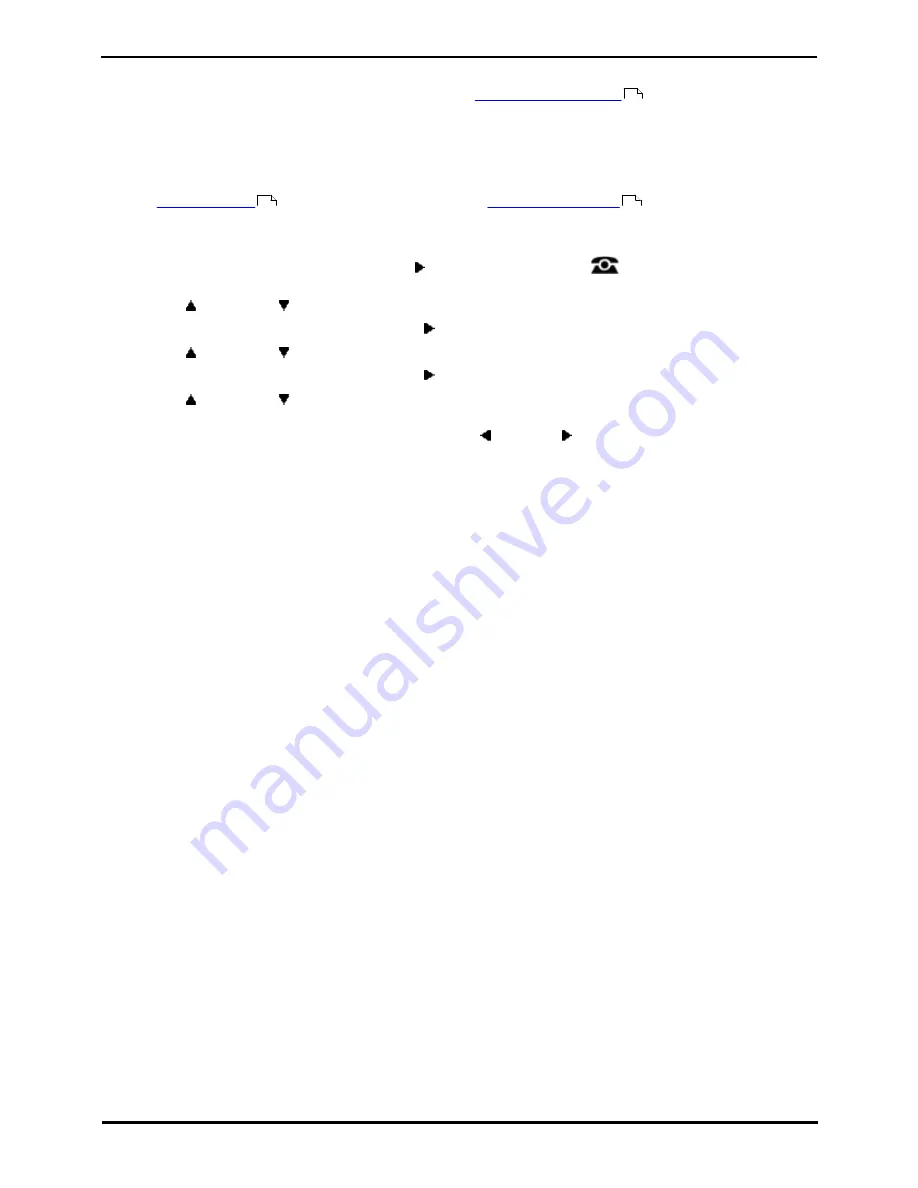
1408, 1416 Phone User Guide
Page 130
15-601040 Issue 06a (25 October 2011)
IP Office
18.6 Auto Lock
Rather than logging out, you can lock your phone. You can either
lock your phone manually
using the steps below or
have it automatically locked after a period of phone inactivity.
When your phone is locked:
·
It can only be used to make internal and emergency calls.
·
None of the menus for your user settings can be accessed.
·
To
unlock the phone
requires your login code if you have
configured a login code
.
1. Press the Features soft key if shown.
·
To access the menu during a call, press the right arrow key or press the
PHONE key and then press
the Features soft key.
2. Use the
up and down
arrow keys to scroll the display to the option Phone User.
3. Press the Select soft key or the OK button or the right arrow key.
4. Use the
up and down
arrow keys to scroll the display to the option Phone Screen Settings.
5. Press the Select soft key or the OK button or the right arrow key.
4. Use the
up and down
arrow keys to scroll the display to the option Auto Lock. The (m) indicates that the
setting is in minutes.
5. Press the Change soft key to change the setting or use the left or right arrow keys.
·
Off
Do not use the inactivity timer.
·
1 / 5 / 30 / 60
Lock the phone after the indicated number of minutes.
6. Press the Done soft key.
88
89
90
Summary of Contents for IP Office 1408
Page 1: ...15 601040 Issue 06a 25 October 2011 1408 1416 Phone User Guide IP Office ...
Page 6: ......
Page 8: ......
Page 28: ......
Page 106: ......
Page 114: ......
Page 124: ......
Page 144: ......
Page 154: ......
Page 162: ......
Page 182: ......
Page 186: ......
Page 187: ...1408 1416 Phone User Guide Page 187 15 601040 Issue 06a 25 October 2011 IP Office ...
















































