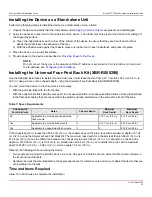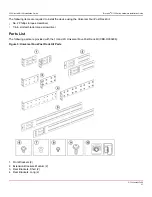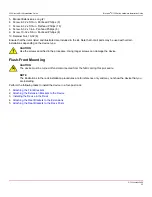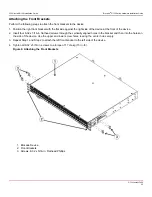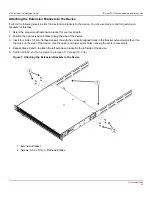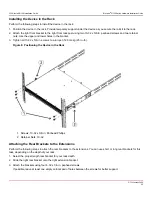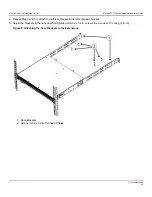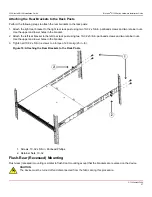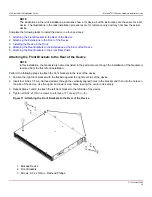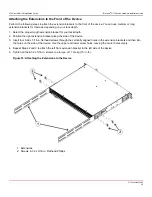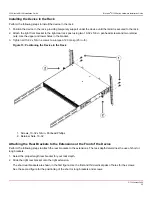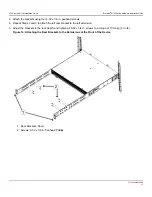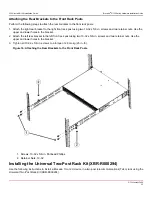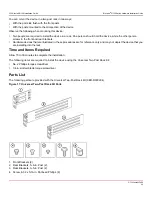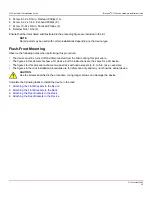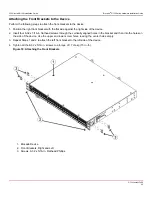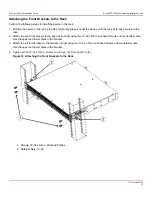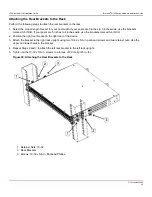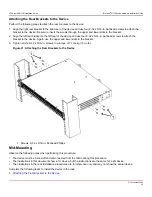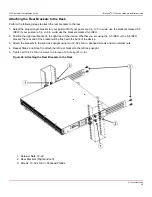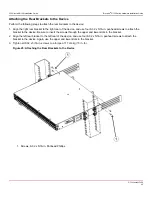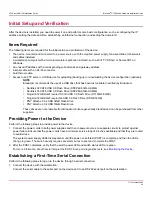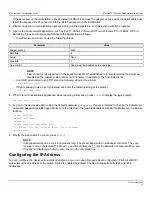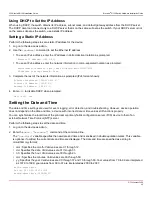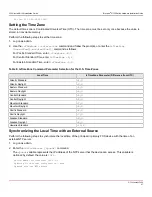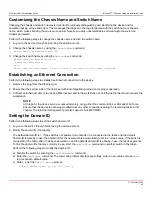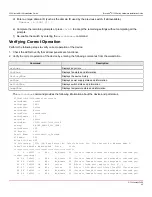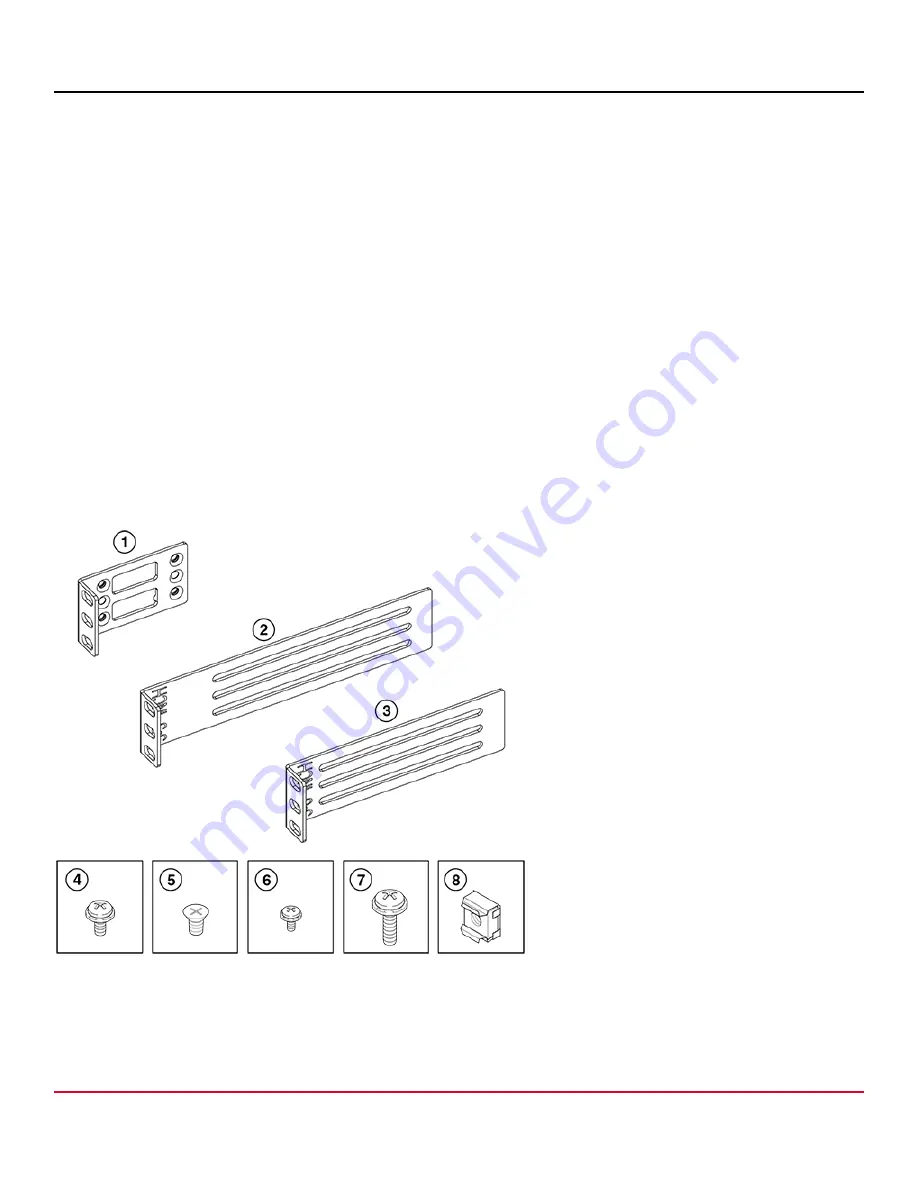
G730-Install-IG100 Installation Guide
Brocade
®
G730 Switch Hardware Installation Guide
You can mount the device in a two-post rack in two ways:
•
With the port side flush with the front posts
•
With the posts mounted to the mid-section of the device
Observe the following when mounting this device:
•
Two people are required to install the device in a rack. One person should hold the device, while the other person
screws in the front and rear brackets.
•
Hardware devices that are illustrated in these procedures are for reference only and may not depict the device that you
are installing into the rack.
Time and Items Required
Allow 15 to 30 minutes to complete the installation.
The following items are required to install the device using the Universal Two-Post Rack Kit:
•
No. 2 Phillips torque screwdriver
•
1/4-in. slotted-blade torque screwdriver
Parts List
The following parts are provided with the Universal Two-Post Rack Kit (XBR-R000294).
Figure 17: Universal Two-Post Rack Kit Parts
1. Front Brackets (2)
2. Rear Brackets, 5–6-in. Post (2)
3. Rear Brackets, 3–5-in. Post (2)
4. Screw, 8-32 x 5/16-in. Panhead Phillips (8)
G730-Install-IG100
34
Summary of Contents for Brocade G730
Page 94: ......