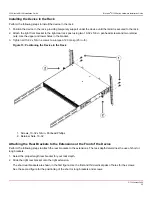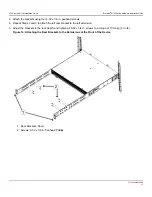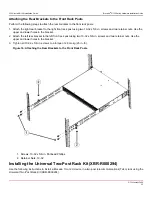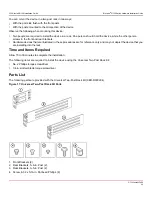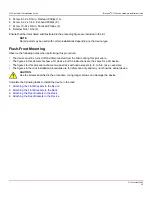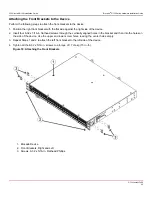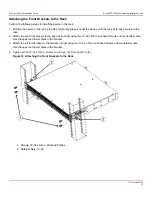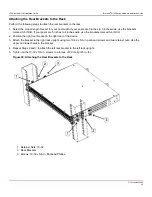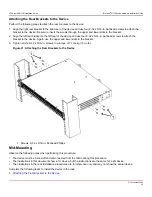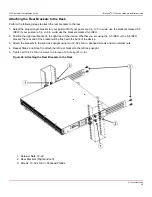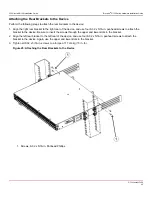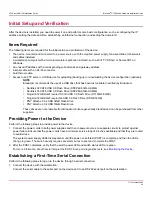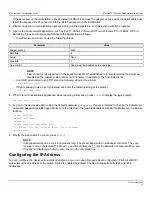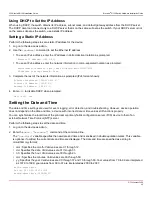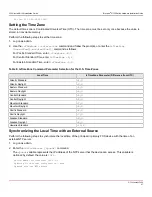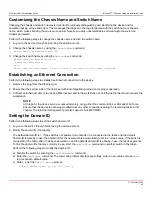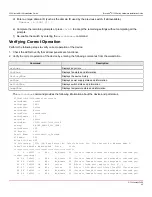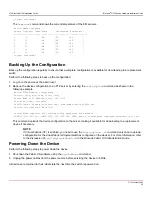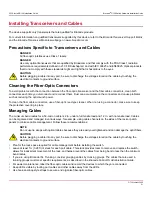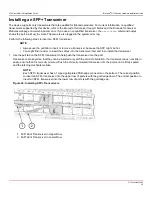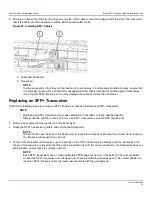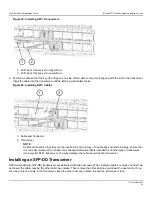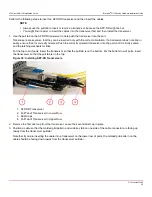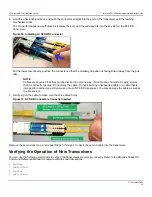G730-Install-IG100 Installation Guide
Brocade
®
G730 Switch Hardware Installation Guide
Initial Setup and Verification
After the device is installed, you need to power it on and perform some basic configuration, such as configuring the IP
address, setting the date and time, establishing an Ethernet connection, and setting the domain ID.
Items Required
The following items are required for the initial setup and verification of the device:
•
The device, mounted and connected to a power source, with the required power supply, fan assemblies, transceivers,
and cables installed.
•
A workstation computer with a terminal emulator application installed, such as PuTTY, XShell, or SecureCRT on
Windows.
•
An unused IP address with a corresponding subnet mask and gateway address.
•
A serial cable with an RJ-45 connector.
•
An Ethernet cable.
•
Access to an FTP server or USB device for uploading (backing up) or downloading the device configuration (optional).
NOTE
Broadcom recommends the use of a USB drive that has been test validated (verified) by Broadcom:
•
SanDisk 32 CZ48 USB 3.0 Flash Drive (SDCZ48-032G-UAM46)
•
SanDisk 16 CZ48 USB 3.0 Flash Drive (SDCZ48-016G-UAM46)
•
Kingston 32GB DataTraveler 100 G3 USB 3.0 Flash Drive (DT100G3/32GB)
•
Kingston 32GB DataTraveler G4 USB 3.0 Flash Drive (DTIG4/32GB)
•
PNY Attache 3.0 4 USB 32GB Flash Drive
•
PNY Attache 3.0 4 USB 16GB Flash Drive
These drives are not orderable from Broadcom but are generically branded and can be purchased from other
suppliers.
Providing Power to the Device
Perform the following steps to provide power to the device:
1. Connect the power cords to both power supplies and then to power sources on separate circuits to protect against
power failure. Ensure that the power cords have a minimum service loop of 6 inches available and that they are routed
to avoid stress.
The system power supply LEDs display amber until the power-on self-test (POST) is complete, and then the LEDs
change to green. The switch usually requires several minutes to boot and complete the POST.
2. After the POST completes, verify that the switch power LED and switch status LED are green.
For more information about how to interpret the POST, boot, and diagnostics tests, see
.
Establishing a First-Time Serial Connection
Perform the following steps to log on to the device through a serial connection:
1. Connect the device with the workstation.
Connect the serial cable to the serial port on the device and to an RS-232 serial port on the workstation.
G730-Install-IG100
44
Summary of Contents for Brocade G730
Page 94: ......