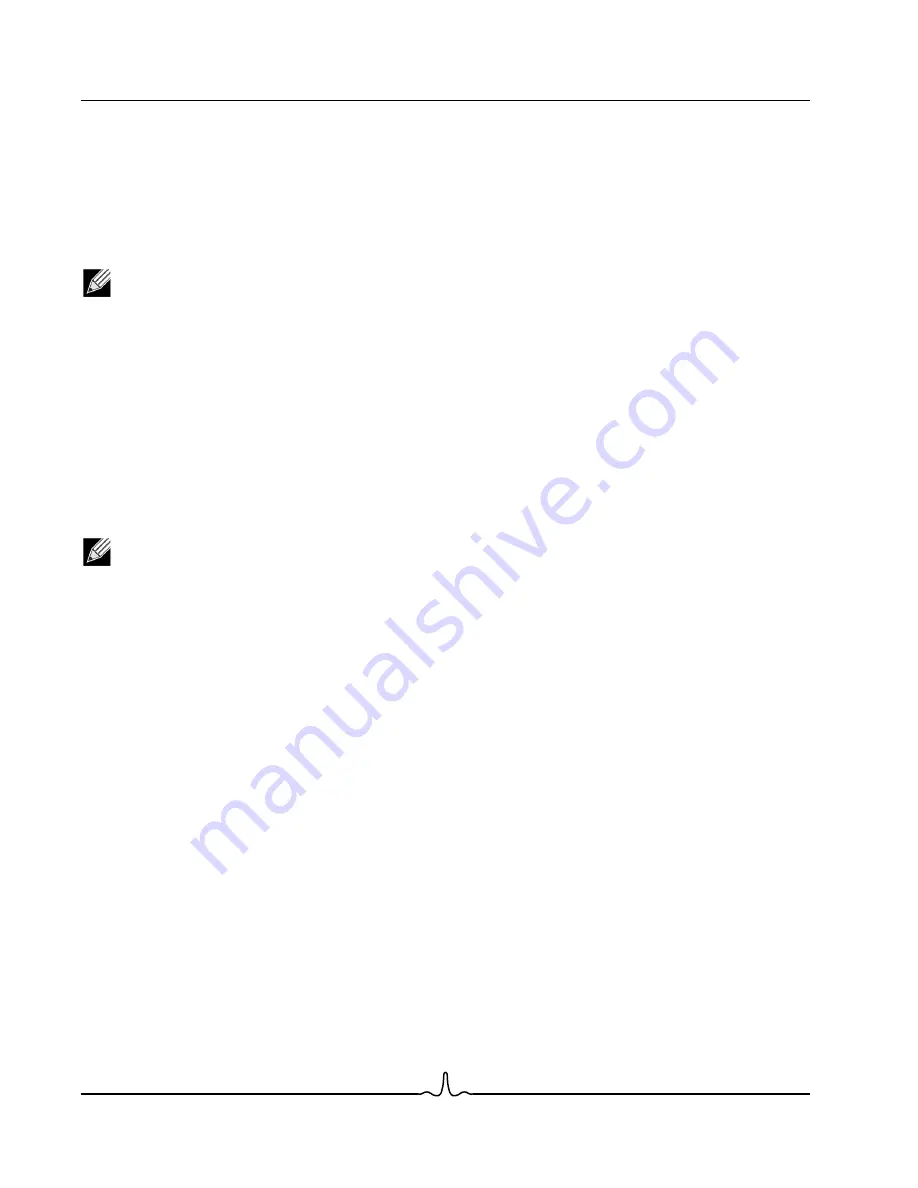
NetXtreme II
User Guide
January 2010
Bro a d c o m C o rp o r a ti o n
Page 172
Using Broadcom Advanced Control Suite 3
Document ENGSRVT52-CDUM100-R
Test LED
. This test causes all of the port LEDs to blink 5 times for the purpose of identifying the adapter.
A
NALYZING
C
ABLES
The
Cable Analysis option
on the
Diagnostics
tab lets you monitor the conditions of each wire pair in an Ethernet Category
5 cable connection within an Ethernet network. The analysis measures the cable quality and compares it against the IEEE
802.3ab specification for compliance.
NOTES:
•
You must have administrator privileges to run the cable analysis test.
•
The network connection is temporarily lost during an analysis.
•
This option is not available for NetXtreme II 10 GbE network adapters.
•
This option is not available for all Broadcom network adapters.
•
This option is available for Broadcom NetXtreme II VBD drivers.
To run a cable analysis
1.
Connect the cable to a port on a switch where the port is set to
Auto
and the Speed & Duplex driver settings are also
set to
Auto
.
2.
Click the name of the adapter to test in the Device Management pane.
NOTE: For Broadcom NetXtreme II adapters, select a VBD driver; for other adapters, select an NDIS driver.
3.
Click the
Diagnostics
tab. If the Diagnostics tab is not visible, then from the
View
menu, select
Navigate
, then
Device
Management
, and then
Diagnostics
.
4.
From the
Select a test to run
list, select
Cable Analysis
. If the
Cable Analysis
option is not available, then from the
Context View
tab on the right side of the window, select
Diagnostics
and then select
Cable Analysis
.
5.
Click
Run
.
6.
In the error message window that warns of the network connection being temporarily interrupted, click
Yes
.
















































